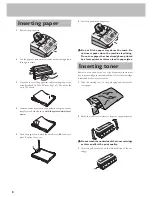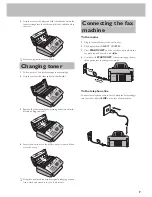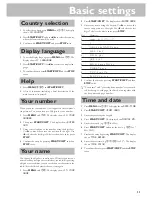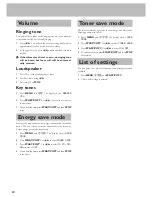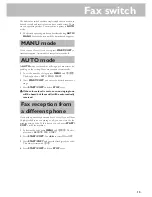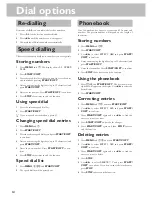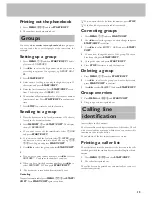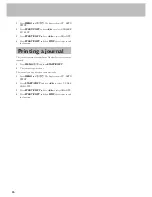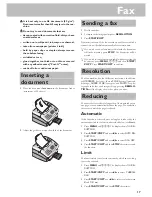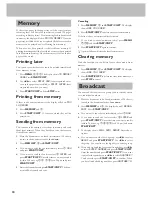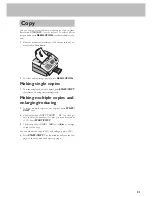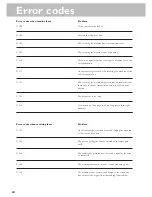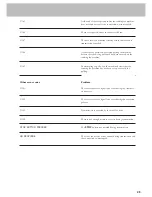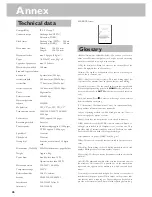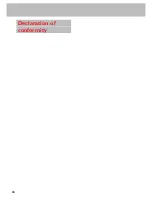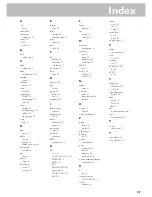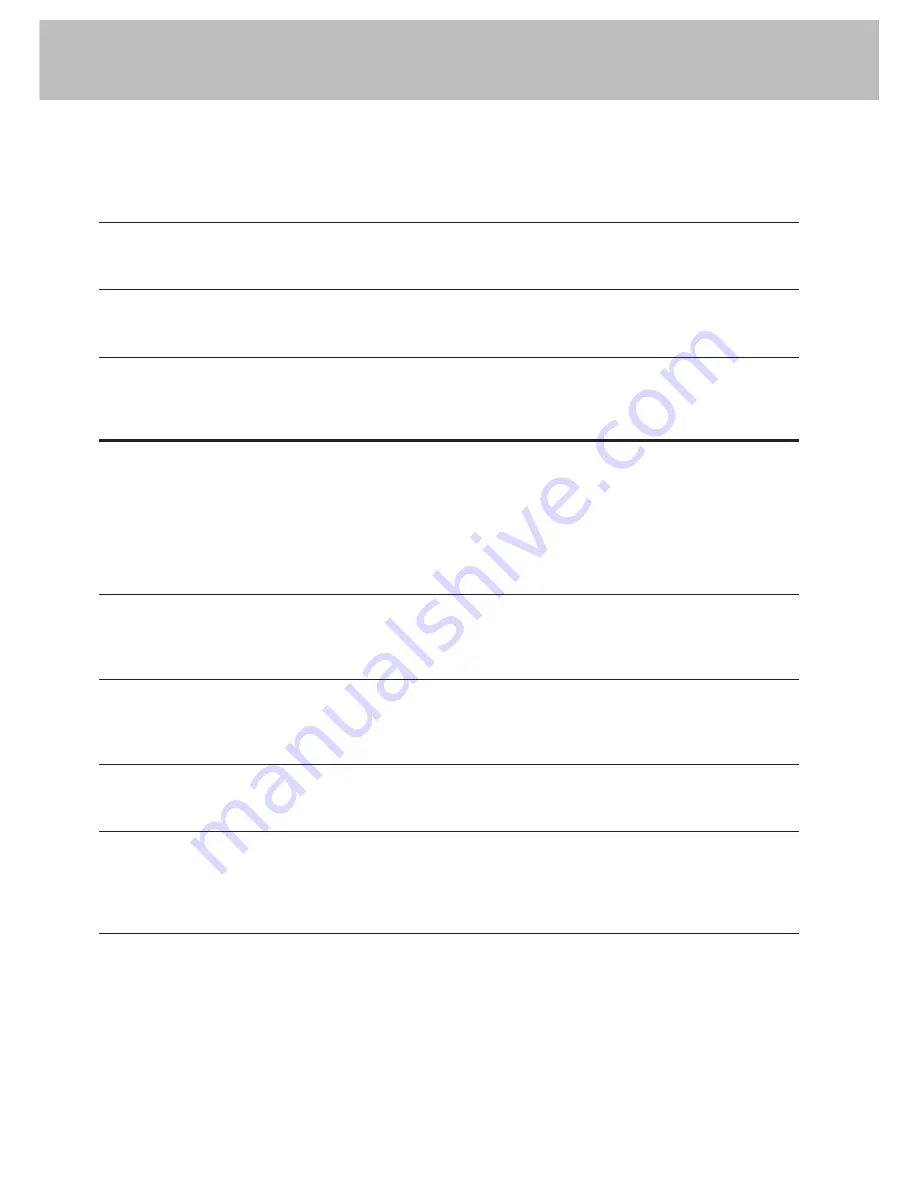
22
Maintenance
PAPER JAM
Received faxes or copies are not ejected.
CHECK PAPER
Check DOCUMENT
SERVICE
Problems faxing or printing
Cannot send a fax.
Cannot receive a fax.
You or the recipient has received a blank sheet.
Your document has been sent without an error message but
has not been printed out on the recipient's machine.
The documents you send are arriving with loss of quality.
Received faxes and copies are too light.
Open the cover and take the toner out of the machine. Pull
the green lever towards you. Carefully remove the paper
without tearing it.
Take out the paper cassette and remove the paper. Fan it
and straighten it on a smooth surface and replace it.
Press
STOP
. The document will be ejected. If not, pull it
gently out of the machine.
Disconnect the machine from the mains and plug it back in.
If the display still says
SERVICE
please contact customer
services.
Check that the recipient's machine is working.
Check whether the display shows an error message.
Press
l
to check whether you are getting dial tone. If not,
check the telephone connection.
Check that you have selected the
AUTO
mode.
Press l to check whether you are getting dial tone. If not,
check the telephone connection.
The sender has faxed the back of the document.
Check the machine by making a copy of the document.
If the copy is OK the recipient's fax machine may be faulty.
Ask the recipient if their machine is working.
Check the document or increase the resolution. Reduce the
transmission speed. Check the machine by making a copy
of the document. If the copy is OK the recipient's fax
machine may be faulty.
Make a copy of any document. If the copy is OK there is a
problem with the sender's fax machine. Inform the sender.
If the copy is also too light the toner is almost all gone.
Shake the cartridge a few times. If the toner cartridge is
empty, replace it. You can obtain toner from specialist
retailers. Only use OKI original toner cartridges.
Troubleshooting
Summary of Contents for OKIFAX 4510
Page 1: ......
Page 27: ...27 Guarantee...
Page 28: ...28 Declaration of conformity...
Page 30: ...30...
Page 31: ...31...