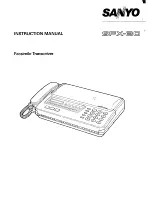6 With the ridged side facing up and the blue lever on your right, insert the toner cartridge into the image
drum unit. Slide the left end of the cartridge in first, then lower the right end into place.
7 Once the toner cartridge is in place, push the blue lever all the way forward to secure it and release the
toner.
8 Using the LED lens cleaning wipe provided in the package with your new toner cartridge, gently wipe
back and forth across the full length of your fax machines LED array.
9 Close the copy stacker and push down until you hear the copy stacker click into place. Be sure that the
cover latches on both sides.
10 Close the document table.
OF1050 Users Guide(96-01-30)
Summary of Contents for OKIFAX 1050
Page 1: ...Chapter 0 Manual Front Cover OF1050 Users Guide 96 01 30...
Page 8: ...Product Overview Outside View Diagram Product Overview OF1050 Users Guide 96 01 30...
Page 23: ...8 Close the document table OF1050 Users Guide 96 01 30...
Page 102: ...11 Turn the power switch back on the I should be pressed down OF1050 Users Guide 96 01 30...