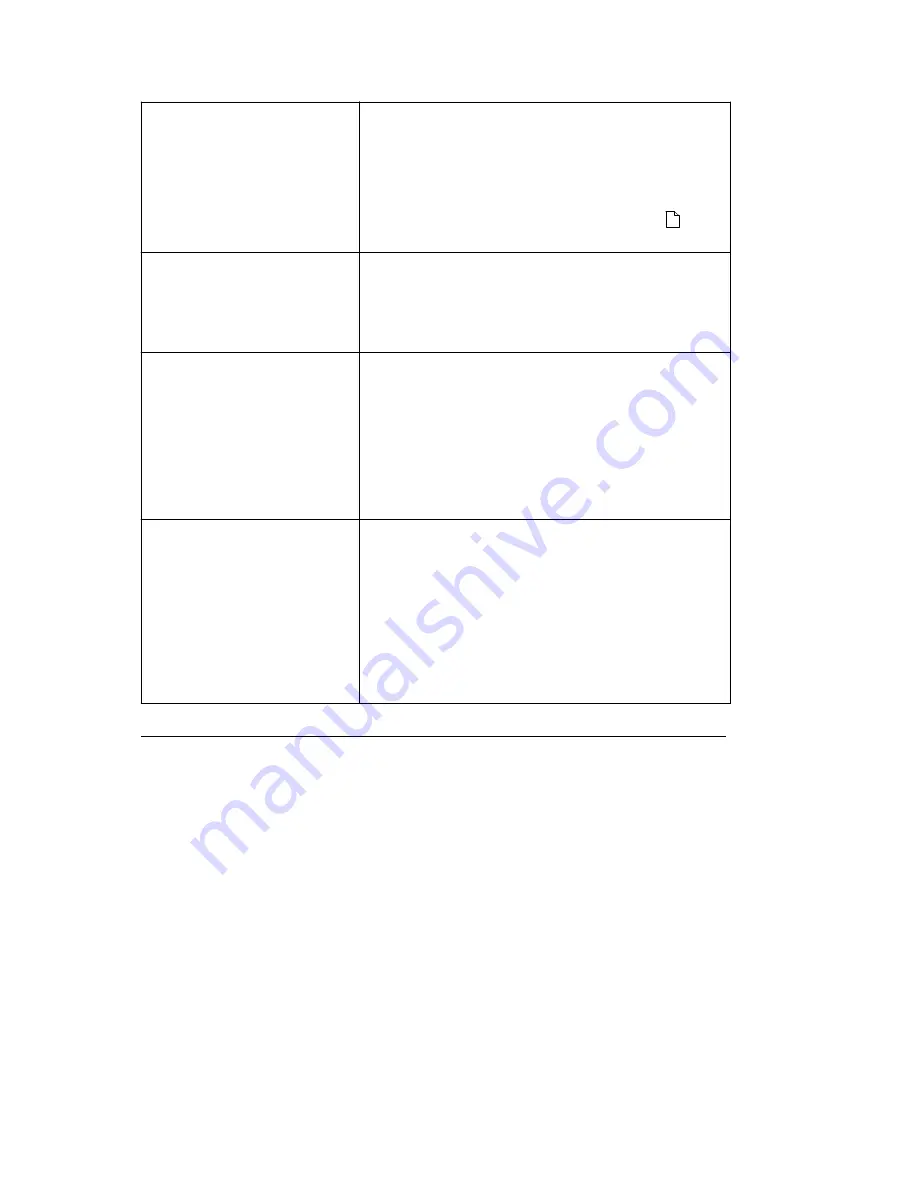
Unexpected characters are
printed or characters are
missing
- Replace the parallel interface cable.
- You may be printing a DOS application with the wrong
printer driver selected. If you don't know if you are
printing from a DOS or Windows-based application,
press Alt + Enter. If the appearance of your screen
changes, its a DOS application: press Alt + Enter again.
For instructions to print from DOS applications (
), see
pages 25 -28.
Printer settings in the printer
dialog boxes or the DOS
Printing dialog box were not in
effect
Printer settings in your application sometimes override
settings in the printer dialog boxes. Make all printer
setting changes in your application if possible. Use the
printer dialog boxes to make changes only if your
application does not have that option.
Printer prints very slowly
- Change print quality to Draft.
- In the printer setup dialog box, click the Media/Quality
tab, then click the High Speed option.
- Consider purchasing more memory for your personal
computer.
- In Windows, consider increasing the virtual memory
to
a larger value.
Note: Graphics print more slowly than text.
Printer power light is blinking
and a Service Error message
appears on your computer
screen
- Turn the printer off, then unplug the printer power
cord
from the electrical outlet.
- Remove any paper fragments, objects, or paper jams
in the printer.
- Plug the printer power cord into an electrical outlet
and
turn the printer back on.
- If the light continues to blink, the printer needs
service.
OJ2010 ( 96-02-07 )
Summary of Contents for OJ2010
Page 41: ...OJ2010 96 02 07...
Page 52: ...6 Click OK OJ2010 96 02 07...






















