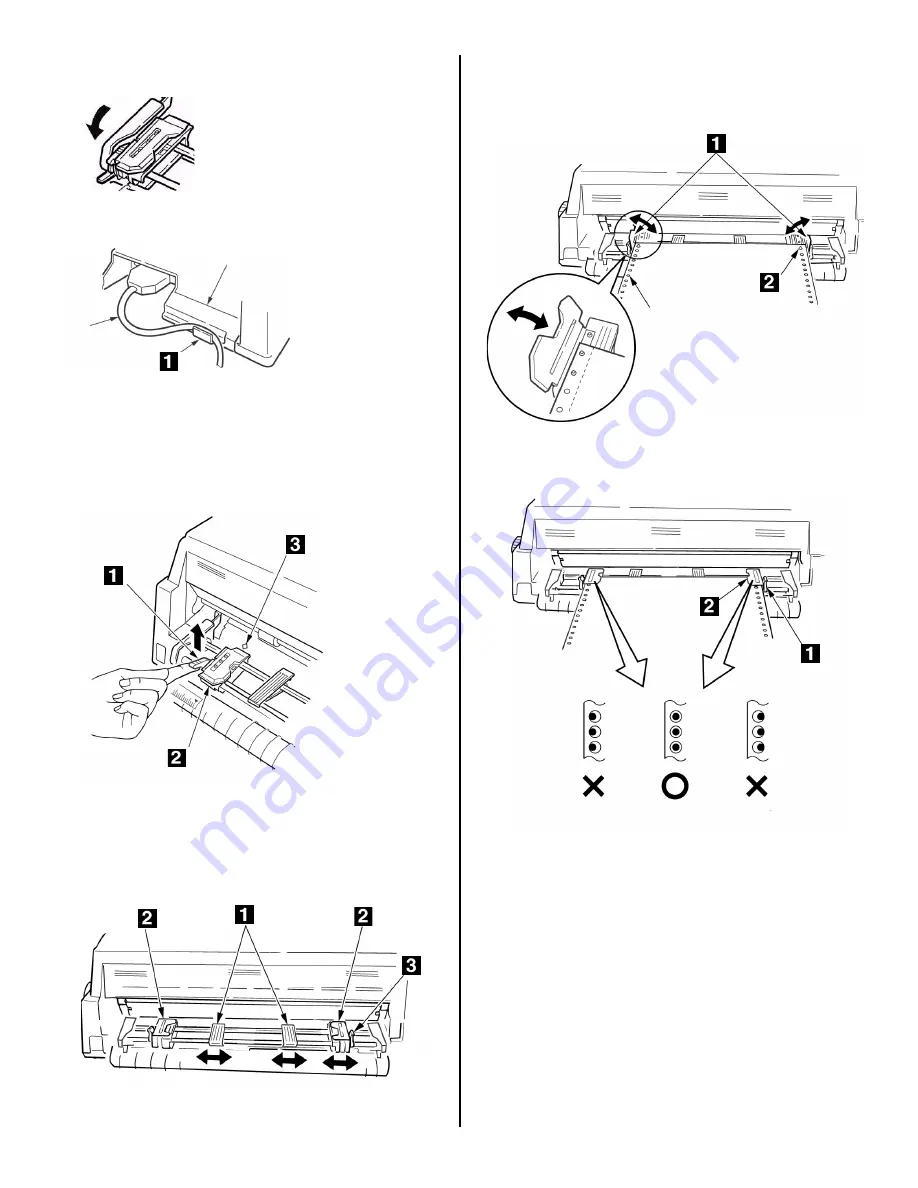
2
6. Pull down the lever in the direction indicated by the
arrow in the illustration.
Note:
If the interface cable interferes with the
tractor, be sure it is secured in the channel (1).
7. Turn on the printer.
Load Paper
1. Lift the lock lever (1) on the left tractor and move it
to match the width of the continuous forms you are
using.
Note:
The center of the diamond mark (3) indicates
the location where the center of the first character
prints.
2. Evenly space the paper guides (1) between the
tractors (2), then lift the right tractor lock lever (3)
to release it.
F6_2_09.jpg
3. Open the tractor covers and (1) load the continuous
forms paper on the pins (2), fine tuning the position
of the right tractor so that the paper holes are
centered on the pins. Be sure to keep the paper
properly aligned by loading an equal number of holes
on the pins on either side.
4. Re-lock the right tractor (1), then close the tractor
covers (2).
5. Lower the stacker back into place.
Set the Printer to Use the Rear
Tractor Path
1. Press SEL.
1. Press MODE until you see REAR TRACTOR on the
second line of the display.
The printer changes paths, the rear continuous
forms load to the print position, and the printer
returns to the on line state.
ML8810 RFT F03_c.JPG
F6_2_07.jpg
F6_2_08.jpg
F6_2_10.jpg
F6_2_11
.jpg








