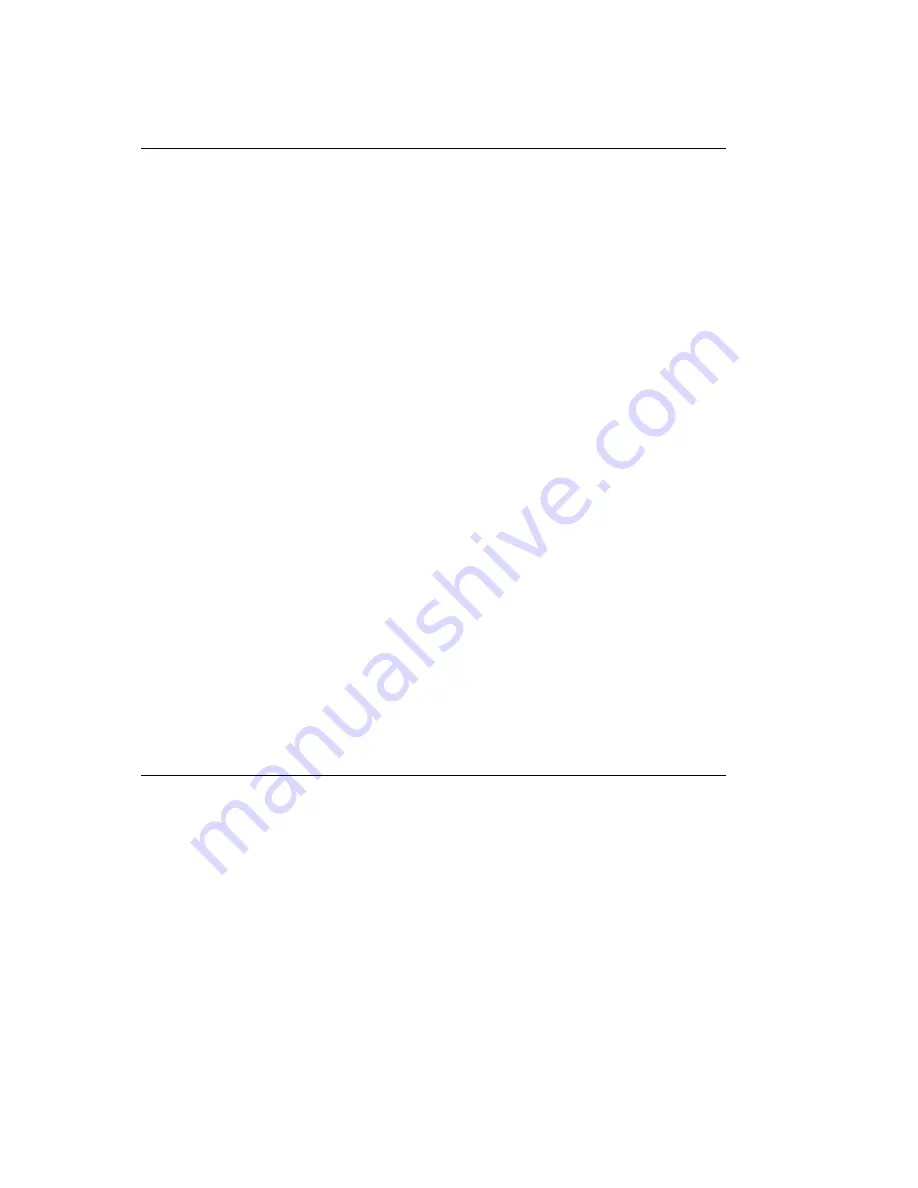
%Selecting Fonts
Selecting Fonts
Your ML380 printer has six built-in type styles:
Courier
Gothic
Orator
Prestige
Roman
Swiss
Each type family can be printed in five different non-proportional sizes expressed in characters per
inch (cpi)_10, 12, 15, 17, or 20 cpi_as well as in proportional.
For each type family and size, you can use any combination of the following characteristics:
Regular
Italics
Emphasized
Enhanced
Double Height
Double Width
Outline
Shadow
The easiest way to select fonts is by using the front panel controls.
You can also select fonts by using printer commands. Each font has an escape command,
beginning with the escape character (decimal 27). For a complete listing of these commands, see
Appendix C.
ML 380 ( 96-02-03 )
Summary of Contents for ML380
Page 1: ...Chapter 0 Front Cover Microline 380 Printer Handbook ML 380 96 02 03...
Page 25: ...ML 380 96 02 03...
Page 59: ...Character Width Values Character Width Values ML 380 96 02 03...
Page 76: ...ML 380 96 02 03...
Page 103: ...79 121 y 36 7A 122 z 30 7B 123 m 24 7C 124 0 18 7D 125 24 7E 126 30 7F 127 DEL ML 380 96 02 03...
Page 105: ...ML 380 96 02 03...
Page 106: ...Superscript Subscript Characters Superscript Subscript Characters ML 380 96 02 03...
Page 107: ...ML 380 96 02 03...
Page 132: ...Specifications subject to change without notice ML 380 96 02 03...






























