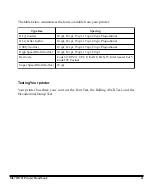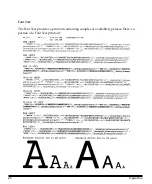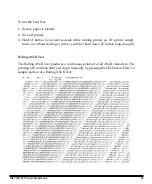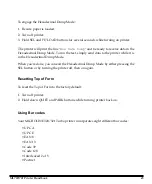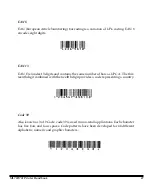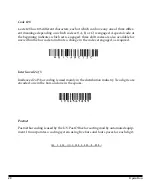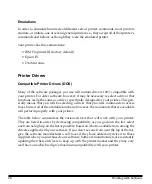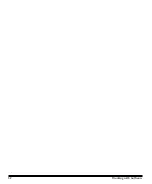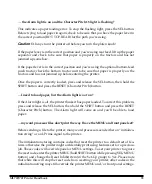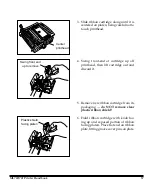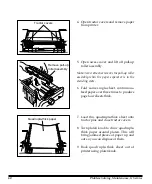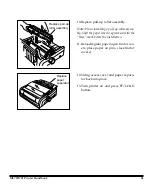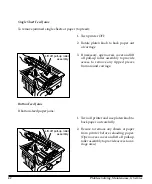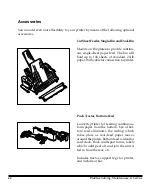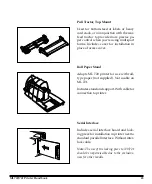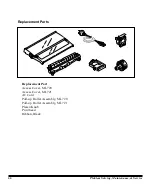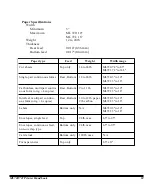54
Ploblem Solving, Maintenance, & Service
…I’m getting strange symbols, incorrect fonts, etc., when I try to print a document?
The printer driver you have engaged does not agree with the emulation selected for
your printer.
To check the emulation selected, first make sure paper is loaded, then press the SEL
and SHIFT buttons simultaneously to enter the MENU on your printer. Next, press
the GROUP button: this will print the emulation selected.
If the emulation is not the one you want to use, press the SET button to change it to
the one you want before exiting the MENU (to exit, press SEL and SHIFT buttons).
If the emulation is correct, check your software documentation on how to select a
printer driver, then check to be sure that you have selected one of the drivers listed for
that emulation on page 51). The closer the driver is to the top of the list, the more
compatible it will be with your printer. If your software doesn’t have any of the indi-
cated drivers available, check with the software manufacturer to see if they have added
any additional drivers since you purchased your software.
If you have embedded any printer commands in your software, check to be sure that
you entered them correctly.
…I’ve installed a brand new ribbon and the printing is smeared and streaked?
The plastic shield on the ribbon is either loose or missing. The shield must be left on
the ribbon when you are installing the cartridge. To remedy this situation, move the
printhead to the center of the platen (careful – printhead may be HOT!) and lift off the
ribbon cartridge. Check the ribbon shield. If it’s loose, secure it in place properly. If it’s
missing, locate it and reinstall it.
Problem:
Ink smears on the paper when I print narrow columns.
Solution:
This may be caused by excessive printhead travel from the centering posi-
tion. Enter the Menu and set the Centering Position to MODE 1 (see Menu Mode in
Section 3). For wide-carriage Model ML391T, if MODE1 doesn’t work, try setting the
Centering Position to MODE2.
…there are dots missing in my printouts?
The head gap may not be set correctly. Try moving the head gap lever to a lower
setting. If that doesn’t help, the printhead may be damaged; call for service.
Summary of Contents for MICROLINE 720
Page 1: ...MICROLINE 720 721 Printer Handbook...
Page 9: ...2 Introduction...
Page 31: ...24 Loading Paper...
Page 59: ...52 Working with Software...
Page 87: ...80 Appendix B Menu Selections...
Page 101: ...94 Appendix D ASCII Character Codes Lower ASCII Character Sets 2 4...
Page 102: ...ML720 721 Printer Handbook 95 Lower ASCII Character Sets 3 4...
Page 103: ...96 Appendix D ASCII Character Codes Lower ASCII Character Sets 4 4...
Page 104: ...ML720 721 Printer Handbook 97 Upper ASCII Character Sets Upper ASCII Character Sets 1 4...
Page 105: ...98 Appendix D ASCII Character Codes Upper ASCII Character Sets 2 4...
Page 106: ...ML720 721 Printer Handbook 99 Upper ASCII Character Sets 3 4...
Page 107: ...100 Appendix D ASCII Character Codes Upper ASCII Character Sets 4 4...
Page 108: ...ML720 721 Printer Handbook 101 Epson International Character Substitutions...
Page 109: ...102 Appendix D ASCII Character Codes IBM International Character Substitutions...
Page 110: ...ML720 721 Printer Handbook 103 MICROLINE International Character Substitutions...
Page 111: ...104 Appendix D ASCII Character Codes Code Page Character Sets Code Page Character Sets 1 3...
Page 112: ...ML720 721 Printer Handbook 105 Code Page Character Sets 2 3...
Page 113: ...106 Appendix D ASCII Character Codes Code Page Character Sets 3 3...