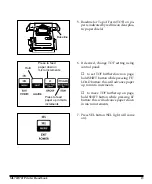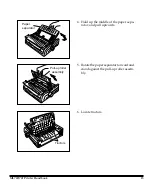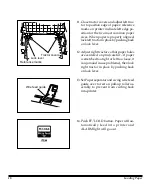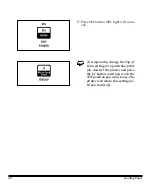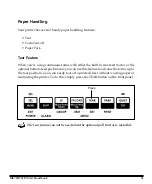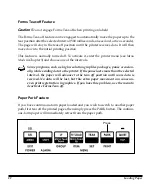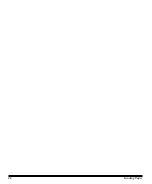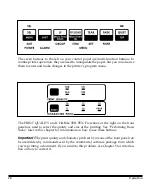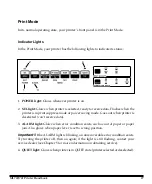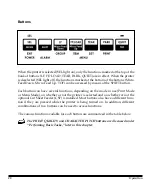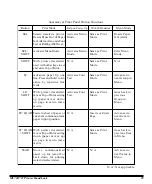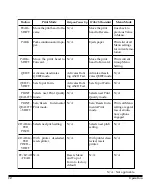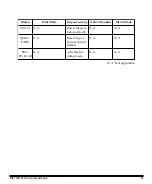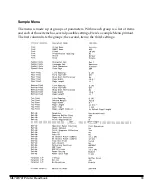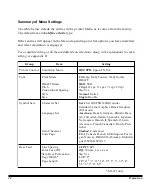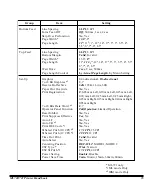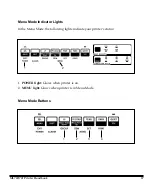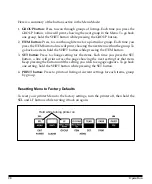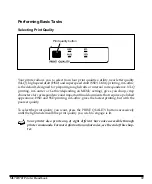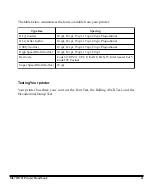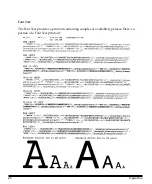ML720/721 Printer Handbook
27
Print Mode
In its normal operating state, your printer’s front panel is in the Print Mode.
Indicator Lights
In the Print Mode, your printer has the following lights to indicate its status:
1.
POWER light:
Glows whenever printer is on.
2.
SEL light:
Glows when printer is selected, ready to receive data. Flashes when the
printer is in print suppress mode or power saving mode. Goes out when printer is
deselected (can’t receive data).
3.
ALARM light:
Glows when error condition exists, such as out of paper or paper
jam. Also glows when paper lever is set to wrong position.
Important!
If the ALARM light is blinking, an unrecoverable error condition exists.
Try turning the printer off, then on again; if the light is still flashing, contact your
service dealer (see Chapter 5 for more information on obtaining service).
4.
QUIET light:
Glows when printer is in QUIET state (printer selected or deselected).
2
4
1
3
Summary of Contents for MICROLINE 720
Page 1: ...MICROLINE 720 721 Printer Handbook...
Page 9: ...2 Introduction...
Page 31: ...24 Loading Paper...
Page 59: ...52 Working with Software...
Page 87: ...80 Appendix B Menu Selections...
Page 101: ...94 Appendix D ASCII Character Codes Lower ASCII Character Sets 2 4...
Page 102: ...ML720 721 Printer Handbook 95 Lower ASCII Character Sets 3 4...
Page 103: ...96 Appendix D ASCII Character Codes Lower ASCII Character Sets 4 4...
Page 104: ...ML720 721 Printer Handbook 97 Upper ASCII Character Sets Upper ASCII Character Sets 1 4...
Page 105: ...98 Appendix D ASCII Character Codes Upper ASCII Character Sets 2 4...
Page 106: ...ML720 721 Printer Handbook 99 Upper ASCII Character Sets 3 4...
Page 107: ...100 Appendix D ASCII Character Codes Upper ASCII Character Sets 4 4...
Page 108: ...ML720 721 Printer Handbook 101 Epson International Character Substitutions...
Page 109: ...102 Appendix D ASCII Character Codes IBM International Character Substitutions...
Page 110: ...ML720 721 Printer Handbook 103 MICROLINE International Character Substitutions...
Page 111: ...104 Appendix D ASCII Character Codes Code Page Character Sets Code Page Character Sets 1 3...
Page 112: ...ML720 721 Printer Handbook 105 Code Page Character Sets 2 3...
Page 113: ...106 Appendix D ASCII Character Codes Code Page Character Sets 3 3...