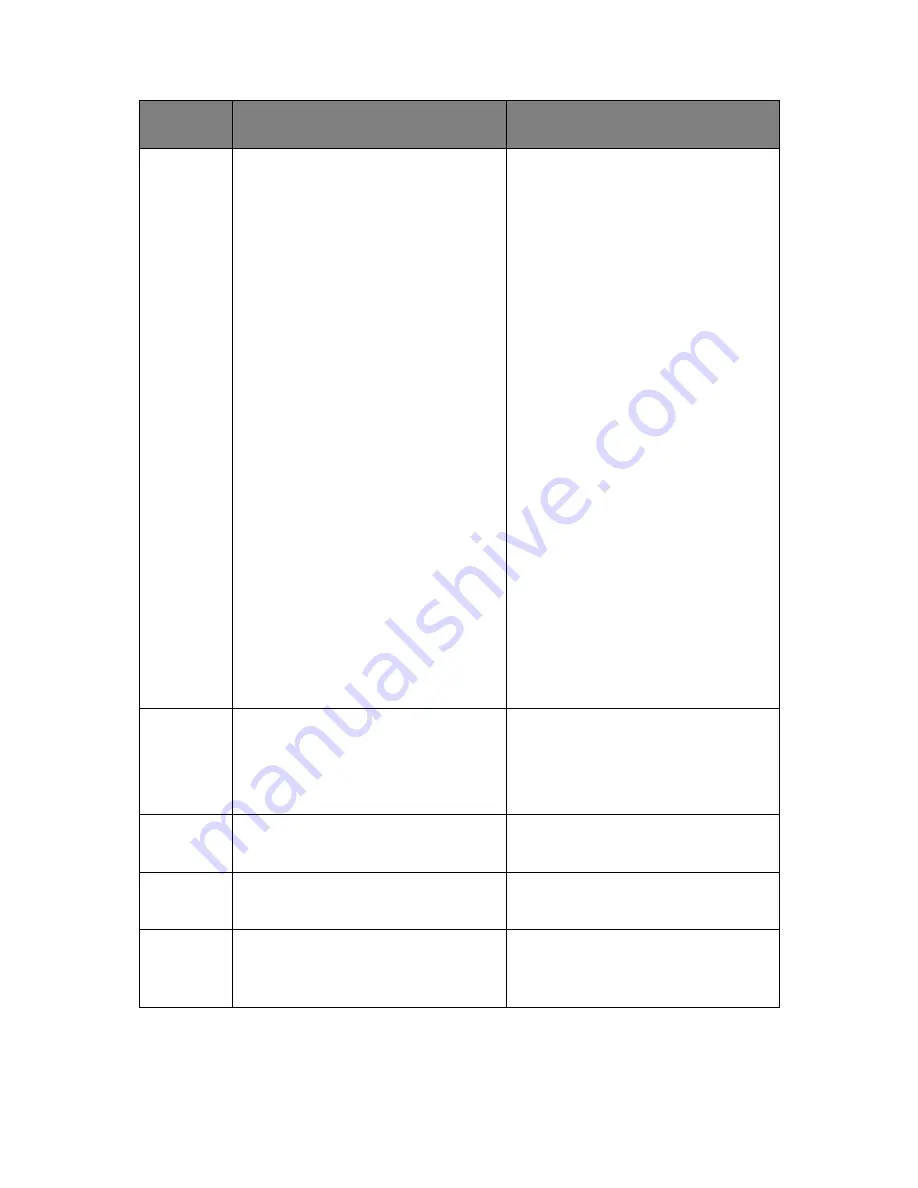
Troubleshooting > 158
Warning
Disk Use Failed
<%FE_ERR%>
Press <Stop> key
A disk error has occurred.
Press the Stop button to clear the error.
%FS_ERR%
:
0 - General error
1- Volume not available
3 - File not found
4 - No free file descriptors
5 - Invalid number of bytes
6 - File already exists
7 - Illegal name
8 - Cant del root
9 - Not file
10 - Not directory
11 - Not same volume
12 - Read only
13 - Root dir full
14 - Dir not empty
15 - Bad disk
16 - No label
17 - Invalid parameter
18 - No contig space
19 - Cant change root
20 - FD obsolete
21 - Deleted
22 - No block device
23 - Bad seek
24 - Internal error
25 - Write only
Warning
<%PUFLASH%>
Flash Error
%PUFLASH%
PU
Tray 2
Tray 3
Duplex
Warning
Received invalid data.
Press <Stop> key
A job has been deleted due to corrupt
data being detected by the integrity
verification in authentication printing.
Warning
Received invalid data.
Press <Stop> key
An unsupported PDL command has
been received or a spool command has
been received without HDD.
Warning
Remove the connected USB device.
Unsupported USB device is connected.
Indicates that an unsupported USB
device is connected.
This message will be displayed until the
unsupported USB device disconnected.
STATUS /
CODE
MESSAGE
MEANING / ACTION
















































