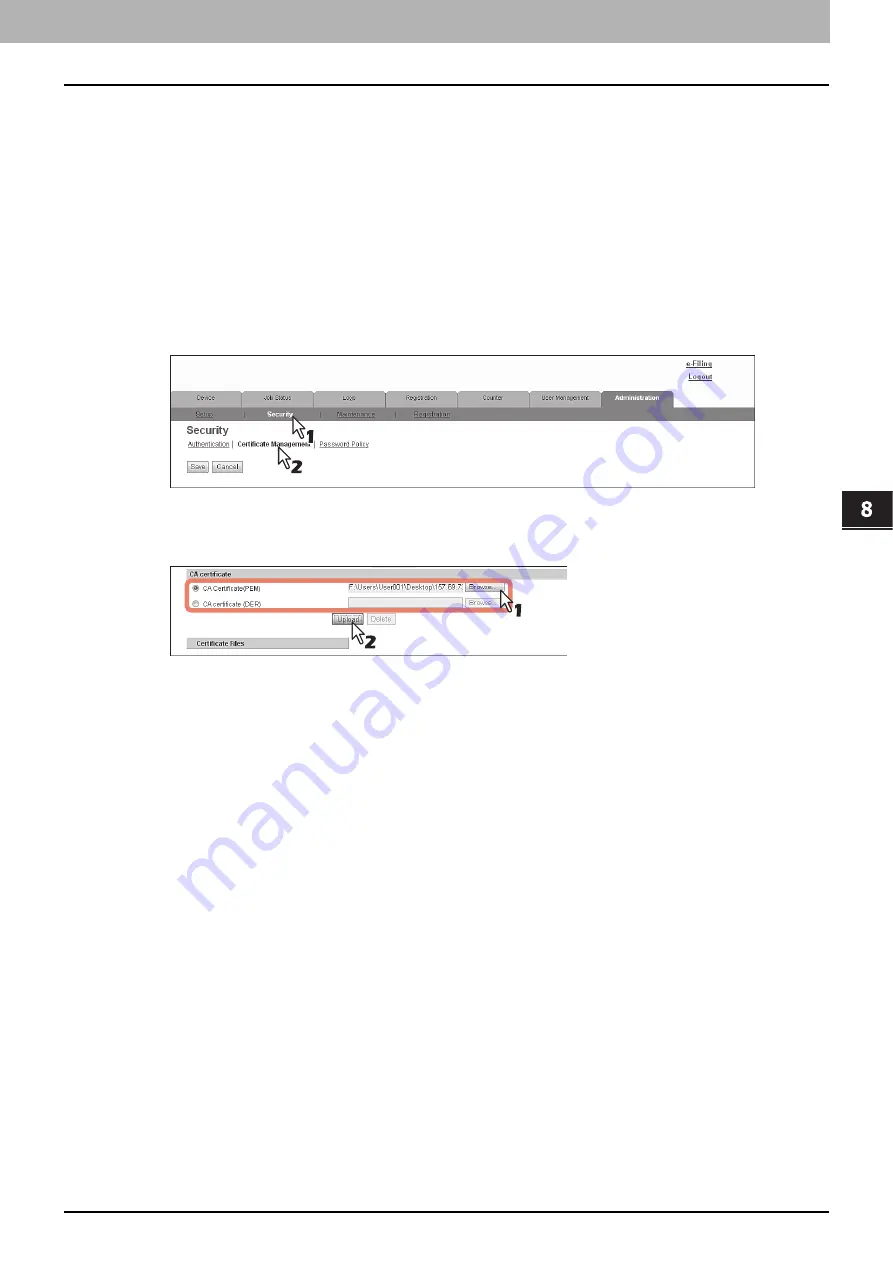
8.[Administration] Tab Page
[Security] How to Set and How to Operate 281
8 [Administration] Tab Page
Installing CA certificate
When you want to enable SSL and verify with a CA certificate for the SMTP Client, POP3 Network Service, FTP Client, or
Directory Service, you must install the CA certificate. You can install up to 10 CA certificates in this equipment.
P.281 “Installing CA certificate”
P.282 “Deleting CA certificate”
Installing CA certificate
1
Start TopAccess access policy mode.
2
Click the [Administration] tab.
3
Click the [Security] menu and [Certificate Management] submenu.
The Certificate Management page is displayed.
4
Select the encryption of CA certificate and click [Browse] to select a CA certificate file.
Then click [Upload].
The CA certificate is installed.
5
Click [Save] on the [Certificate management] submenu.
6
Then you can enable SSL by selecting [Verify with imported CA certification(s)] for the
following network settings.
P.158 “Setting up SMTP Client”
P.161 “Setting up POP3 Network Service”
P.168 “Setting up Web Services Setting”
Summary of Contents for MC780f
Page 1: ...User s Manual TopAccess Guide ...
Page 21: ...1 Overview 20 Accessing TopAccess 6 The TopAccess website appears ...
Page 25: ...1 Overview 24 Access Policy Mode ...
Page 29: ...2 Device Tab Page 28 Displayed Icons ...
Page 103: ...5 Registration Tab Page 102 Registration How to Set and How to Operate ...
Page 345: ...8 Administration Tab Page 344 Registration Administration tab How to Set and How to Operate ...
Page 375: ...11 APPENDIX 374 Installing Certificates for a Client PC ...
Page 380: ...January 2013 45511102EE Rev1 ...






























