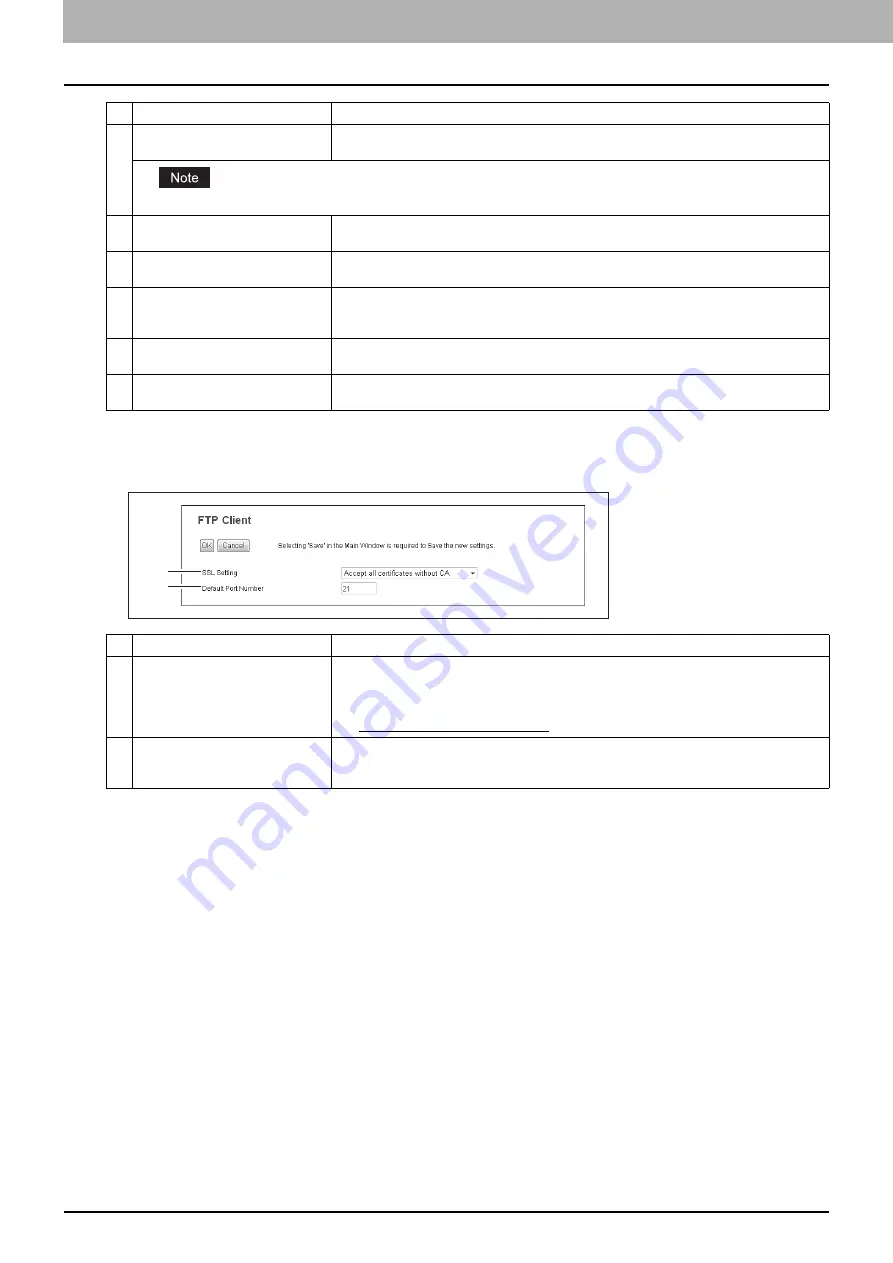
8 [Administration] Tab Page
162 [Setup] Item List
Setting up FTP Client
In FTP Client, you can specify the default port number used for the Save as file using the FTP protocol.
6
Account Name
Enter the account name for this equipment to access the POP3 server. You can enter up to
96 alphanumerical characters and symbols other than =, ; (semicolon), #, and \ (backslash).
Enter the account name without the domain name when [NTLM/SPA] or [Kerberos] is selected in the [Authentication] option.
7
Password
Enter the password for this equipment to access the POP3 server. You can enter up to 96
alphanumerical characters and symbols other than =, ; (semicolon), #, and \ (backslash).
8
Scan Rate
Enter how often this equipment should access the POP3 server for new messages. You can
enter a value in the range from 0 to 4096. “5” is set as the default.
9
Port Number
Enter the port number to access the POP3 server. The SSL port number depends on the
port setting in the POP3 server. You can enter a value in the range from 1 to 65535.
Generally the default value “110” is used.
10
SSL Port Number
Enter the port number to access the POP3 server using SSL. The SSL port number
depends on the port setting in the POP3 server. Generally "995" is used.
11
POP3 Client Connection
Timeout(1-180)
Enter a timeout period for quitting communication when no response is received from the
POP3 server. Specify within the range from 1 to 180 seconds. “30” is set as the default.
Item name
Description
1
SSL Setting
Specify the certificate used in the SSL.
y
Disable
— Select this to disable the SSL.
y
Verify with imported CA certification(s)
— Select this to use the registered
certificate(s).
y
Accept all certificates without CA
— Select this to use all certificates.
2
Default Port Number
Enter the port number to access the FTP site. The port number depends on the port setting
in the FTP site. You can enter a value in the range from 1 to 65535. Generally the default
value "21" is used.
Item name
Description
1
2
Summary of Contents for MC780f
Page 1: ...User s Manual TopAccess Guide ...
Page 21: ...1 Overview 20 Accessing TopAccess 6 The TopAccess website appears ...
Page 25: ...1 Overview 24 Access Policy Mode ...
Page 29: ...2 Device Tab Page 28 Displayed Icons ...
Page 103: ...5 Registration Tab Page 102 Registration How to Set and How to Operate ...
Page 345: ...8 Administration Tab Page 344 Registration Administration tab How to Set and How to Operate ...
Page 375: ...11 APPENDIX 374 Installing Certificates for a Client PC ...
Page 380: ...January 2013 45511102EE Rev1 ...
















































