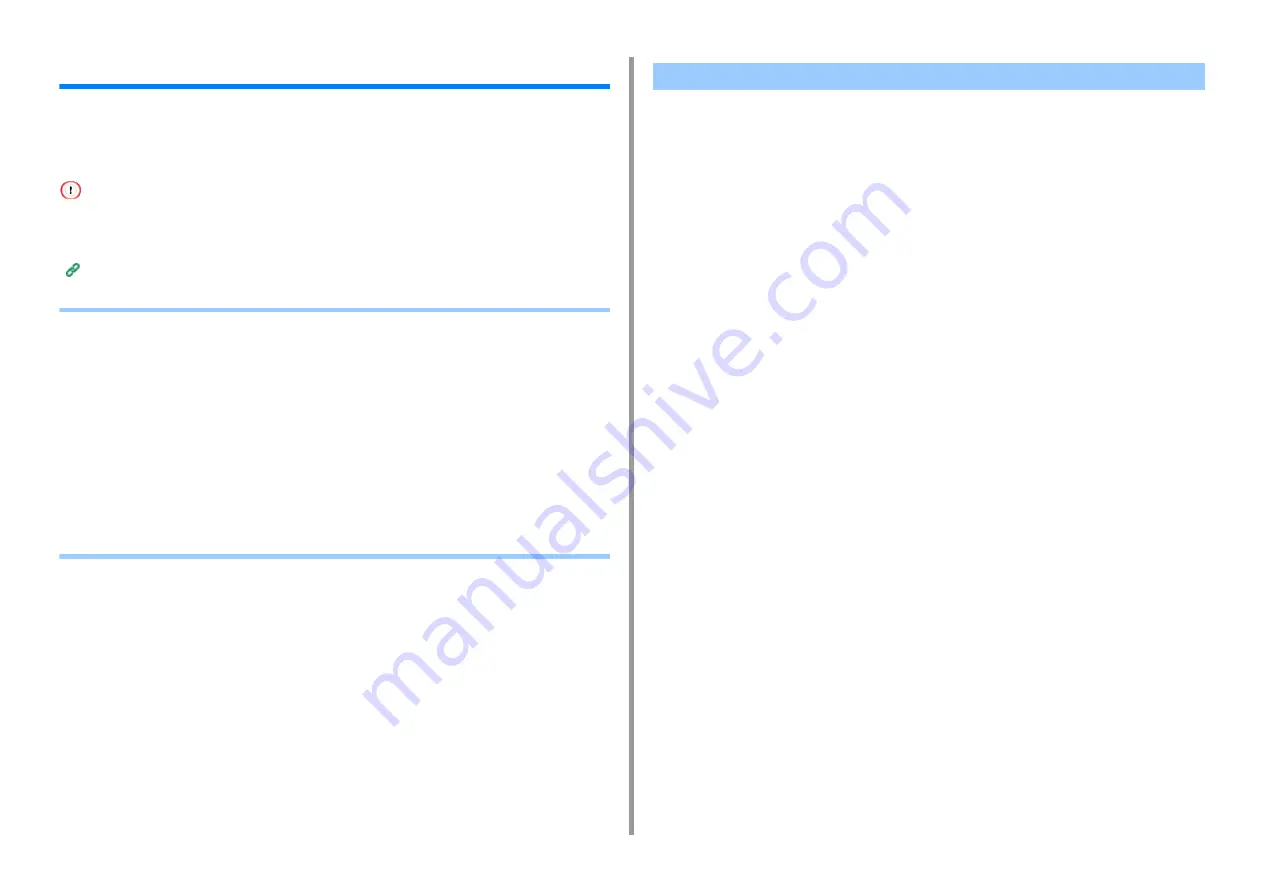
- 491 -
11. Utility Software
OKI LPR Utility
You can perform a print job via a network, manage print jobs, and check the machine status
by using OKI LPR Utility.
To use OKI LPR Utility, TCP/IP must be enabled.
OKI LPR Utility cannot be used for shared printers. Use the standard TCP/IP port.
How to install OKI LPR Utility
• Starting OKI LPR Utility
• Registering a Device to OKI LPR Utility
• Checking the Status of a Registered Device
• Forwarding Print Jobs to a Registered Device
• Printing the Same Document from the Registered Multiple Devices
• Opening the Web Page of the Registered Device
• Following the IP Address of the Registered Device Automatically
• Setting the Web Port Number of the Machine
• Sending a File to a Device That is Registered in OKI LPR Utility
• Deleting an Unnecessary Print Job
• Uninstalling OKI LPR Utility (Uninstall)
1
Click [Start], and then select [All Programs] > [Okidata] > [OKI LPR Utility] >
[OKI LPR Utility].
Starting OKI LPR Utility
Summary of Contents for MC573
Page 1: ...MC573 ES5473 MFP Advanced Manual...
Page 18: ...18 1 Basic Operations 7 Select a volume level...
Page 31: ...2 Copy Useful Functions For a Better Finish Color Settings Advanced Copy Settings...
Page 141: ...141 4 Print 5 Press Color Menu 6 Press Adjust Registration 7 Press Yes...
Page 489: ...489 11 Utility Software Storage Manager plug in Create or edit a file to download to a device...
Page 507: ...46532802EE Rev2...
















































