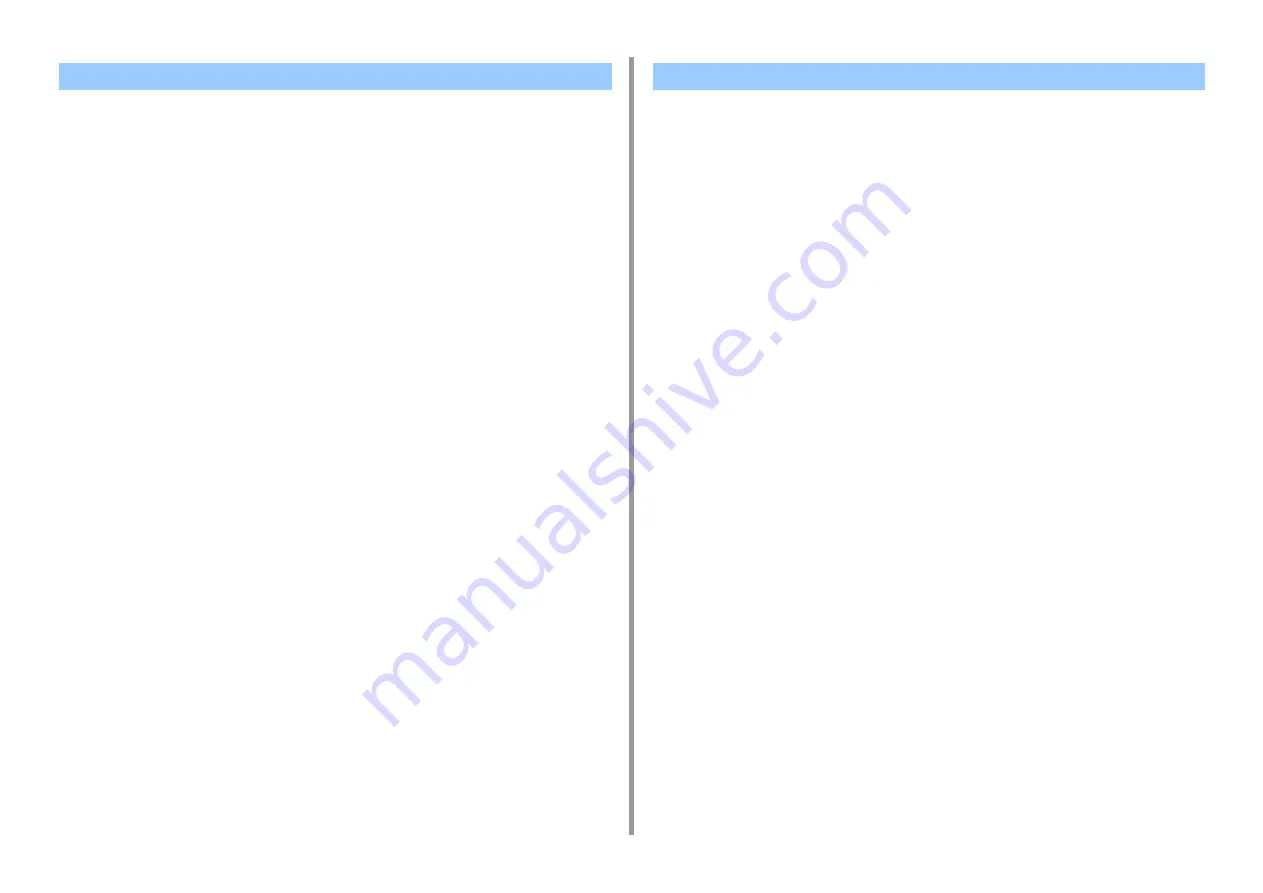
- 496 -
11. Utility Software
If there is a device that is connected via a network and registered in OKI LPR Utility, you can
download the print data.
1
Click [Start] on a computer, and then select [All Programs] > [Okidata] > [OKI
LPR Utility] > [OKI LPR Utility].
2
Select the device to which the data is downloaded.
3
Select [Download] from [Remote Print].
4
Select a file, and then click [OK].
The file is sent to the machine.
You can use OKI LPR Utility to delete unnecessary print jobs.
1
Click [Start] on a computer, and then select [All Programs] > [Okidata] > [OKI
LPR Utility] > [OKI LPR Utility].
2
Select [Job Status] from the [Remote Print] menu.
3
Select a job to delete.
4
Select [Delete Job] from the [Job] menu.
Sending a File to a Device That is Registered in OKI LPR Utility
Deleting an Unnecessary Print Job
Summary of Contents for MC573
Page 1: ...MC573 ES5473 MFP Advanced Manual...
Page 18: ...18 1 Basic Operations 7 Select a volume level...
Page 31: ...2 Copy Useful Functions For a Better Finish Color Settings Advanced Copy Settings...
Page 141: ...141 4 Print 5 Press Color Menu 6 Press Adjust Registration 7 Press Yes...
Page 489: ...489 11 Utility Software Storage Manager plug in Create or edit a file to download to a device...
Page 507: ...46532802EE Rev2...












































