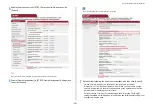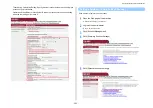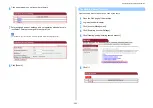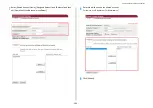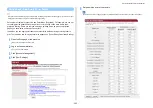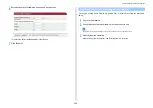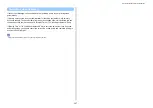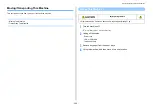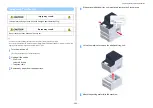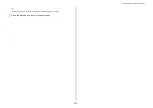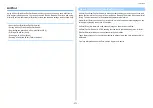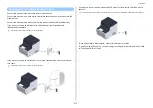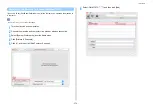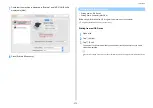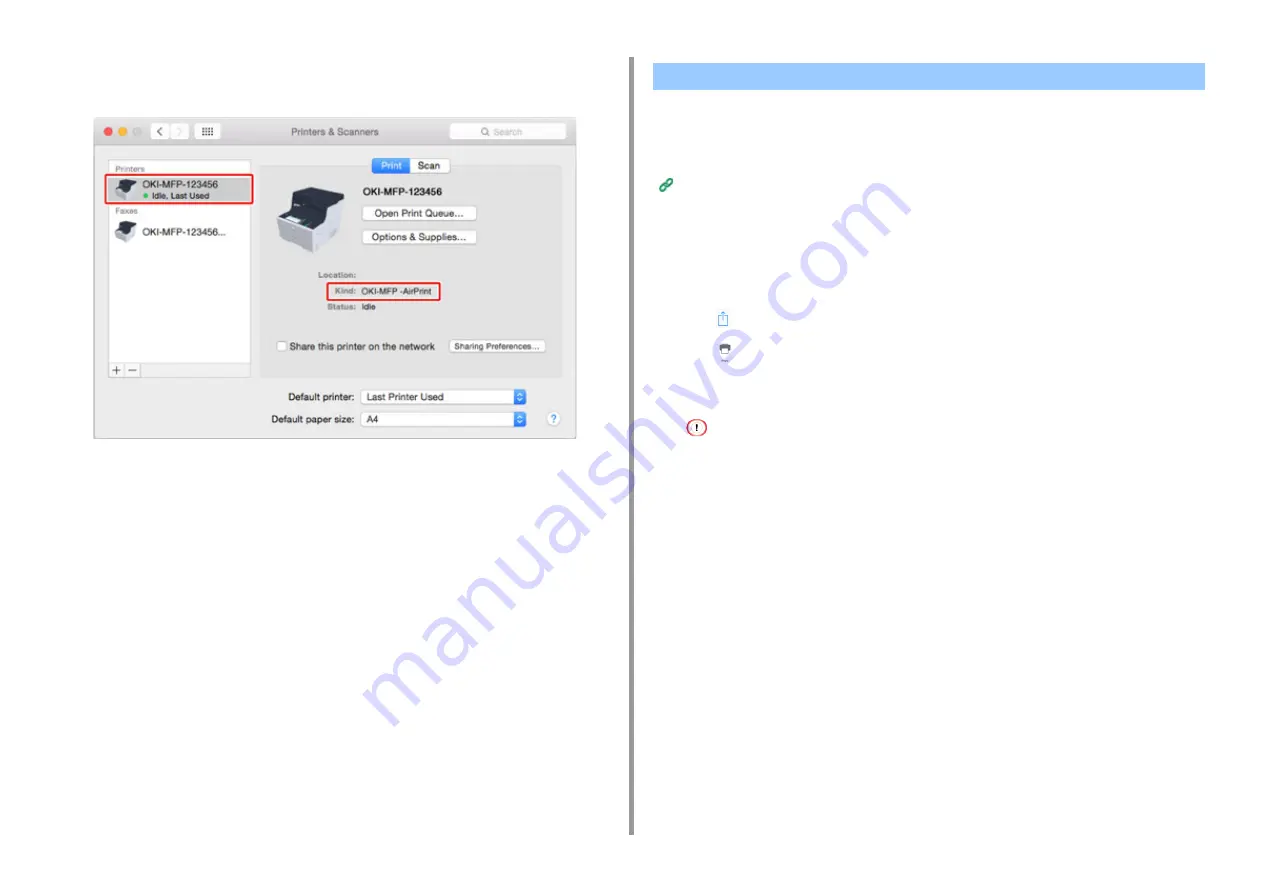
- 375 -
10. Network
7
Check that the machine is displayed in [Printers], and [MC573-AirPrint] is
displayed in [Kind].
8
Close [Printers & Scanners].
• Printing from an iOS Device
• Printing from a Computer (Mac OS X)
Before using AirPrint with Mac OS X, register this machine on the computer.
Registering the Machine in a Computer (Mac OS X)
Printing from an iOS Device
1
Open a file.
2
Tap
(Action).
3
Tap
(Print).
The name of the printer model that you used most recently and exists on the same
network is displayed.
If you print for the first time and any model name other than this machine is displayed, select this machine in step
4.
Printing with AirPrint (Print)
Summary of Contents for MC573
Page 1: ...MC573 ES5473 MFP Advanced Manual...
Page 18: ...18 1 Basic Operations 7 Select a volume level...
Page 31: ...2 Copy Useful Functions For a Better Finish Color Settings Advanced Copy Settings...
Page 141: ...141 4 Print 5 Press Color Menu 6 Press Adjust Registration 7 Press Yes...
Page 489: ...489 11 Utility Software Storage Manager plug in Create or edit a file to download to a device...
Page 507: ...46532802EE Rev2...