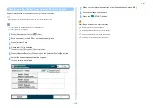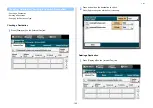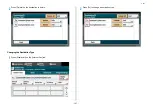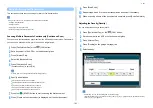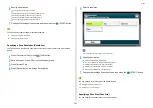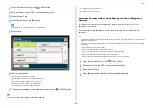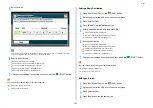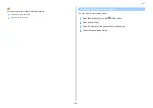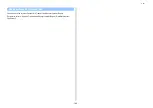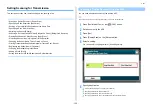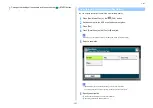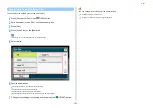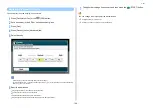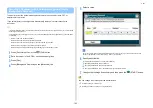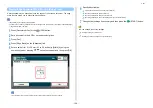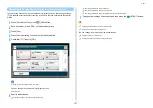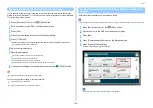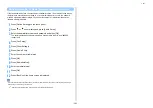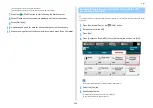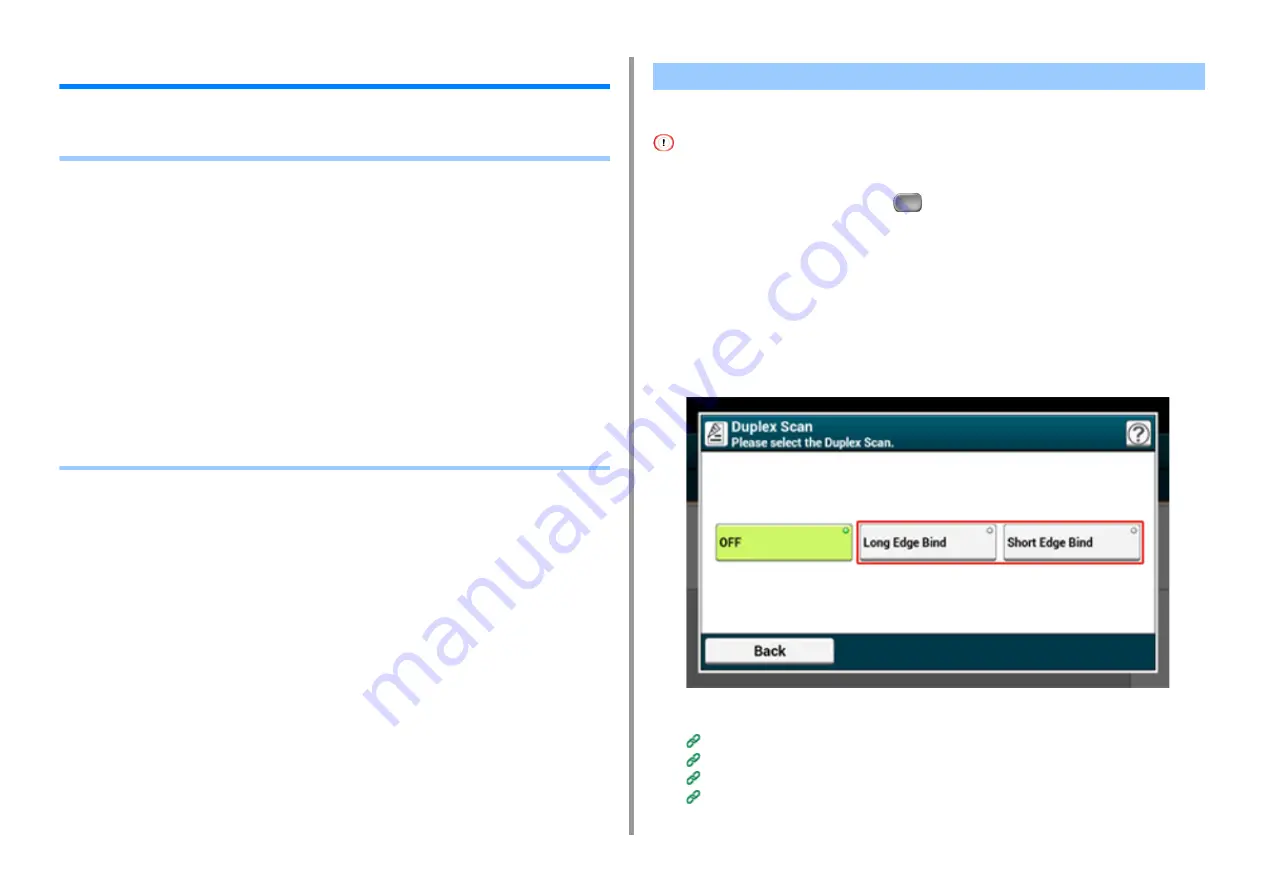
- 190 -
5. Fax
Setting Scanning for Transmission
This section describes how to make settings when sending a fax.
• Scanning a Duplex Document (Duplex Scan)
• Specifying a Scan Resolution (Resolution)
• Sending a Fax to Multiple Destinations at the Same Time
• Specifying a Scan Size (Scan Size)
• Adjusting the Density (Density)
• Scanning a Document with a Colored Background Clearly (Background Removal)
• Erasing Edge Shadows When Sending (Edge Erase)
• Disclosing a Sender Name (Originator) to the Recipient
• Changing the Sender Name That is Printed on Faxes
• Printing Transmission Results Automatically (Transmit Conf. Report)
• Registering the Sender Name (Originator)
• Changing the Standard Originator Name
• Adding a Prefix (Prefix)
• Setting the Number of Redial Attempts and Redial Intervals
You can send a duplex document by fax with the ADF.
When you set a document on the document glass, this function cannot be used.
1
Press [Fax/Internet Fax] or the
(FAX) button.
2
Set a document in the ADF.
3
Press [Fax].
4
Press [Duplex Scan] on the [Advanced] tab.
5
Select a setting.
You can specify [Long Edge Bind] or [Short Edge Bind].
6
Specify a destination.
Entering Fax Number to Send a Fax (User's Manual)
Specifying a Destination from Phone Book
Specifying a Destination Using One-touch Button
Specifying a Destination from Transmission History and Reception History
Scanning a Duplex Document (Duplex Scan)
Summary of Contents for MC573
Page 1: ...MC573 ES5473 MFP Advanced Manual...
Page 18: ...18 1 Basic Operations 7 Select a volume level...
Page 31: ...2 Copy Useful Functions For a Better Finish Color Settings Advanced Copy Settings...
Page 141: ...141 4 Print 5 Press Color Menu 6 Press Adjust Registration 7 Press Yes...
Page 489: ...489 11 Utility Software Storage Manager plug in Create or edit a file to download to a device...
Page 507: ...46532802EE Rev2...