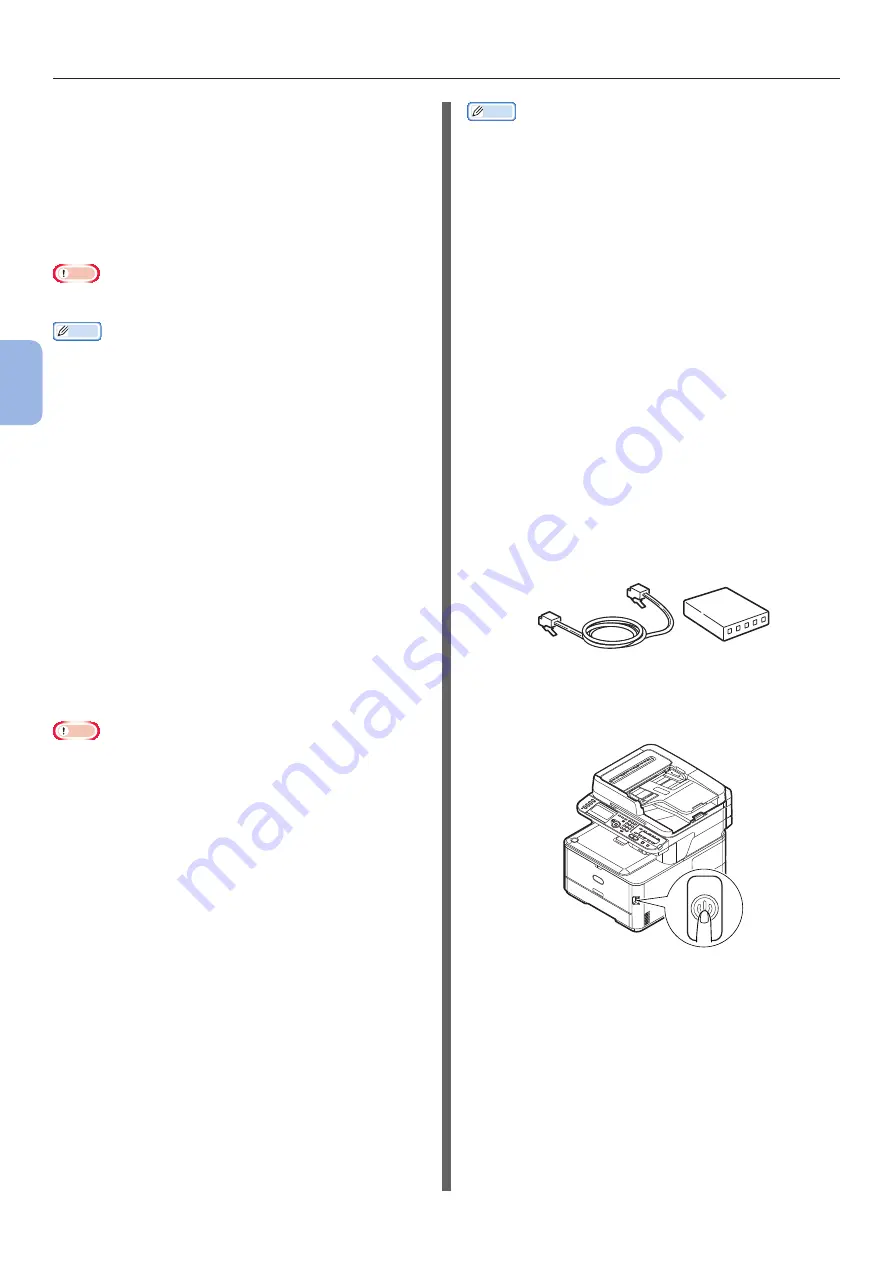
- 74 -
Scanning to Local PC
4
Scanning
For Network Connection
To configure the Scan to Local PC function via
the network connection, follow the 2 steps
below:
●
“Step 1 Configuring the Network Settings of
●
“Step 2 Installing Driver and Software” P.77
Note
● You need to configure the network setting of the computer
before this procedure.
Memo
●
You can skip step 1 if the IP address is already set on your
machine.
●
You can skip step 2 if the scanner driver and ActKey are
already installed on your computer.
Step 1 Configuring the Network
Settings of Your Machine
Connect your machine to a network with an
Ethernet cable, and then configure the machine’s
IP address and other network information from
the operator panel. You can set the IP address
either manually or automatically.
If there is no DHCP server or BOOTP server on
the network, you need to manually configure the
IP address on the computer or machine.
If your network administrator or internet
service provider specifies a unique IP address
for the computer and your machine, set the IP
addresses manually.
Note
●
When setting an IP address manually, ask the network
administrator or your internet service provider which IP
address to use. If the IP address is set incorrectly, the
network may go down or Internet access may be disabled.
● To configure the Scan to Local PC function via the network
connection, follow these instructions.
- Conform the IP version of the machine to that of your
computer.
- Set [TCP/IP] setting to [Enable] on your machine.
(By factory default, it is set to [Enable].)
- Set [Network TWAIN] setting to [ON] on your
machine. (By factory default, it is set to [ON]. If
it has been disabled, enable it by referring to the
Configuration Guide > “Configuring the scanning
to Local and Remote PCs” > “Using Functions for
Scanning to Local and Remote PCs” > “Enabling the
Network TWAIN Setting”.)
Memo
● If configuring a small network consisting of only your
machine and a computer, set IP addresses as shown
below (according to RFC1918).
For the computer
IP address :
192.168.0.1~254
Subnet mask :
255.255.255.0
Default gateway :
not used
DNS server :
not used
For the machine
IP Address Set :
Manual
IPv4 Address :
192.168.0.1~254
(select a different value
from the computer)
Subnet Mask :
255.255.255.0
Gateway Address : 0.0.0.0
Network Scale :
Small
●
To set [Network Scale], press the <SETTING> key
and then select [Admin Setup] > [Network Menu] >
[Network Setup] > [Network Scale].
1
Prepare an Ethernet cable and a hub.
Prepare an Ethernet cable (category 5, twisted
pair, straight) and a hub separately.
2
Hold down the power switch for
approximately one second to turn off the
power.
Summary of Contents for MC352
Page 119: ...119...
















































