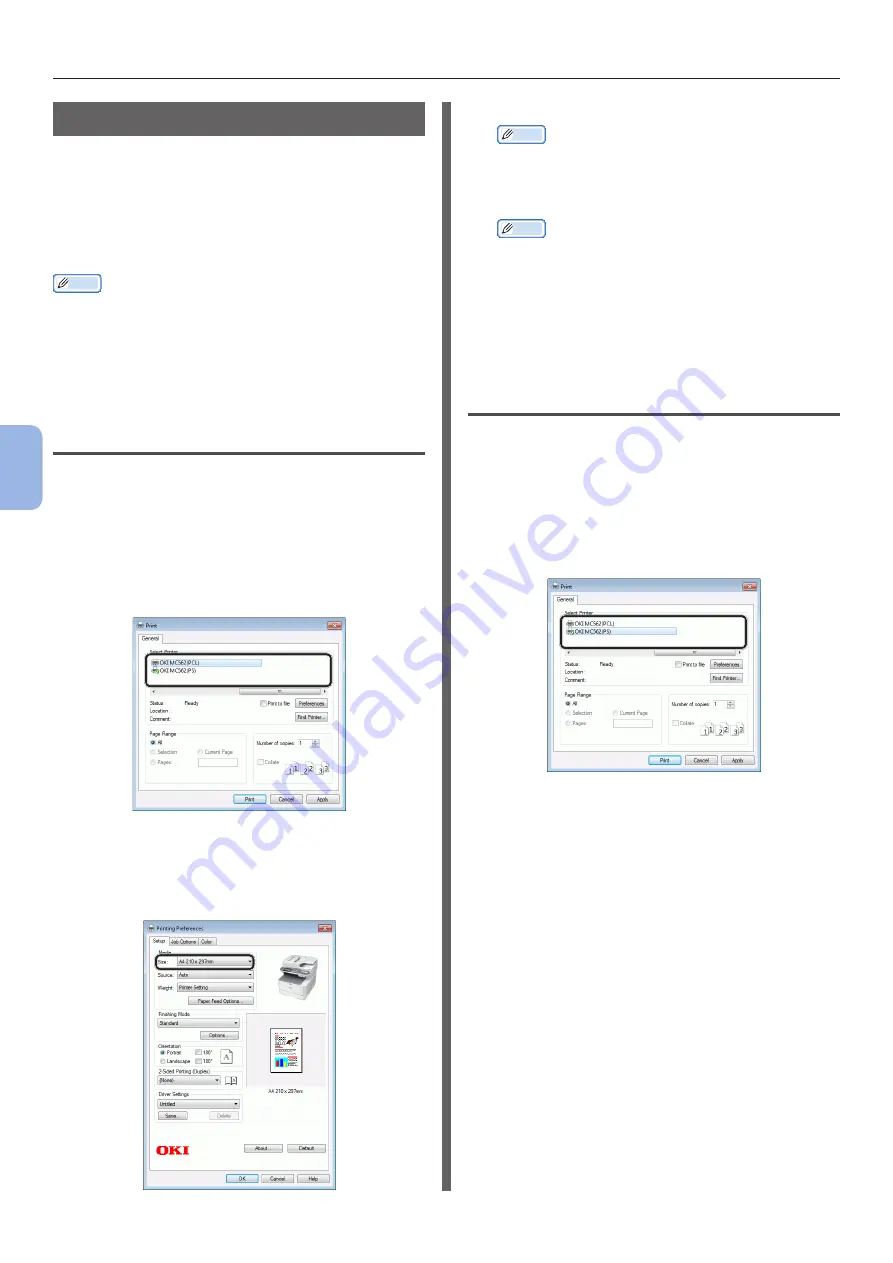
- 114 -
Printing from a Computer
5
Printing
Starting a Print Job
This section explains how to configure the print
settings such as paper size, paper source, and
media weight, and start printing on each printer
driver you are using.
You need to install a printer driver on the
computer before starting a print job.
Memo
●
This section uses NotePad in Windows and TextEdit in Mac
OS X as examples. The display and procedure may differ
according to the operating system, the applications, and
the version of the printer driver you are using.
●
For additional information on the setting items on the
printer driver, refer to the driver’s help.
For Windows PCL/PCL XPS Printer
Driver
1
Open the file you want to print from an
application.
2
From the [File] menu of the application,
select [Print].
3
Select the PCL or PCL XPS driver.
4
Click [Preferences].
5
On the [Setup] tab, select a paper size
from [Size].
6
Select a tray from [Source].
Memo
●
If you select [Auto] for a paper source, the tray with
the designated paper type is automatically selected.
7
Select a media weight from [Weight].
Memo
●
For general use, [Printer Setting
] suffices for
paper weight. When you select [Printer Setting],
the paper weight setting configured on the operator
panel menu of the machine is applied.
8
Click [OK].
9
Click [Print].
For Windows PS Printer Driver
1
Open the file you want to print from an
application.
2
From the [File] menu, select [Print] to
open the print dialog box.
3
Select the PS driver.
4
Click [Preferences].
5
Select the [Paper/Quality] tab.
Summary of Contents for MC352
Page 119: ...119...





















