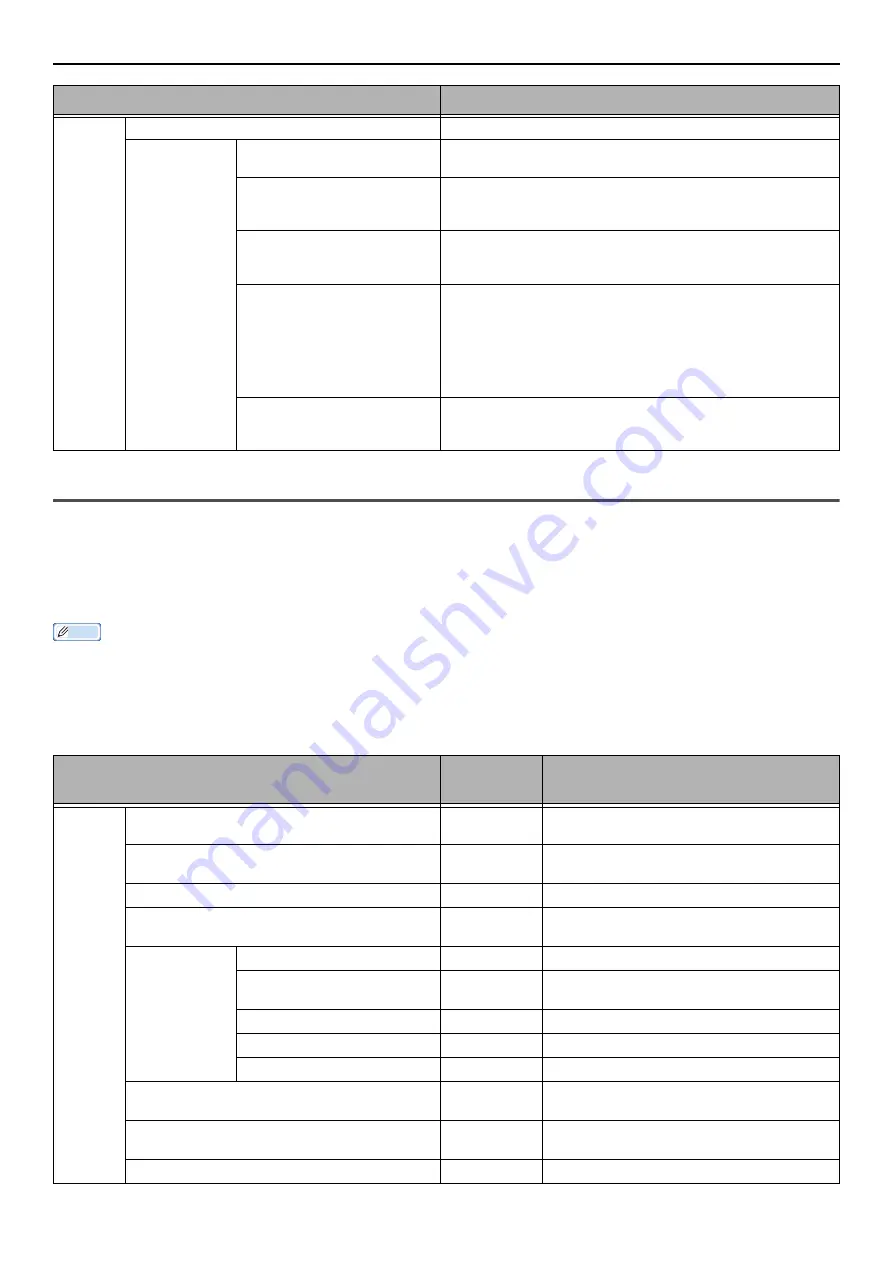
List of the Device Setting Menu Items
- 82 -
Admin Setup
In the following menu, you can change the settings that need the administrator authority.
Memo
To enter the [
Admin Setup
] menu, an administrator password is necessary. The default password is "aaaaaa".
If you change the default setting from the [
Admin Setup
] menu, and want to reflect the changed default on the start screen
immediately, press <
RESET/LOG OUT
> key or press the function switch key which is any of <
Copy
>, <
Scan
>, <
> and
<
FAX/HOOK
>.
Copy Setup
Setting
Authentication method
Sets the authentication method.
SMTP User ID
Set the login name to the server used for SMTP authenti-
cation. The maximum valid number of characters is 64.
SMTP Password
Set the password to the server used for SMTP authentica-
tion. The maximum valid number of characters is 64.
The default value is NULL.
POP3 Server
Set the IP address or server name for the POP3 server.
This is required for "POP before SMTP" authentication.
The default value is NULL.
POP User ID
Set the login name for the server used for POP authenti-
cation or E-mail To Print (printing received E-mail). The
maximum valid number of characters is 64.
When POP before SMTP authentication is used, it is nec-
essary to set the character string after the "@" from the
E-mail address set as the sender's (From) E-mail
address. The default value is NULL.
POP Password
Set the password for the server used for POP authentication
or E-mail To Print (printing received E-mail). The maximum
valid number of characters is 16. The default value is NULL.
Item
Factory
Default
Description
Default
Settings
Scan Size
A4 or Letter
Sets the default scan size.
Duplex Copy
OFF (Do not
do both sides)
Sets the duplex (2-sided) function off or
on.
Zoom
100%
Sets the default zoom ratio.
Sort
ON
Sets whether to collate copied documents
by default.
Image Settings Density
0
Sets the default density of images.
Document Type
Text/Photo
Sets the default print quality when scan-
ning documents.
Resolution
Normal
Sets the default setting of resolution.
Background Removal
3
Sets the default setup of the background removal.
Contrast
0
Sets the default setting of contrast.
Direction
Portrait
Selects the default page orientation of
documents.
ID Card Copy
OFF
Sets whether to use the ID card copy
mode by default.
Continue Scan
OFF
Sets whether to use the continuous scan mode.
Item
Description






























