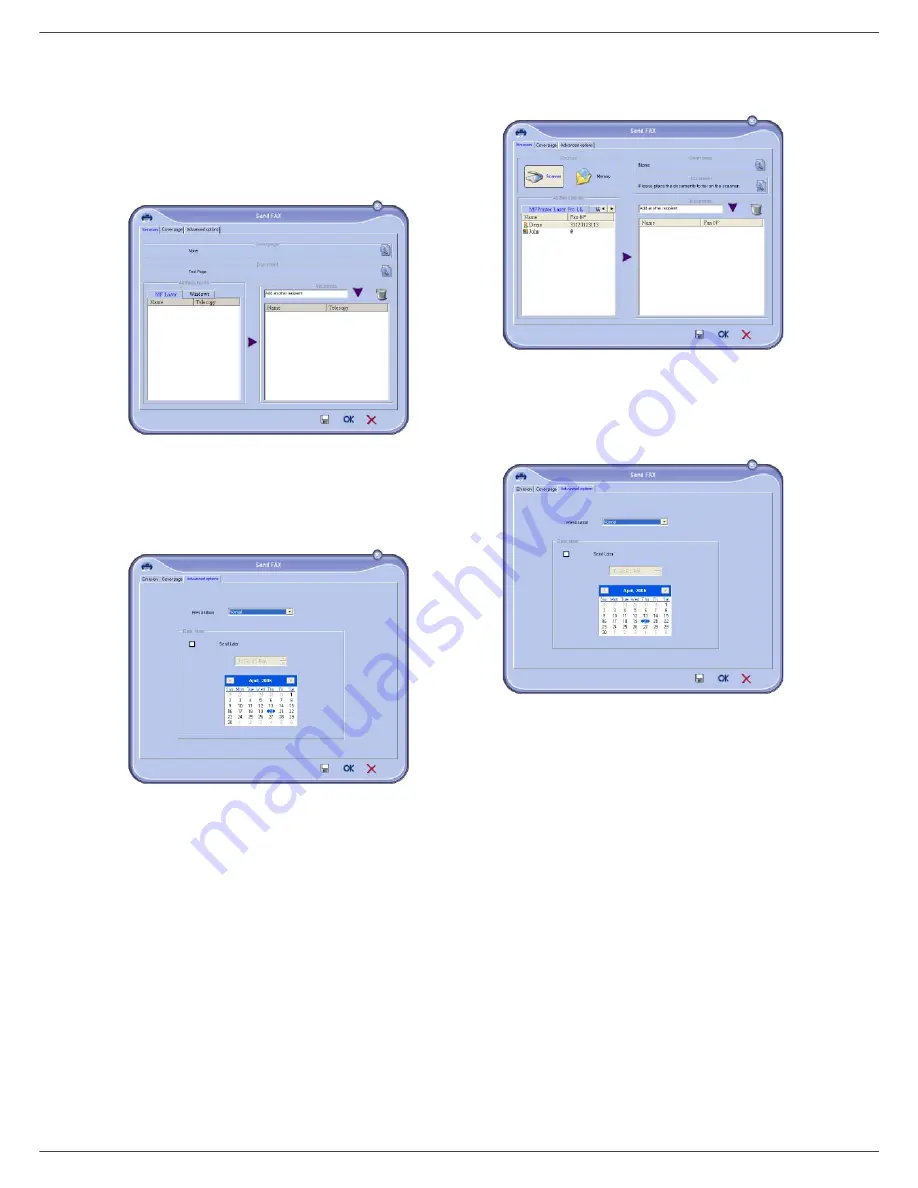
MB280
- 63 -
11 - PC Features
Details about Option A and B:
•
Option (
A
): Open the application that you want to use
to edit the background (Word, Wordpad...). Draw the
background image then print this document in the
printer named "OKI MB280 (FAX)". At that point the
MFSendFax dialog is displayed:
Add any recipient to the recipient list, click on the tab
A
DVANCED
O
PTIONS
, select resolution
F
INE
as shown
below:
Finally click on the button
S
AVE
AS
DRAFT
in the lower
right corner (floppy disk icon). The background image
is created in the directory C:\Program
Files\Companion Suite Pro
LL 2\Documents\FAX\Temporary and has the file
extension .fax
•
Option (
B
): Launch
MFM
ANAGER
, select
N
EW
F
AX
,
select the scanner source as shown below:
Add any recipient to the recipient list, click on the tab
A
DVANCED
O
PTIONS
, select resolution
F
INE
as shown
below:
Finally click on the button
S
AVE
AS
DRAFT
in the lower
right corner (floppy disk icon). The background image
is created in the directory C:\Program
Files\Companion Suite Pro
LL 2\Documents\FAX\Temporary and has the file
extension .fax.
Whether you choose Option
A
or
B
, you end up with a
background image with extension .fax, which is located in
C:\Program Files\Companion Suite Pro
LL 2\Documents\FAX\Temporary.
You can now proceed to the second step right
below.
Î
















































