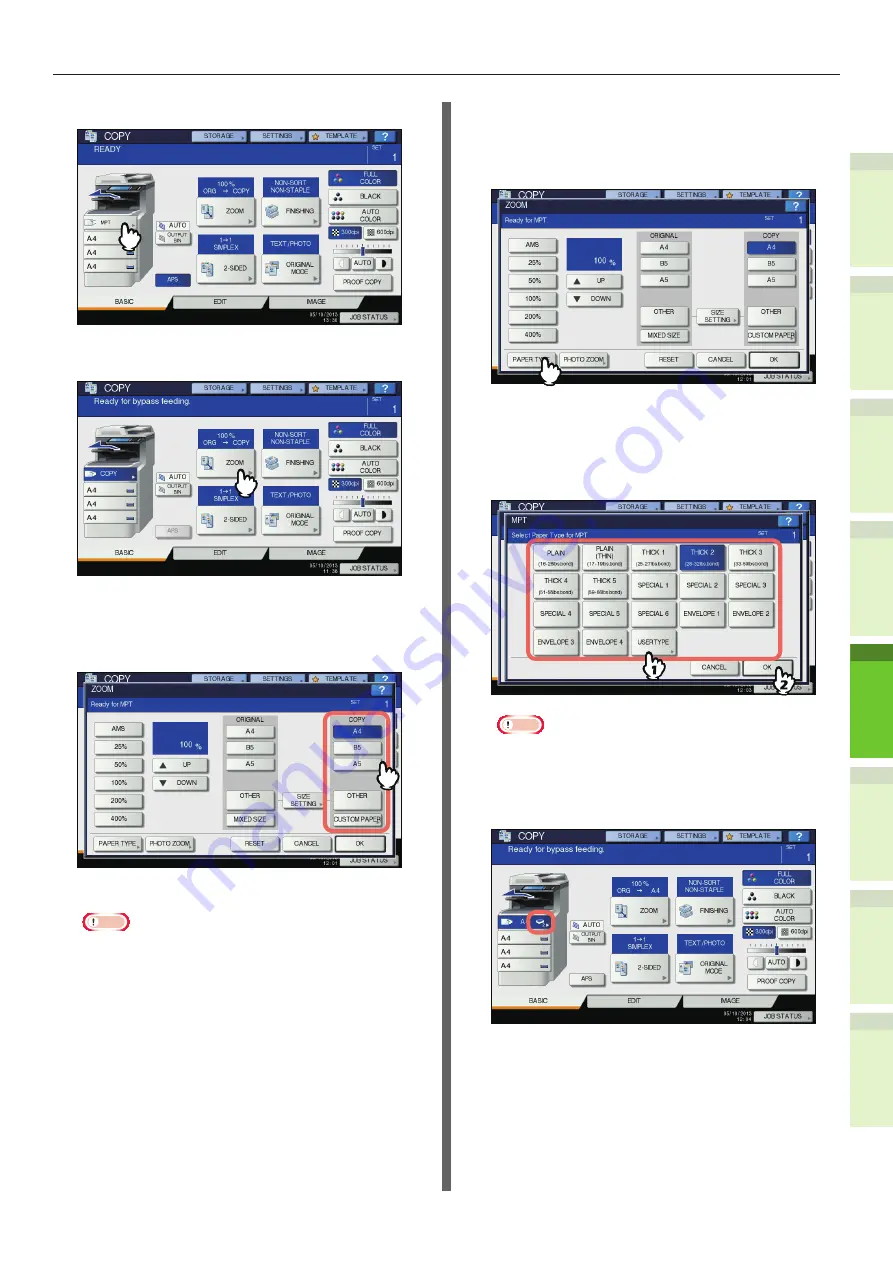
- 65 -
How to Load the Paper
1
2
4
5
6
3
8
Press [MPT] on the touch panel.
9
Press [ZOOM] on the touch panel.
10
Select the same size button under
“COPY” as that of the paper you
placed on the multi-purpose tray.
The paper size is now set.
Note
•
If the paper size is not selected in this step, copying
may be slowed down.
11
Press [PAPER TYPE] on the touch
panel if the paper type of the paper
you placed on the multi-purpose
tray is other than plain paper.
12
Press the button of the same paper
type as the paper you placed on
the multi-purpose tray. Then press
[OK].
Note
•
If you select a wrong paper type, this could cause a
paper misfeed or significant image trouble.
•
When you select a paper type, you can confirm it
with the icons displayed on the equipment status
indication area as shown below.






























