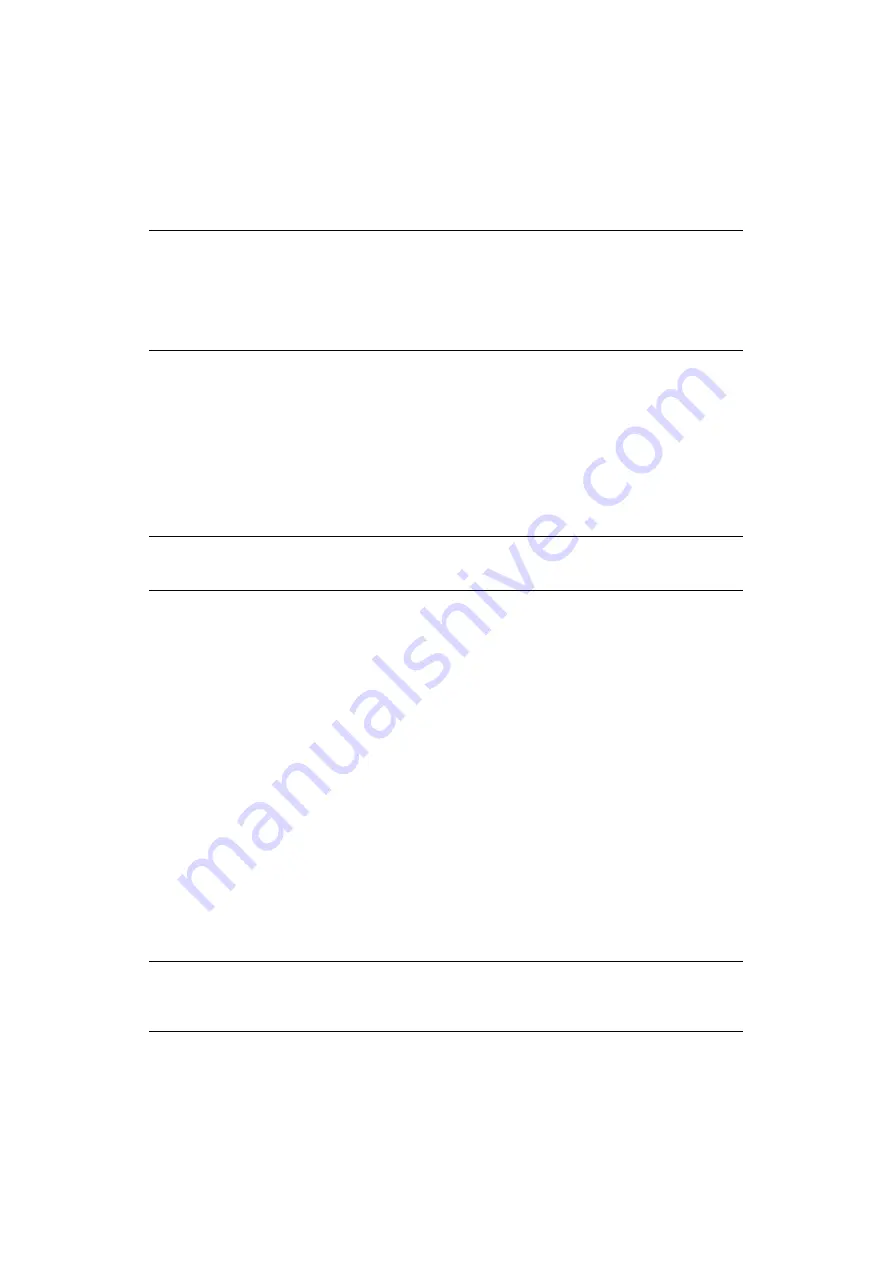
Mac OS X > 47
USB connection
If you have not already done so, run the Oki software installer before following the steps
below.
1.
Start the Printer Setup Utility.
This is located in the Applications > Utilities folder.
2.
Click Add Printer....
3.
From the pop-up menu, choose USB.
4.
Choose a printer to connect to.
5.
Click Add.
6.
Click the Printer Setup Utility menu, and choose Quit Printer Setup Utility.
C
ONFIGURING
PRINTER
HARDWARE
OPTIONS
If you have added additional hardware, for example additional paper trays, to your printer
these must be enabled in the printer driver.
1.
Start the Printer Setup Utility.
This is located in the Applications > Utilities folder.
2.
Ensure that your printer model is selected.
3.
Click the Printers menu, and choose Show Info.
4.
From the popup menu, select Installable Options.
5.
Select any options appropriate to your hardware, and click Apply Changes.
P
RINTING
THE
CONFIGURATION
PAGE
The printer’s configuration page reports information that is required for Mac OS X
“Configuration settings” on page 7
for details on how to print a
configuration page.
The first six characters of the Ethernet address are the same for all network cards. The last
six characters of the Ethernet address are unique to each card.
NOTE
If your printer is already listed, your Mac may already have discovered the
printer before you installed the Oki software. In this case, the printer may be
using the incorrect PPD file or may not have the correct hardware options
configured. You should delete the printer, quit Printer Setup Utility, and re-
launch the utility before continuing.
NOTE
Applies to IP and Rendezvous network connections only.
NOTE
Not all utilities are supported by every operating system. Please check with
your support website for latest information.



















