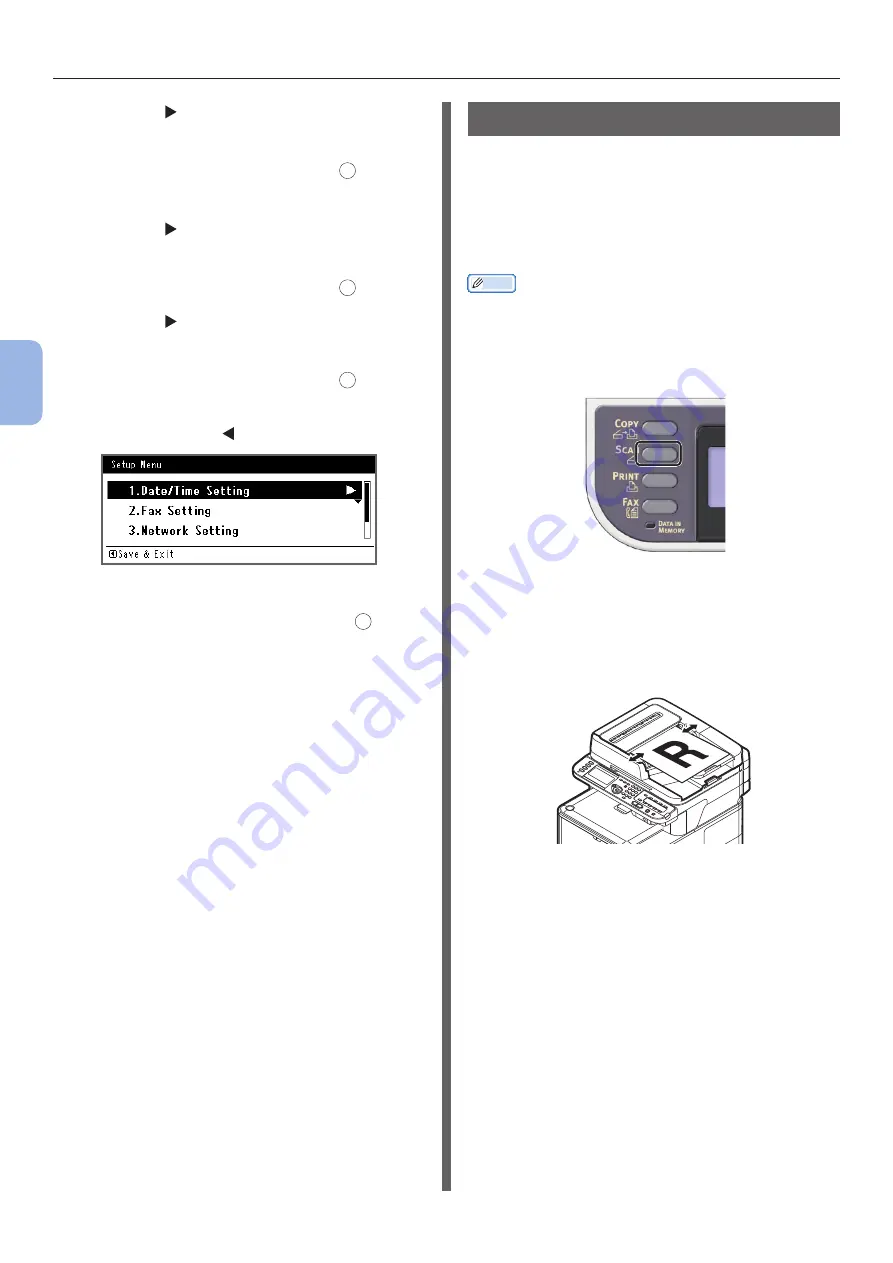
- 56 -
Scanning to E-mail
4
Scanning
15
Press the and then enter the
information in B-6.
16
Select [Enter] and then press
OK
.
Proceed to step 21.
17
Press the and then enter the
information in B-7.
18
Select [Enter] and then press
OK
.
19
Press the and then enter the
information in B-8.
20
Select [Enter] and then press
OK
.
21
When the setup menu screen is
displayed, press .
22
For the confirmation message, check
that [Yes] is selected and press
OK
.
The setup for Scan to E-mail is complete.
Procedure of Scan to E-mail
This section explains how to start Scan to
E-mail. The following procedure uses the direct
input method for specifying a destination.
You need to configure the initial network and
e-mail settings before using the Scan to E-mail
function.
Memo
●
The following procedure uses the factory default settings.
1
Press the <SCAN> key on the operator
panel.
2
Place your document in the ADF or on
the document glass as below:
●
ADF
Load documents face up with the top edge of the
documents in first.
Adjust the document guides to the width of your
documents.
Summary of Contents for ES3452 MFP
Page 119: ...119...
















































