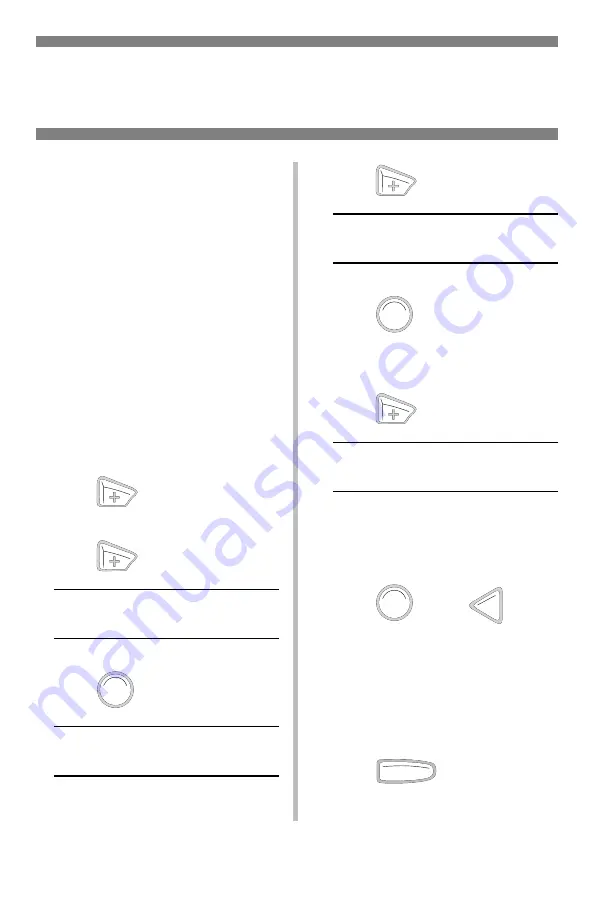
8
Changing Default Media Settings
MP Tray (cont.)
To Set Heavy Paper,
Labels, or Envelopes
as the Default Media
in the MP Tray
Note
: For the MP Tray, the default
Media Size setting is Letter and
the default Media Type setting
is Plain.
First, set the Media Size
Note
: The … which appears in these
steps indicates that you should
keep pressing the button
repeatedly until you see the
display indicated.
1. Press
to enter the Menu
mode.
2. Press
…
MEDIA MENU
3. Press
.
TRAY1 PAPERSIZE
LETTER *
4. Press
…
MPT PAPER SIZE
LETTER *
5. Press
.
The second line of the display starts
blinking.
6. Press
…
MP TRAY PAPERSIZE
XXXX
†
† XXXX represents your media
size choice (for envelopes, select
COM-10 ENVELOPE
).
7. Press
, press
.
The setting is engaged and the
second line of the display stops
blinking.
8. If you are setting the MP Tray for
envelopes:
Press
and you are done.
If you are setting the MP Tray for
heavy paper or labels, keep going.
E
NTER
E
NTER
E
NTER
B
ACK
O L
N INE
Summary of Contents for ES1220n
Page 1: ......
Page 3: ...2 Jam 392 38 Jam 390 39 Changing Toner Cartridges 40 Error Messages 42 Service Support 46...
Page 31: ...30 Clearing Media Jams cont 5 6...
Page 34: ...33 Clearing Media Jams cont Jams 372 380 OPEN FRONT COVER nnn PAPER JAM nnn 372 or 380 1 2 3...
Page 37: ...36 Clearing Media Jams cont Jam 371 OPEN DUPLEX COVER 371 PAPER JAM 1 Power Off 2 3 4 5 6 7...
Page 38: ...37 Clearing Media Jams cont Jam 391 OPEN FRONT COVER 391 PAPER JAM 1 2 3 4 5 6...
Page 39: ...38 Clearing Media Jams cont Jam 392 OPEN FRONT COVER 392 PAPER JAM 1 2 3 4 5...










































