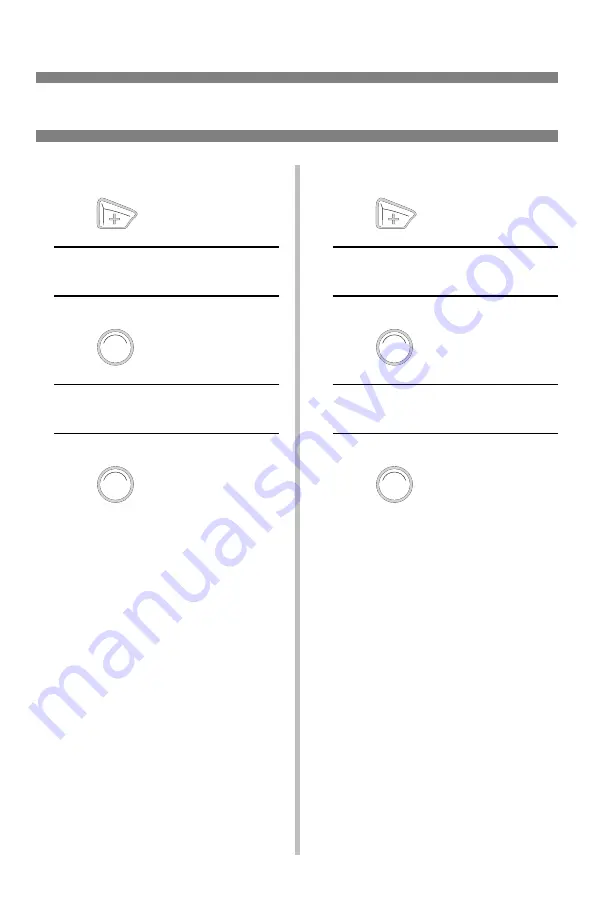
23
Printing Built-In Reports (cont.)
Print the Demo Page
1. Press
…
INFORMATION MENU
2. Press
…
DEMO1
EXECUTE
3. Press
.
The Demo page prints and the printer
goes back on line.
Print the Error Log
1. Press
…
INFORMATION MENU
2. Press
…
PRINT ERROR LOG
EXECUTE
3. Press
.
The Error Log prints and the printer
goes back on line.
E
NTER
E
NTER
E
NTER
E
NTER
Summary of Contents for ES1220n
Page 1: ......
Page 3: ...2 Jam 392 38 Jam 390 39 Changing Toner Cartridges 40 Error Messages 42 Service Support 46...
Page 31: ...30 Clearing Media Jams cont 5 6...
Page 34: ...33 Clearing Media Jams cont Jams 372 380 OPEN FRONT COVER nnn PAPER JAM nnn 372 or 380 1 2 3...
Page 37: ...36 Clearing Media Jams cont Jam 371 OPEN DUPLEX COVER 371 PAPER JAM 1 Power Off 2 3 4 5 6 7...
Page 38: ...37 Clearing Media Jams cont Jam 391 OPEN FRONT COVER 391 PAPER JAM 1 2 3 4 5 6...
Page 39: ...38 Clearing Media Jams cont Jam 392 OPEN FRONT COVER 392 PAPER JAM 1 2 3 4 5...
















































