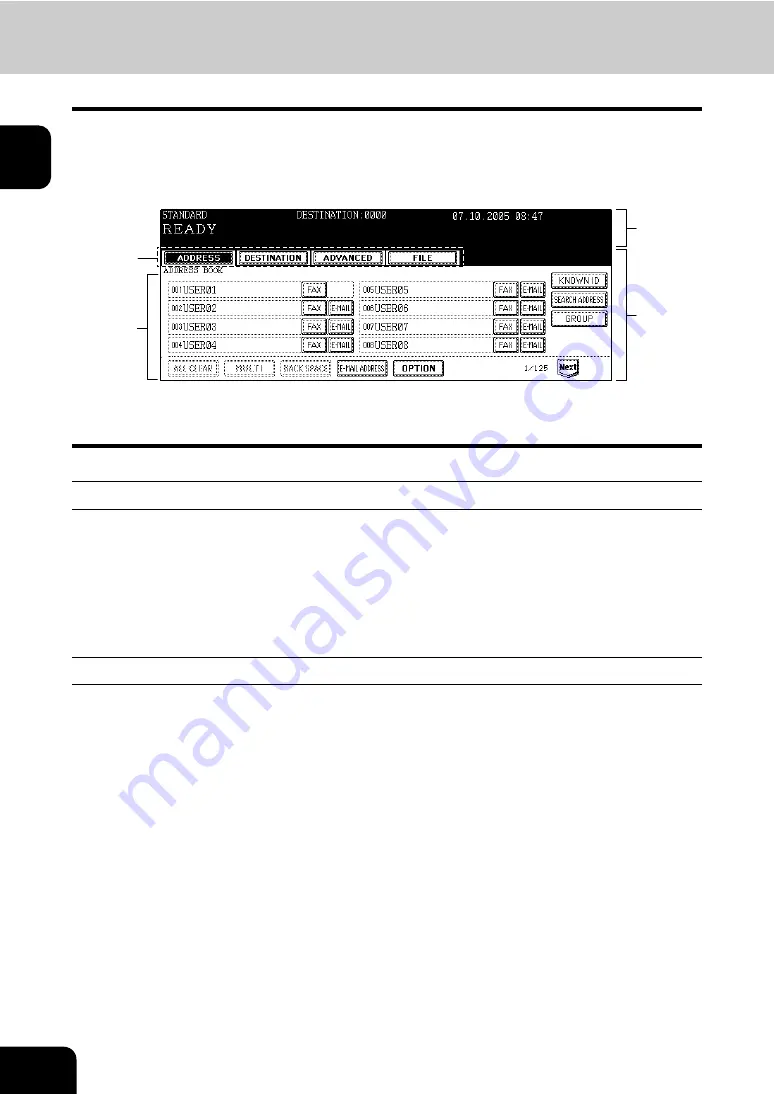
12
1.BEFORE USING FAX
1.Description of Each Component (Cont.)
1
Touch panel
When you press the [FAX] button on the control panel, the functions currently selected or used and the
status of the equipment are displayed on the touch panel.
When a graphic symbol indicating an erroneous status such as a paper jam is blinking, see Chapter 9
“BLINKING GRAPHIC SYMBOLS” in the Operator’s Manual for Basic Function to correct the error.
1. Message area
3. Index buttons
2. Touch-button area
4. Function setting area
Message area
The following information is shown here:
•
Equipment status
•
Operation instruction
•
Cautionary messages
•
Transmission resolution
•
Number of destinations set
•
Date and time
Touch-button area
The function fields shown here are selectable with a direct touch on the panel. Press the desired button
lightly with your finger.
•
Index buttons
Press these buttons to switch each menu for the address book, destination confirmation, advanced
functions, and file saving.
•
Function setting area
This area is to select and set various functions.
1
2
4
3
Summary of Contents for CX 1145 MFP
Page 1: ...Operators Manual for Fax Function CX1145 MFP 59313901 Rev 1 0...
Page 7: ......
Page 51: ...2 50 2 SENDING A FAX...
Page 61: ...3 60 3 RECEIVING A FAX...
Page 115: ...5 114 5 ADVANCED FUNCTIONS...
Page 158: ...157 7 4 Press the FAX button 5 Press the LINE 2 MODE button...
Page 171: ...7 170 7 REGISTERING AND SETTING ITEMS...
Page 176: ...175 9 9 SPECIFICATIONS 1 Main Specifications 176...














































