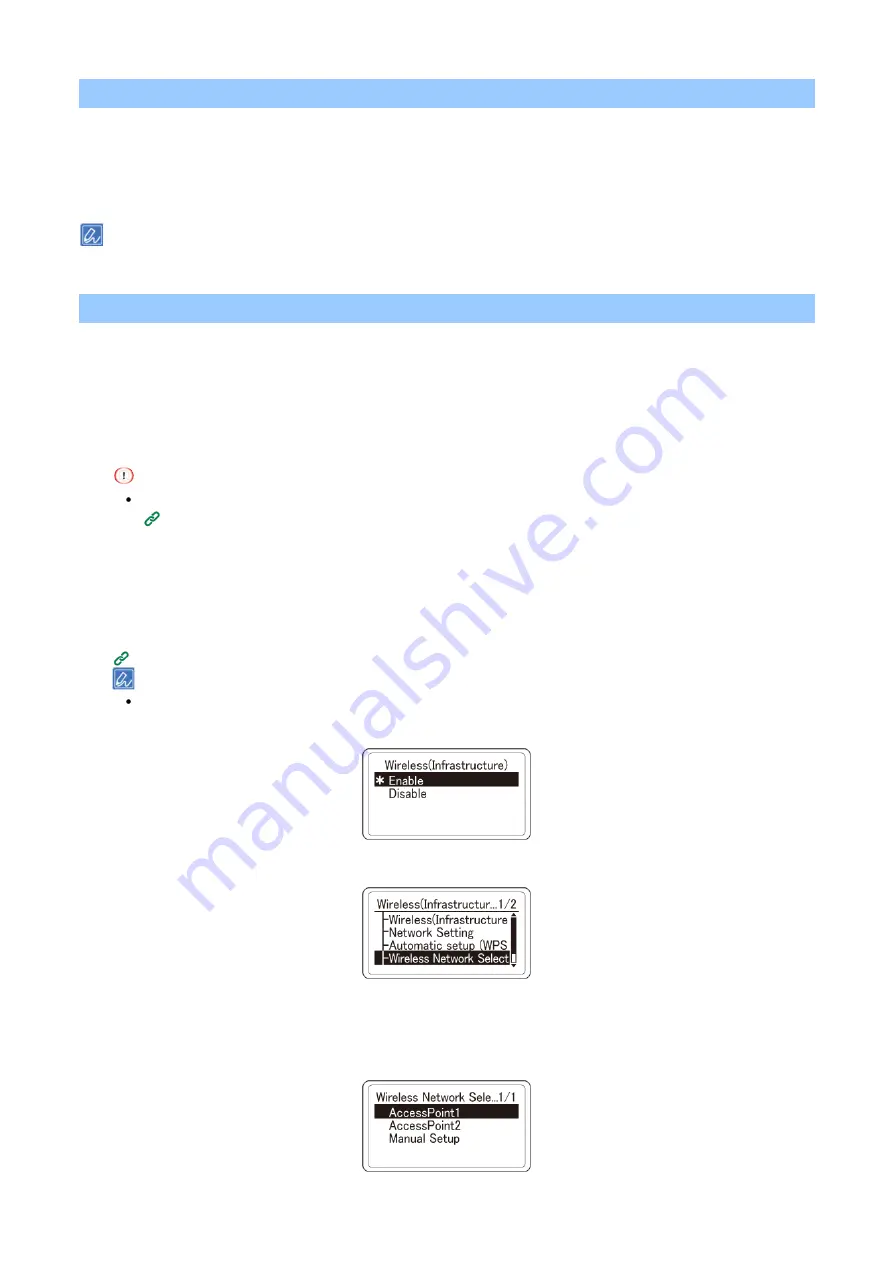
Preparing and connecting this machine to your PC
- 56 -
4. Connecting with the wireless access point
There are three ways as follows.
4-1. Connecting by selecting a wireless LAN access point
(P.56)
(P.57)
4-3. Manual setup and connection
(P.59)
When you connect with wireless LAN by WPA/WPA2-EAP, see "
Setting IEEE802.1X (Wireless LAN)
(P.224)".
4-1. Connecting by selecting a wireless LAN access point
When the wireless LAN access point does not support WPS or when WPS connection does not function well,
connect by specifying the wireless access point to be used from the list of wireless access points detected by
this machine. In this case, it is required to input the SSID and encryption key.
1
Check and take a note of the SSID and encryption key on the side of the wireless LAN access
point or in the User's Manual enclosed with the access point.
WPA-EAP and WPA2-EAP cannot be set from the operator panel. Set them from the web page of this machine.
(P.213)
2
Check that the wireless LAN access point is activated and operating properly.
3
Press the scroll button ▼ on the operator panel several times to select
[Wireless(Infrastructure)
Setting], and press «OK».
4
Press ▲ or ▼ to input the admin password, and press «OK».
(P.207)
"It is not possible to use the Wireless(AP Mode) at the same time." will be displayed for about 5 seconds.
5
Press ▲ to select [Enable], and press «OK».
6
Press ▼ several times to select [Wireless Network Selection], and then press «OK».
This machine starts searching for wireless LAN access points.
7
A list of SSID of available wireless LAN access points is displayed. Press ▲ or ▼ to select the
SSID of the wireless LAN access point recorded in Step 1, and press «OK».






























