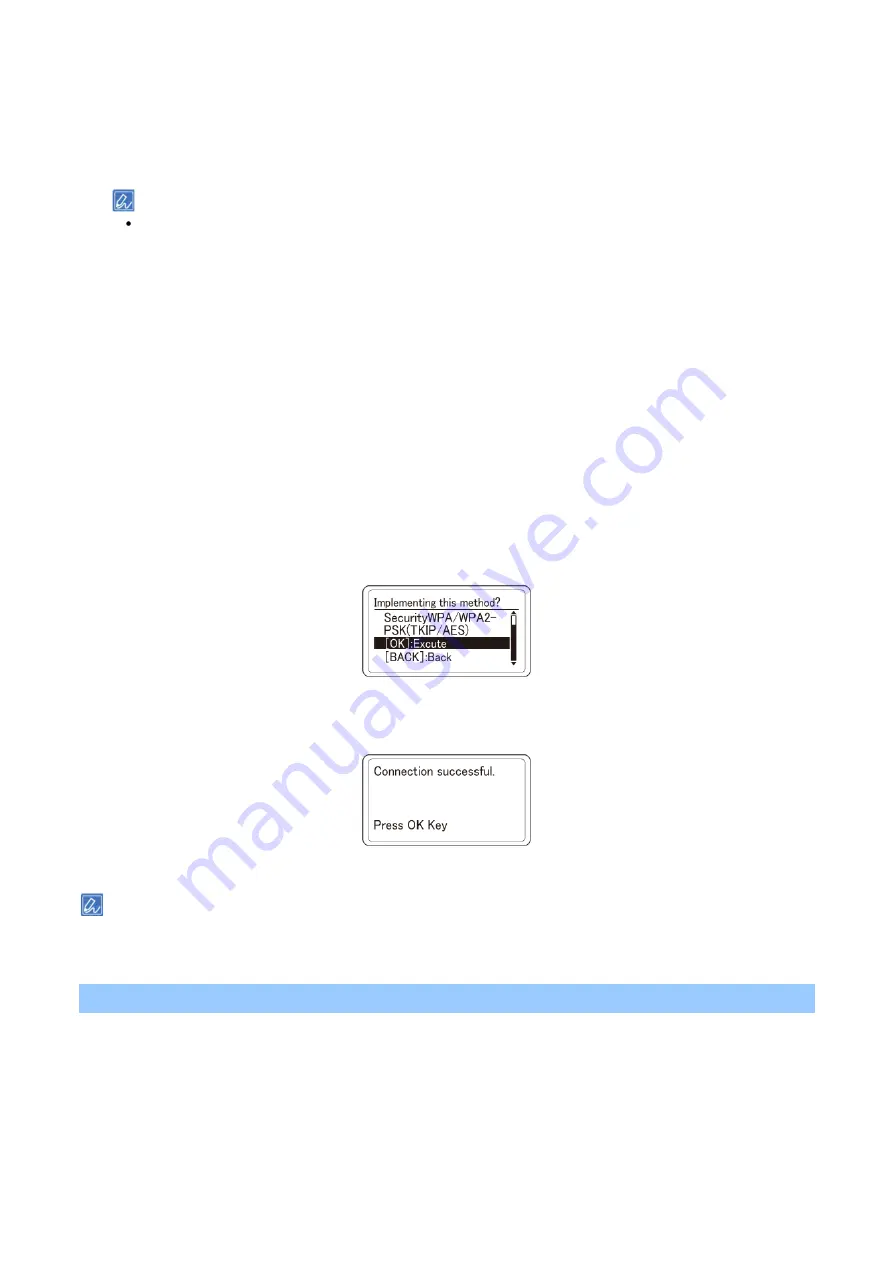
Preparing and connecting this machine to your PC
- 57 -
If no wireless LAN access point is found, only [Manual Setup] is displayed. In that case, make settings by
following "
4-3. Manual setup and connection
(P.59)".
8
When the encryption key entry screen suitable for the encryption method of the selected wireless
LAN access point is displayed, input the encryption key recorded in Step 1, and press «OK».
The encryption key varies with the wireless LAN access point and security method.
If "WPA Pre-shared key" is displayed
Encryption method: WPA/WPA2-PSK or WPA2-PSK
Encryption key: Input the WPA Pre-shared key.
If "Please set in Web" is displayed
Encryption method: WPA/WPA2-EAP or WPA2-EAP
* Set from the
web page of this machine.
If "WEP Key" is displayed
Encryption method: WEP
Encryption key: Input the WEP key.
In other cases
Encryption method: Disable (Invalid)
No need to input the encryption key.
9
"Implementing this method?" is displayed, and the SSID selected in Step 7 from the confirmation
screen and the encryption method input in Step 8 are displayed as the security method. If the
SSID is the same as the one recorded in Step 1, press «OK».
10
When "Connection successful." is displayed, the connection to the wireless LAN access point is
completed.
11
6. Checking the connection from a PC
(P.62)".
When "Not connected to wireless access point" is displayed, repeat the procedure from Step 4, or try "
(P.59)".
4-2. Connecting with WPS
If the wireless LAN access point supports WPS, you can easily connect to the wireless LAN using the push
button for easy setup (WPS button).
1
Check the position of push button for easy setup (WPS button) and the time for which the button
is pressed in the User's Manual enclosed with the wireless LAN access point.
2
Check that the wireless LAN access point is activated and operating properly.






























