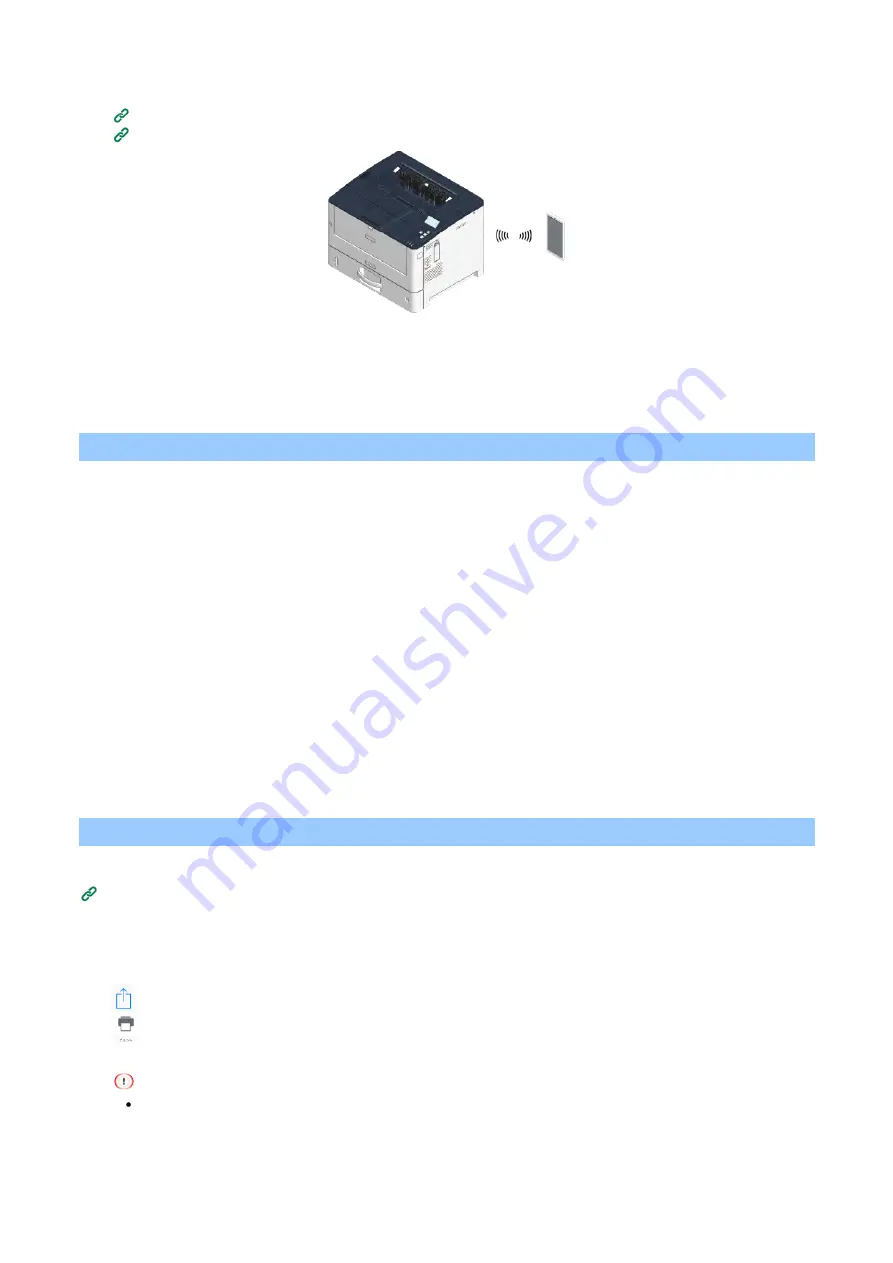
Printing from a mobile device
- 294 -
To connect via a wireless LAN (AP mode), please set it in advance.
Connection form via a wireless LAN
(P.51)
Connecting directly with this machine (AP mode)
(P.64)
2
To use from a Mac, connect this machine with the Mac.
3
To print with AirPrint, make settings from the terminal side.
Proceed to "
(P.294)".
2. Registering this machine on Mac
When using AirPrint for the first time, register this machine on your Mac.
1
Turn on the power of this machine and the PC.
2
Connect this machine and the PC via a wireless or wired LAN.
3
Select [System Preferences] from the Apple menu.
4
Click [Printers & Scanners].
5
Click [+], and then click [Add Printer or Scanner].
6
Select the name of the model you are using, and click [Add].
7
Make sure that your model name is displayed in [Printer] and that [(your model name) -AirPrint]
is displayed in [Type].
8
Close [Printers & Scanners].
3. Printing with AirPrint
When using AirPrint on a Mac, register this machine on Mac in advance.
2. Registering this machine on Mac
(P.294)
Printing from an iOS device
1
Open the file to be printed.
2
Tap (Operation).
3
Tap (Print).
The model name of the previously used printer on the same network is displayed.
When printing for the first time or when a model name other than that of this machine is displayed, select the
model name of this machine in Step 4.
4
Tap [Printers] and select the model you are using.






























