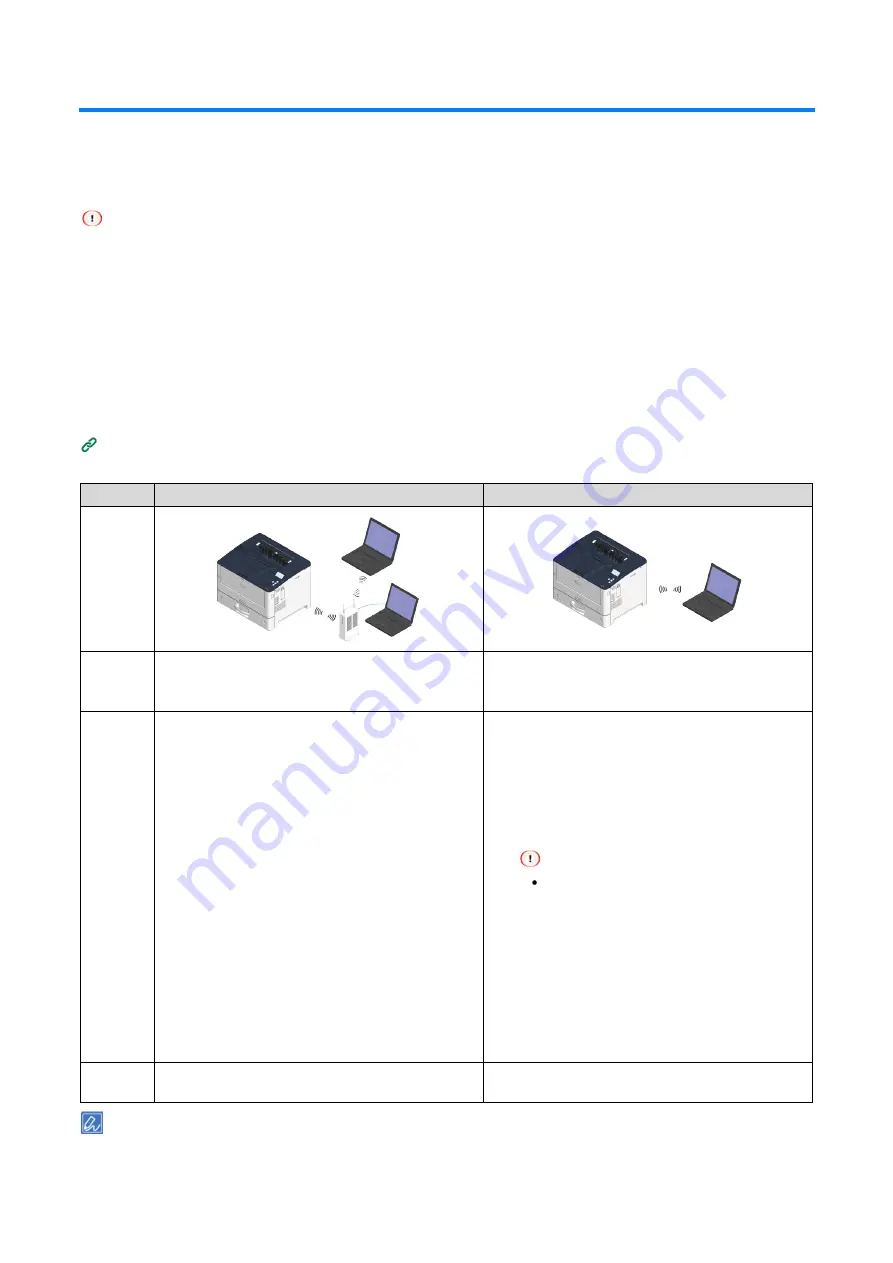
Preparing and connecting this machine to your PC
- 51 -
Connection form via a wireless LAN
There are two types of connection forms between this machine and the PC via a wireless LAN. Select the
connection form according to your environment, and prepare what is necessary as per the following table for
the connection.
Wireless LAN (Infrastructure) and wireless LAN (AP mode) cannot be used at the same time.
Wired LAN1 and wireless LAN can be used at the same time. Please connect wired LAN1 and wireless LAN to
different subnets since the communication may be unstable if they are connected to the same subnet.
Wireless LAN and wired LAN2 (optional) cannot be used at the same time.
Do not place an electric appliance (especially microwave oven or digital cordless telephone) that emits weak
electronic waves near this machine.
Wireless LAN connection may be inferior in communication speed compared to wired LAN connection or USB
connection depending on the environment. When printing large data such as photos, we recommend you to print via a
wired LAN or USB connection.
Set the detailed settings such as security and server from the web page of this machine if required.
Managing the machine from the web page
(P.213)
Form
Infrastructure
AP mode
Connectio
n image
Descriptio
n
Connect this machine and the wireless terminal (PC,
tablet, smartphone, etc.) via an access point.
Set this machine as a wireless access point, and
connect it directly with the wireless terminal (PC,
tablet, smartphone, etc.).
Required
preparatio
ns
Check the following information and take a note.
Wireless settings of the printer
Auto/Manual setting of the IP address
For manual setting:
IPv4 Address
Subnet Mask
Gateway Address
Check that your wireless LAN access point
supports the following environment.
Standard: IEEE 802.11 a/b/g/n (2.4 Ghz/5 GHz)
Access mode: Infrastructure mode
Check that the wireless LAN access point
supports WPS-PBC (push button) and WPS-PIN
(PIN code).
If WPS (Wi-Fi Protected Setup) is not supported,
check the SSID and encryption key with the
User's Manual enclosed with your wireless
access point.
Check that your wireless terminal supports the
following environment.
Standard: IEEE 802.11 b/g/n (2.4 Ghz)
Security: WPA2-PSK (AES)
Check that your wireless terminal supports
WPS-PBC (push button).
This machine cannot be connected with
WPS-PIN.
If you are not sure whether WPS-PBC is
supported, connect manually after turning on the
power of this machine.
AP mode can only be used in the 2.4 GHz band.
Connectio
n method
Connecting via an access point (Infrastructure)
(P.52)
Connecting directly with this machine (AP
mode)
(P.64)
SSID is also called the network name, ESSID or ESS-ID.
Encryption key is also called the network key, security key, password, or pre-shared key (PSK).






























