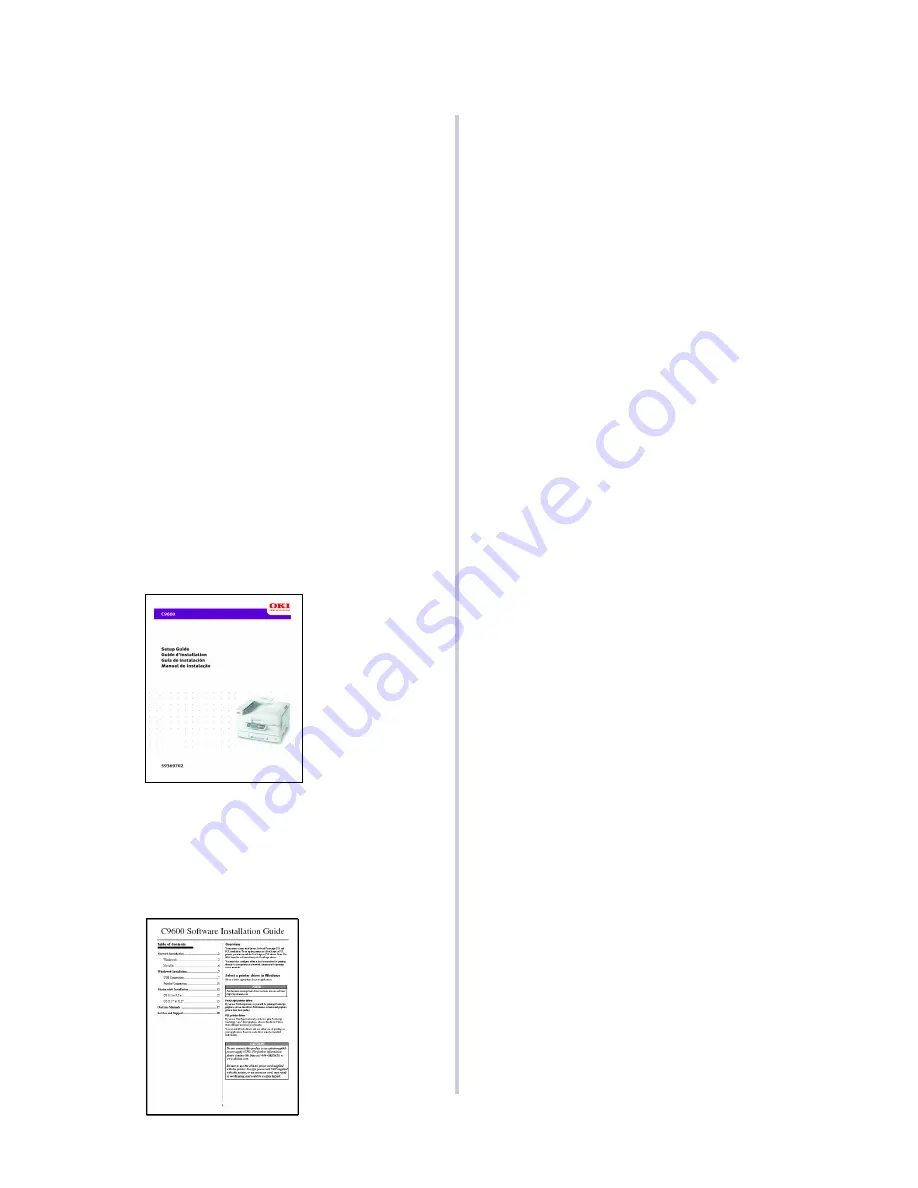
4
Introduction
SYSTEM CONFIGURATION
Your Color Signage Solution includes the following:
• OKI C9600 Color Signage Solution Printer
• CD with custom media software drivers for
Windows XP
®
and Windows 2000
®
so you can
easily and quickly print signage without
customizing settings.
• ColorEase Color Matching Utility
• Media Sample Kit with 10 different types of OKI
Media for your signage needs.
PRINTING SIGNAGE
Before you can print signage, complete the following
steps to set up your signage printer:
1. Set up your Printer
See the instructions in the Setup Guide.
2. Install the Custom Printer Drivers
The drivers are located on the driver CD supplied
with your OKI C9600 Signage printer. See the
Software Installation Guide for complete installation
instructions.
After installing the printer driver and your choice of
productivity software, install the ColorEase software
provided on a separate CD supplied with your OKI
C9600 Signage printer.
ColorEase by OKI Printing Solutions is a quick and
easy way to control color. This software builds ICC
monitor, scanner and printer profiles to deliver
accurate and consistent color across devices and for
specific media types.
3. Set Up the Printer Driver
When you are ready to print signage:
1. Open the printer driver. For instructions to do
this, see “Setting Up the Printer Driver for
Signage” on page 10.
2. Select the printer settings recommended in
“Media Settings” on page 6.
4. Load Your Media
Use the "Media Setting" table on page 6 to set up
your media in the printer driver. This table provides
specifications to properly load a variety of different
specialty media.





































