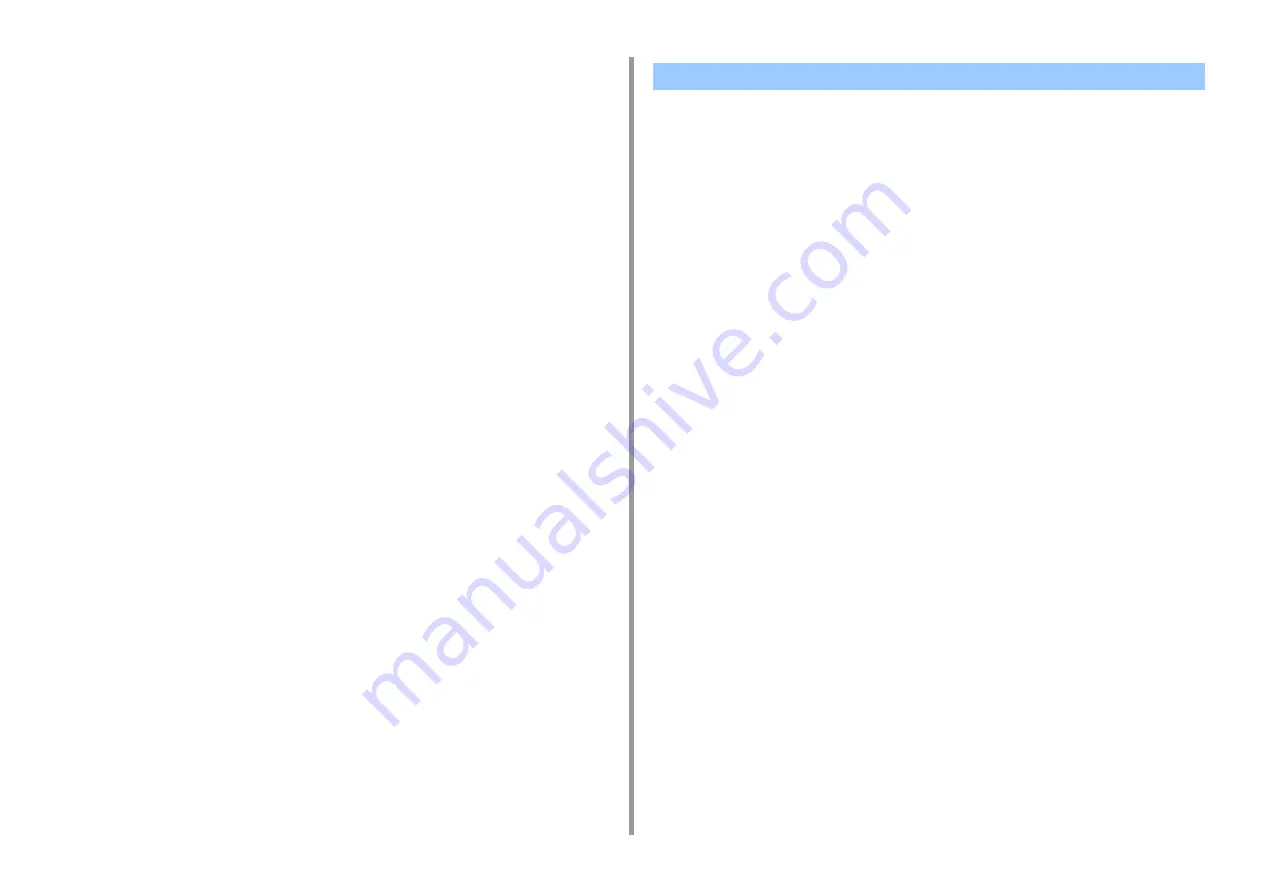
- 137 -
6. Utility Software
8
Click [Cancel].
9
Click [Quit].
10
On the confirmation screen, click [OK].
You can import color correct settings from files.
• For Windows
1
Click [Start] and select [Okidata] > [Color Correct Utility].
2
Select [Import/Export Color Settings.] and then click [Next].
3
Select the machine, and click [Next].
4
Click [Import].
5
Select the file and click [Open].
6
Select the settings to import and click [Import].
7
Check that the setting is imported properly and then click [Finish].
• For Mac
1
Launch Color Correct Utility.
2
Select the machine.
3
Click [Next].
4
Click [Manage Color Settings].
5
Click [Import].
6
Select the folder in which settings to be imported are saved, and click [Open].
7
Select the settings to import and click [Import].
8
Click [Cancel].
9
Check that the setting is imported properly, and then quit the Color Correct
Utility.
Importing Color Correction Settings






























