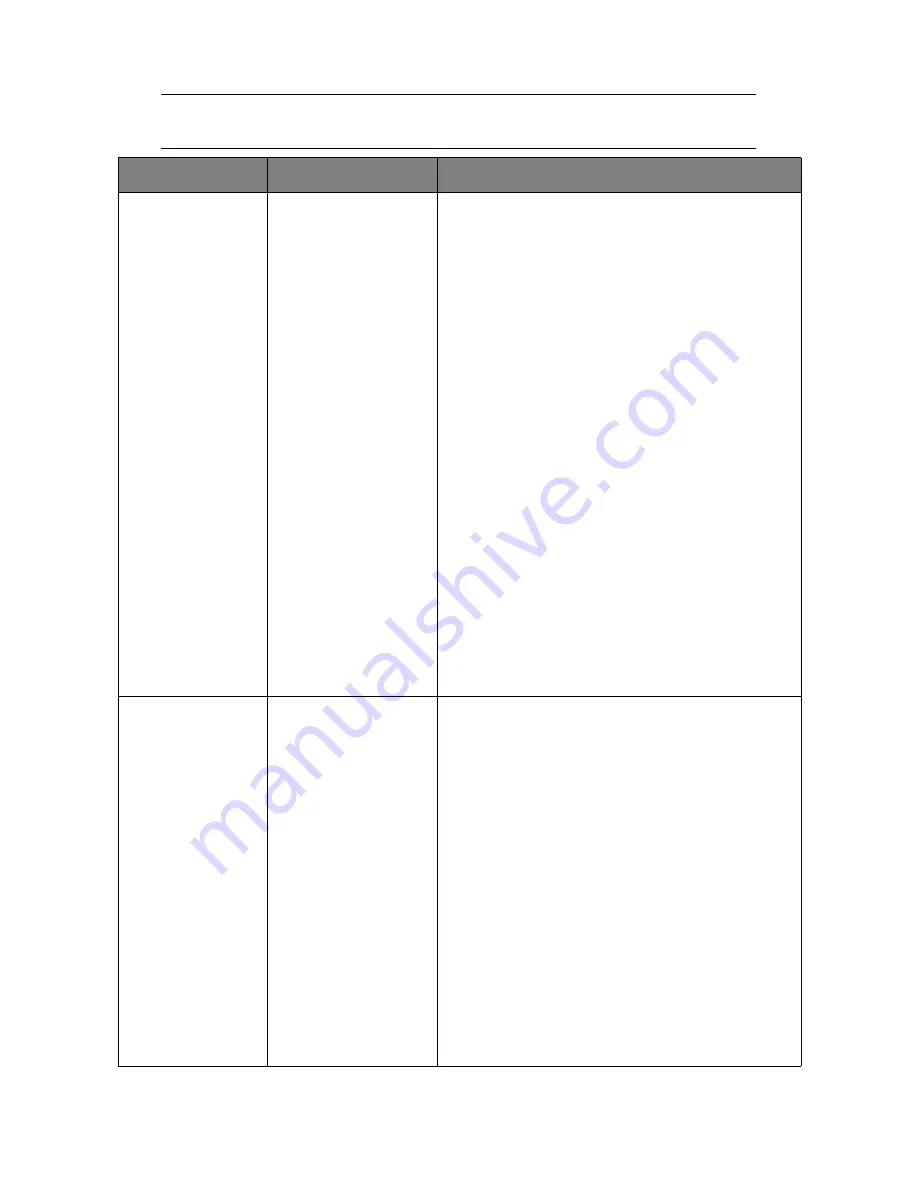
Menu functions - C830 > 37
P
RINT
SECURE
J
OB
NOTE:
Only present if an optional Hard disk Drive (HDD) is fitted.
ITEM
ACTION
EXPLANATION
Encrypted Job
Not Found
Print
Delete
Used for printing an encrypted authentication print job
(Encrypted Job) stored in HDD.
After inputting a password, "Searching Job" is displayed
until a job appropriate for the password is found.
(Searching time increases in proportion to the number of
jobs stored in HDD, and the printer may take up to 20
sec.)
The search can be cancelled by holding down the Cancel
button.
Not Found will be displayed where a file, which could be
printed is not available.
The following message will appear if a printable file is
available.
Encrypted Job
Print
Delete
A set of all jobs will be printed if Print is selected and the
Enter button is pressed.
The following message will appear if Delete is selected:
Are You Sure?
Yes
No
The display will return to the source menu if No is
selected.
All jobs will be deleted if Yes is selected.
Print jobs with encrypted authentication stored in HDD
are deleted by a delete method specified by the driver
after printing or a delete instruction from the menu.
Stored Job
Not Found
Print
Delete
Used to print out a stored job in a HDD.
Not Found
will be displayed where a file, which could be
printed is not available.
The following message will appear if a printable file is
available.
Stored Job
Print
Delete
When
is selected,
Set Collating Amount
is
displayed and the number of pages to print can be
specified.
Specify the number of pages to print and press the
Enter
button.
The following message will appear if
Delete
is selected:
Are You Sure?
Yes
No
If
No
is selected, the display will return to the previous
menu.
If
Yes
is selected, all jobs will be deleted.
Summary of Contents for C810
Page 1: ......






























