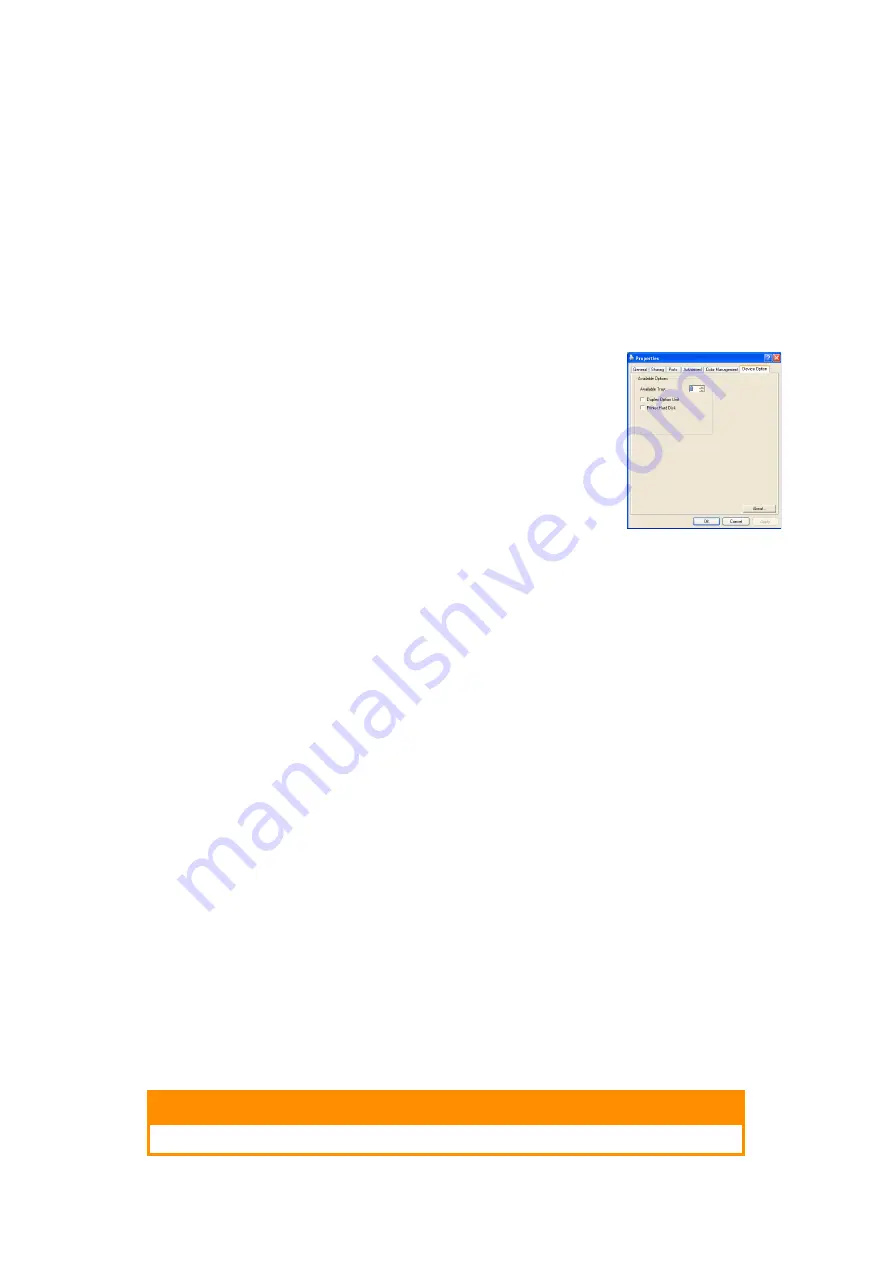
Installing upgrades > 60
A
DJUSTING
W
INDOWS
PRINTER
DRIVERS
Once your new upgrade has been installed, you may need to update the Windows printer
driver so that the additional features are available to your Windows applications.
Remember that if your printer is shared between users on different computers, the driver
must be adjusted on each user’s machine.
The illustrations shown here are for Windows XP. Other Windows versions may appear
slightly different, but the principles are the same.
If you have installed a memory upgrade it is not necessary to change the printer driver,
and you can ignore this section.
If you have installed a duplex unit or hard disk, proceed as follows:
1.
Open the Printers window (called “Printers and Faxes” in
Windows XP) via the
Start
Menu or from the Windows
Control Panel.
2.
Right-click the printer icon for this printer, and choose
Properties
from the pop-up menu.
3.
On the
Device Options
tab, check the box for the upgrade
you have just installed.
4.
Click
OK
to close the properties window, and then close the
Printers window.
S
TORAGE
C
ABINET
Instructions for installing the Storage Cabinet are supplied with the Cabinet.
D
ATA
P
ROTECTION
K
IT
The Data Protection Kit is a system for encoding data to be stored in the hard disk and to
prevent any unauthorised access without a cipher key.
The mechanical instructions for installing the Data Protection Kit HDD are the same as the
instructions for installing the optional
. After installing the
HDD, follow the instructions that come with the Kit to finalise the Data Protection Kit
installation
After installing the Data Protection Kit in the machine, you will not be able to do the
following:
>
Remove the Data Protection Kit.
>
Replace it with a standard built-in hard disk.
>
Replace it with another Data Protection Kit.
Further:
>
If you implement any such operations, the machine will indicate an error and you
will not be able to print.
>
If the control board of the machine is damaged, data stored in the Data Protection
Kit will be lost.
>
After installing the security kit, you can not revert to the condition before the
installation.
>
If the Data Protection Kit becomes damaged, the printer will not work.
CAUTION!
When turning off the power, make sure to use the Shutdown Menu.



























