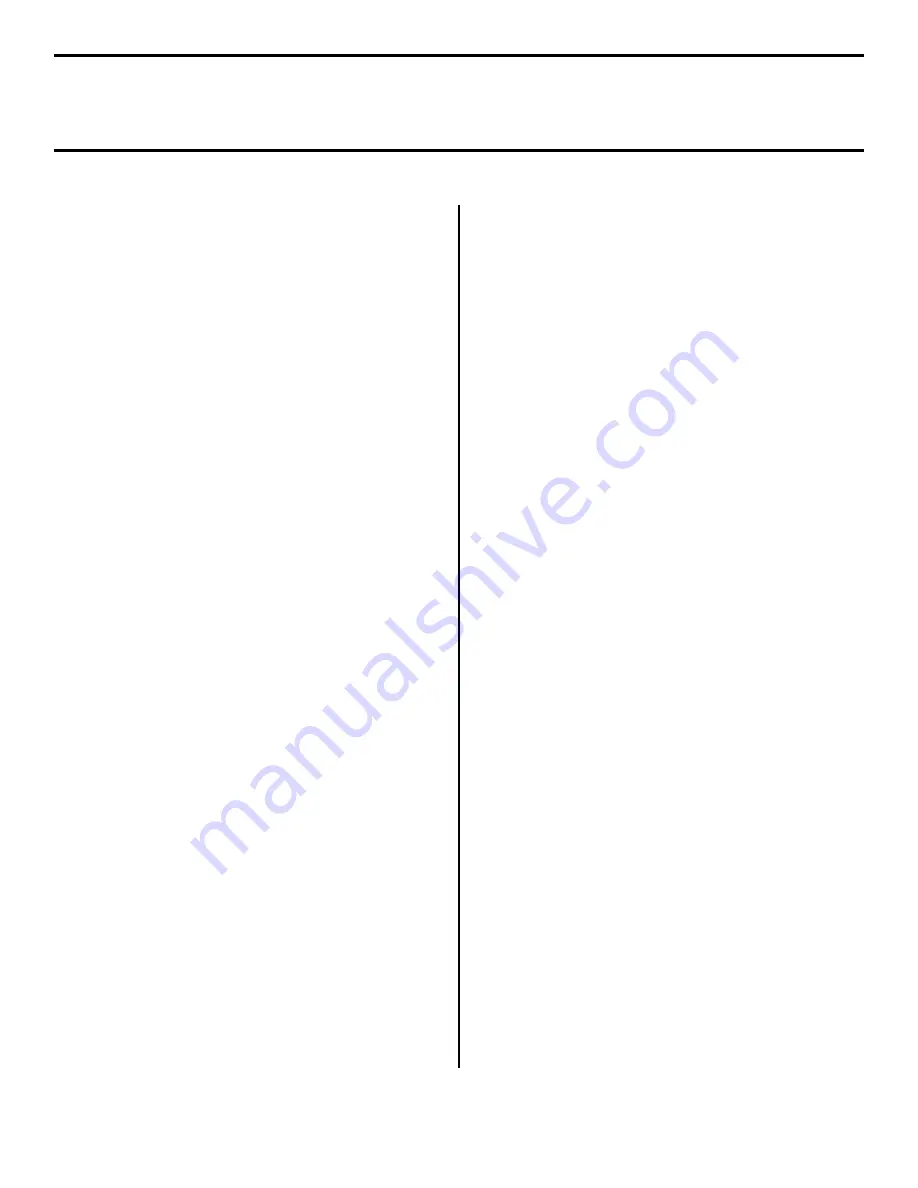
6
Network Install: Software
Novell
Note:
Installing a printer on a network is best handled by
someone familiar with networks (such as a network
Administrator).
For more detailed information on the OkiLAN
®
8100
SoftNIC internal print server, see the
OkiLAN 8100
SoftNIC User’s Guide
on the Publications CD
supplied with your printer.
This utility installs, configures, and manages Oki network
print server devices.
□
Insert the Drivers CD supplied with your printer into
your CD-ROM drive. The CD will AutoPlay. (If it does
not AutoPlay, click
Start
→
Run
→
Browse
. Browse
to your CD-ROM drive and double-click
Install.exe
,
then click
OK
.)
□
The Software License Agreement appears. Click
Next
.
□
The Menu Installer Software Installation screen
appears.
□
Click the
Network Software
button.
□
Click the
Installation/Config
button.
□
Click the
Admin Mgr / Quick Setup
button.
□
Follow the on-screen instructions to complete the
installation.
Note:
You can either install the software while running the
utility off the CD, or you can choose to install the
utility on your computer and then launch it from
there.
Install the Printer on a Novell
®
Network
Note:
Novell Client for Windows must be loaded, the
Admin Manager software must be running, and you
must be logged in to NDS.
□
Run
Discover
.
□
Select
Setup
from the menu.
□
Click
Create a NetWare Queue
.
□
Select
NDS Mode
. Click
Next
.
□
Select the container. Click
Next
.
□
Select
Print Server Mode
. Click
Next
.
□
Select or create a queue. Click
Execute
.
Launching the Utility
To launch the utility click
Start
→
Programs
→
Oki Setup
Utility
→
AdminManager
.
Activating the Duplex Unit,
Hard Disk Drive and Second
Paper Tray Options
If your printer has an optional duplex unit, hard disk drive,
or second paper tray installed, you must enter the driver and
activate them. See page 5 for instructions on how to do this.
Summary of Contents for C5300n
Page 23: ......







































