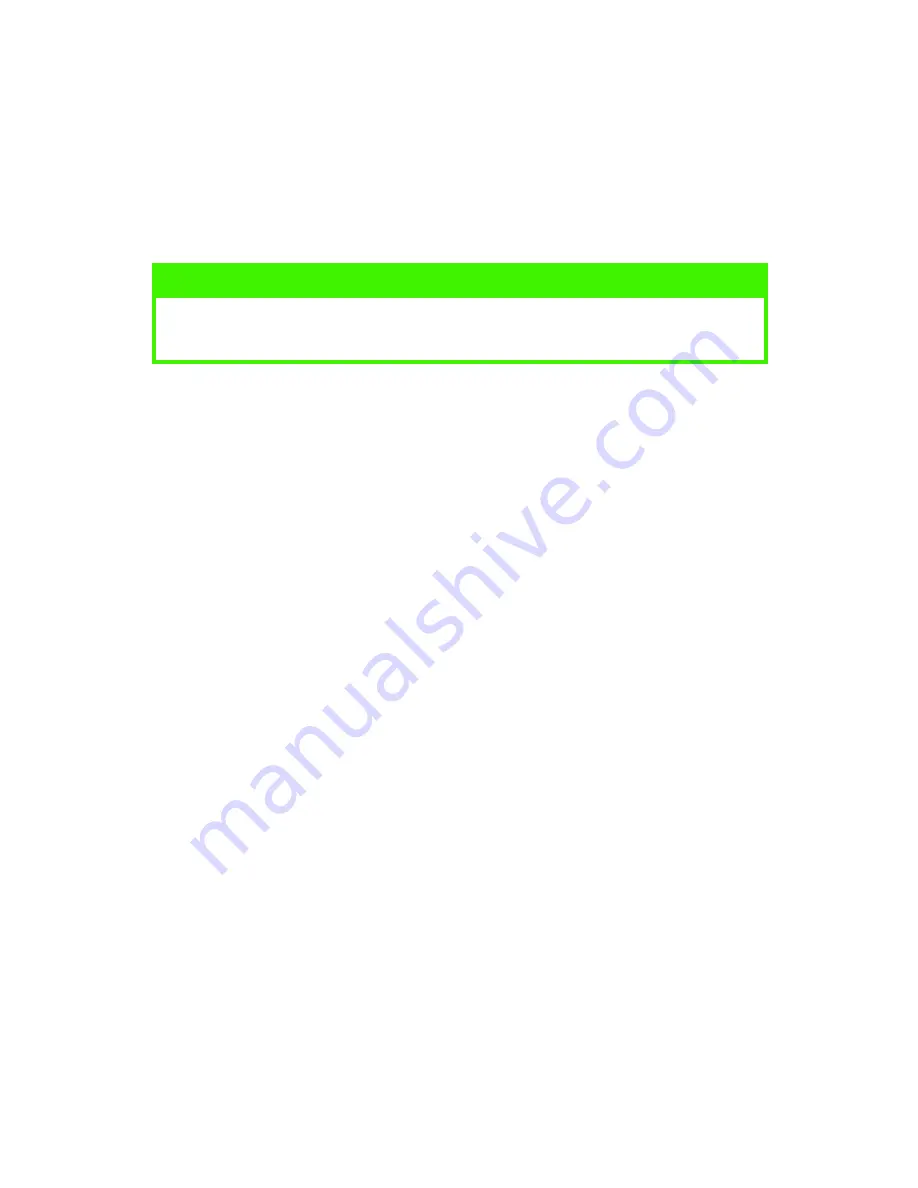
WINDOWS 9X DIFFERENCES > 50
6.
Click
OK
, and when prompted for a print file name, enter a
meaningful name with the extension .PRN.
7.
Close your application.
Step 2: Create and download macros
1.
From the Windows
Star
t/
Programs
/
Okidata
menu, start
Storage Device Manager
(SDM) and allow SDM to discover the
printer.
2.
Choose
Projects
→
New Projec
t to start a new project.
3.
Choose
Projects
→
Filter Macro File
. The Filter Printer Patterns
dialogue box appears. Make any adjustments in the settings
that you need and then click
OK
.
Example:
If you create a black oval in MS Paint and leave all the
colour command filters checked, the black oval will print as a
black rectangle when the overlay is used. To maintain the oval
shape, turn off (deselect) the “Configure Image Data,” “Palette
ID” and “Palette Control” filters.
4.
Set the
Files of Type
drop-down list to
PRN Files (*.prn)
.
5.
Navigate to the folder where the overlay .PRN files are stored
and select one or more of these to include in your overlay set.
You can have more than one macro file in a project. For
example, one for top pages and another for continuation
pages. Use standard Windows techniques (Shift or Ctrl keys) to
select multiple files simultaneously if you need to.
6.
Click
Open
to add these files to the current project. (You can
also drag and drop files from Windows Explorer directly into
the project window if you prefer.) When a message box
appears confirming that a filter file has been created, click
OK
to clear the message.
NOTE
Ensure that the Storage Device Manager has been installed (on the
Printer Drivers CD, “Software Utilities”).
Summary of Contents for C5300n
Page 1: ...USER S GUIDE C5300n...






























