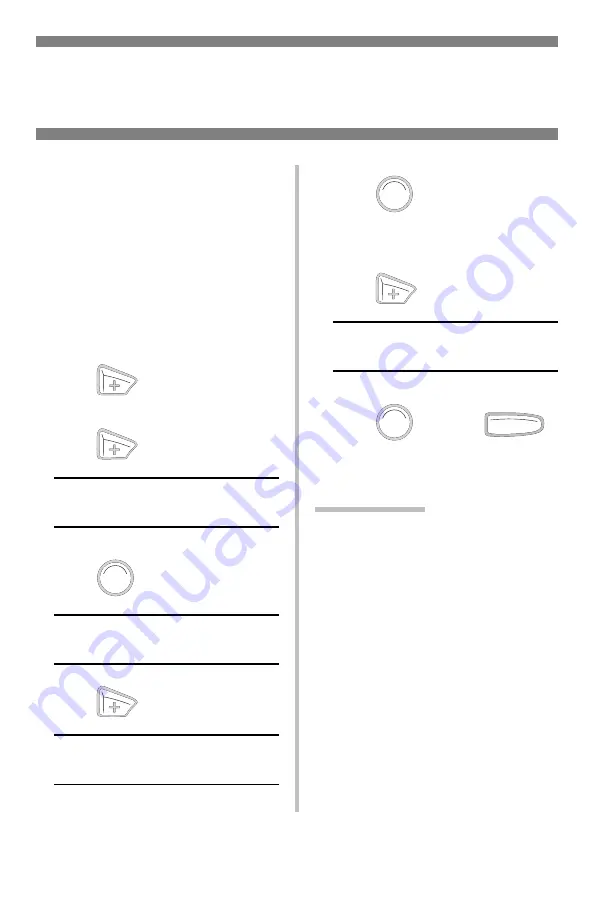
6
Changing Default Media Settings
Media Weight Trays 1 & 2
To Change the Media Weight
Default for Trays 1 & 2
Note
: The default media weight
setting for Trays 1 and 2 is
Medium.
Note
: The … which appears in these
steps indicates that you should
keep pressing the button
repeatedly until you see the
display indicated.
1. Press
to enter the Menu
mode.
2. Press
…
MEDIA MENU
3. Press
.
TRAY1 PAPERSIZE
LETTER
4. Press
…
TRAYX* MEDIAWEIGHT
MEDIUM
5. Press
.
The second line of the display starts
blinking.
6. Press
…
TRAYX* MEDIAWEIGHT
YYYY**
7. Press
, press
.
*
*X
= 1 or 2, depending on which
tray you wish to change.
**
YYYY
= Your choice of media
weights (see page 5):
Tray1
= Light, Medium, Heavy
Tray2
= Light, Medium, Heavy,
Ultra Heavy [maximum 40 lb.]
E
NTER
E
NTER
E
NTER
O L
N INE
Summary of Contents for C5100n
Page 3: ...2 Error Messages 37 Service Support 40...
Page 26: ...25 Clearing Media Jams cont 5 6...
Page 29: ...28 Clearing Media Jams cont Jams 372 380 OPEN FRONT COVER nnn PAPER JAM nnn 372 or 380 1 2 3...
Page 32: ...31 Clearing Media Jams cont Jam 371 OPEN DUPLEX COVER 371 PAPER JAM 1 Power off 2 3 4 5 6 7...
Page 33: ...32 Clearing Media Jams cont Jam 391 OPEN FRONT COVER 391 PAPER JAM 1 2 3 4 5 6...
Page 34: ...33 Clearing Media Jams cont Jam 392 OPEN FRONT COVER 392 PAPER JAM 1 2 3 4 5 6...






















