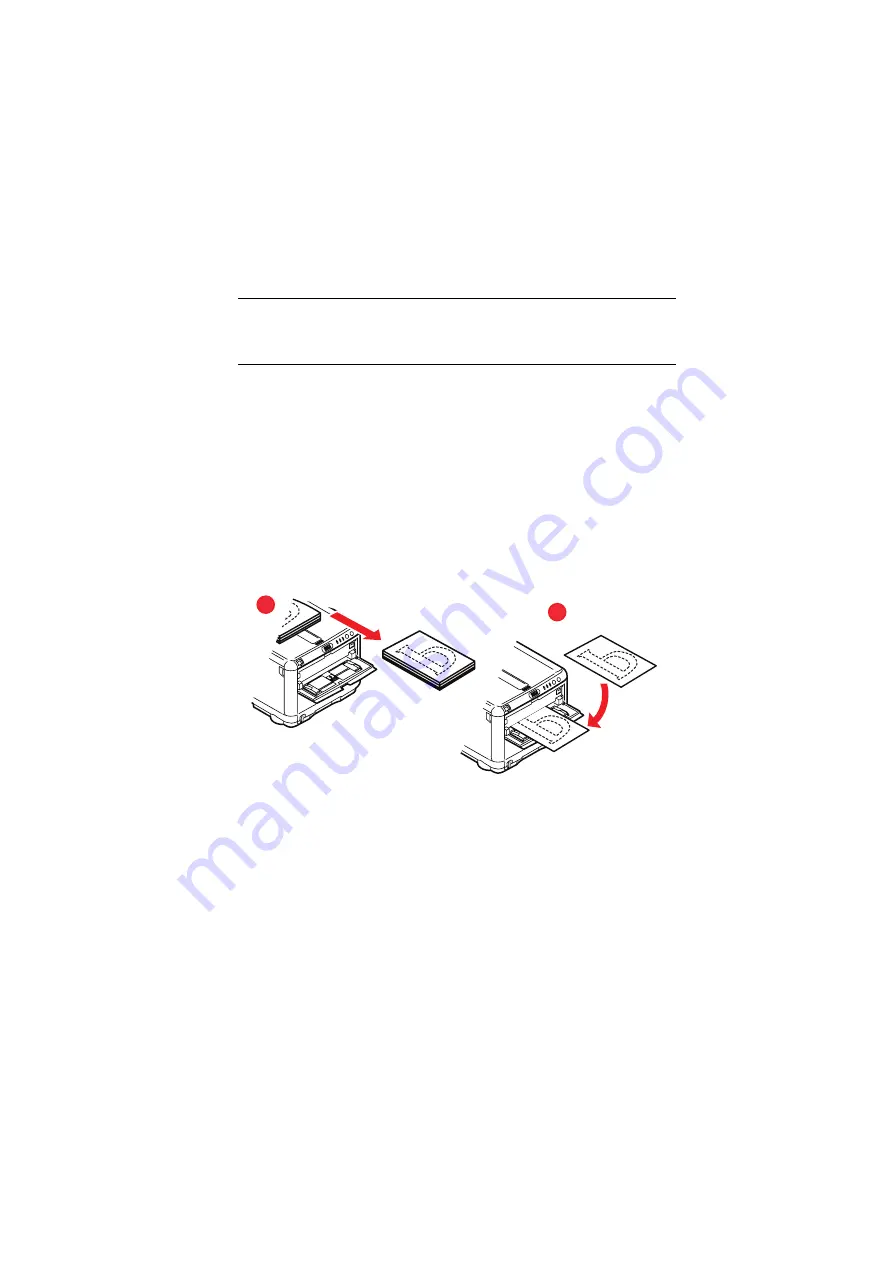
Operation > 63
M
ANUAL
DUPLEX
PRINTING
USING
THE
M
ULTI
P
URPOSE
T
RAY
1.
Position the paper guides on the Multi Purpose Tray
according to the paper size.
2.
Place paper one sheet at a time in the Multi Purpose Tray.
The paper is automatically gripped in position.
3.
Select File -> Print to display the Print dialog box.
4.
Click the Properties button. On the 2-sided printing drop
down menu, select either “Long Edge” or “Short Edge”
according to your printing preferences. If you require
further information, click the Duplex Help button
5.
When every second page has printed, take the paper from
the output stacker.
6.
Set the paper, one page at a time, in the Multi Purpose
Tray with the printed side facing
DOWN
and the bottom of
the page facing into the printer. Ensure that the paper is
gripped in place.
7.
Press the
START
button. The remaining pages of your
document print on the blank side of the paper.
NOTE:
When using the Multi Purpose Tray, feed pages one sheet at
a time.
5
6






























