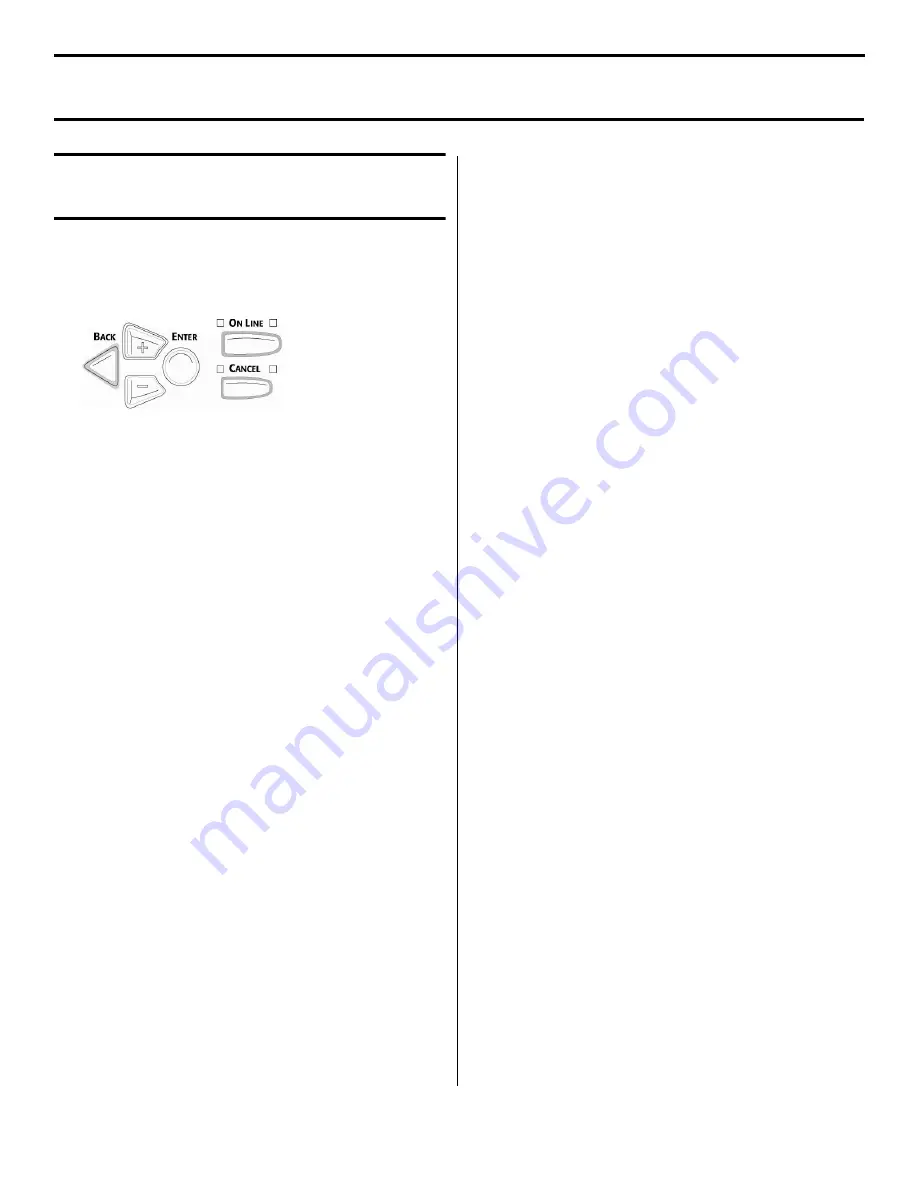
3
2 Set Up the Network.
Print the Menu Map
This will provide information on the printer’s IP
Address which is needed to set the printer up on
the network.
□
With the printer turned on, press
+
.
□
Press
E
NTER
.
□
Press
E
NTER
.
The MenuMap prints.
□
Look for the IP Address under TCP/IP
Configuration.
Run The Admin Mgr/Quick
Setup Utility
Use this utility to allow various computers on the
network access to the printer.
□
Insert the CD supplied with your printer in
the CD-ROM drive. The CD will autorun.
If it doesn’t, click {Start}
→
{Run}
→
{Browse}. Browse to your CD-ROM drive,
double-click {Install.exe}, then click {OK}.
□
Select your language.
□
The License Agreement appears, click
{Next}.
□
The “Menu Installer” window appears. Click
{Custom Install}.
□
Click {Productivity Software}.
□
Click {Admin Mgr / Quick Setup}.
□
The “Setup Utility” window appears. Select
your language.
□
Select from the following:
•
Please read before using
: Readme file
containing information and instructions for
this utility.
•
OKI Device Standard Setup
: if you are
experienced in network setup and want
access to all the setting options, click this
button and follow the on-screen
instructions for completing the
installation.
•
OKI Device Quick Setup
: This setup is
for less experienced users and does not
provide as many setting options as the
Standard Setup. To use Quick Setup, click
this button and follow the steps below.
□
The “Welcome” window appears. Click
{Next}.
□
If the Ethernet Address information does not
automatically appear, click {Search}.
□
Click the Ethernet information displayed,
then click {Next}.
□
Select {Yes} for TCP/IP protocol and click
{Next}.
□
Select “Obtain an IP Address automatically,”
then click {Next}.
□
Select {No} for NetBEUI protocol, then click
{Next}.
□
Click {Execute}.
□
Click {Finish}.
□
Click the {Exit} button, then click {Yes} to
confirm that you are exiting the setup utility.
□
Click the {Back} button.
3 Install the Driver
□
With the CD in your CD-ROM driver and the
“Software Installation” window displayed,
click {Driver Installer}.
□
The “Local or network printer” window
appears. Select {Network printer}, then click
{Next}.
□
The “Connection type” window appears.
Select {Directly to the network using TCP/
IP} and click {Next}.
□
The “TCP/IP Connection” window appears.
□
Follow the on-screen instructions to complete
the installation.
Windows TCP/IP Network Installation (cont.)


















