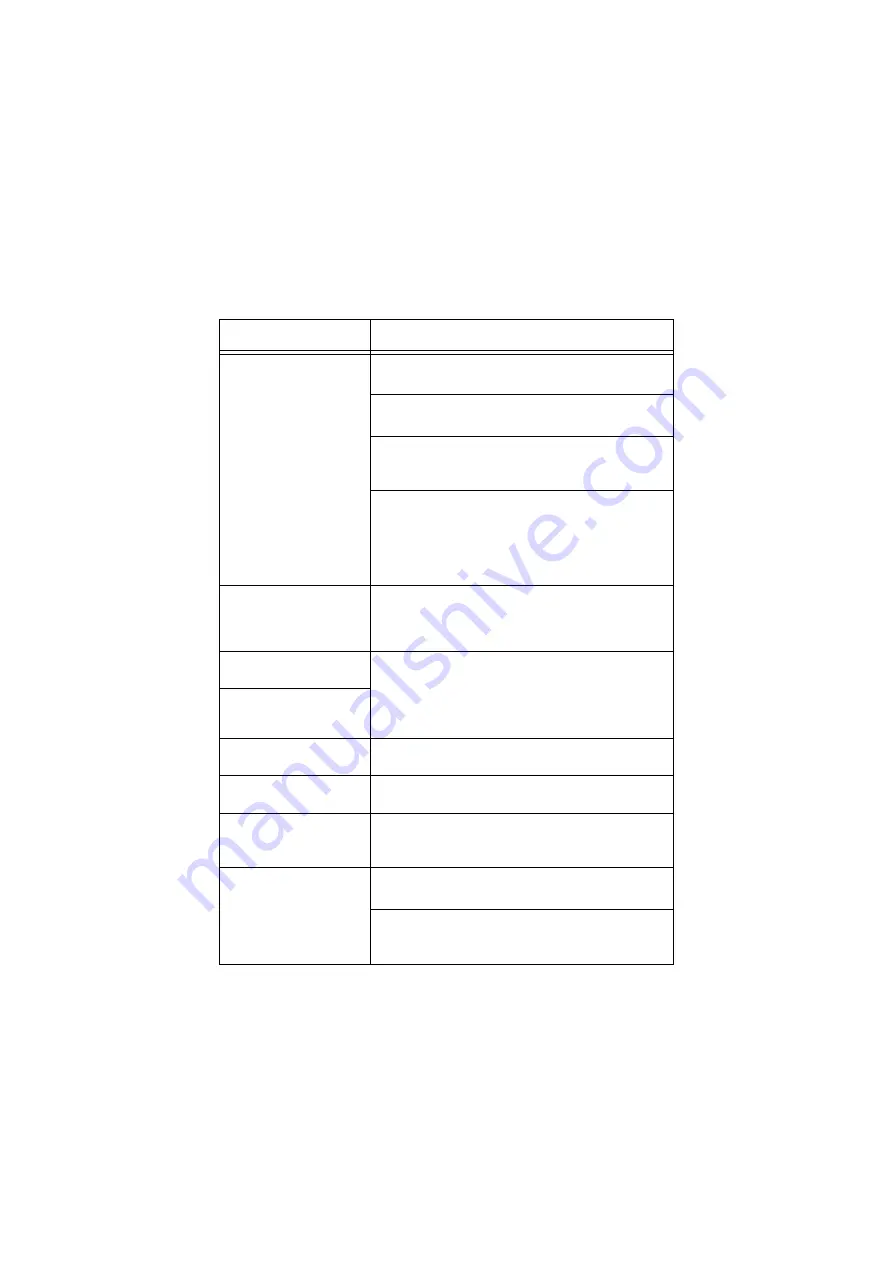
B6250/B6500 User’s Guide> 128
U
SING
P
RINTER
W
EB
P
AGE
SYMPTOM
REASON/ACTION
Cannot be connected to
Printer Web Page.
Is the printer working correctly?
Check if the power of the printer is switched on.
Is Printer Web Page enabled?
Print out the [System Settings List] to check.
Is the URL correctly entered?
Check the URL again. If connection fails, enter the IP
address to connect.
Is the proxy server used?
Some proxy servers do not allow this feature.
Try connection without using the proxy server.
Refer to:
• Online Help for the web browser
The “Please wait”
message is displayed
throughout the Web
browser.
Wait for a while as instructed.
If the problem persists, refresh the Web browser. If
nothing happens, check if the printer is working
properly.
The [Refresh] button is
not working.
Are you using the supported OS and Web browser?
Refer to “Checking Printer Status via E-mail” on
page 146 to check whether the OS and web browser
you are using are supported.
Selecting the left frame
menu does not change
the display.
The screen display is
distorted.
Change the window size of the web browser.
The latest information is
not displayed.
Click [Refresh].
The new settings were
not reflected by clicking
the [Submit] button.
Is the entered value correct?
If an invalid value is entered, it will be automatically
changed to a value within the range.
Clicking the [Submit]
button prompts
messages such as “no
data” or “the server has
returned invalid or
unrecognizable
response”.
Are the user name and password correct?
Enter the correct user name and password.
Switch off and then on the printer.






























