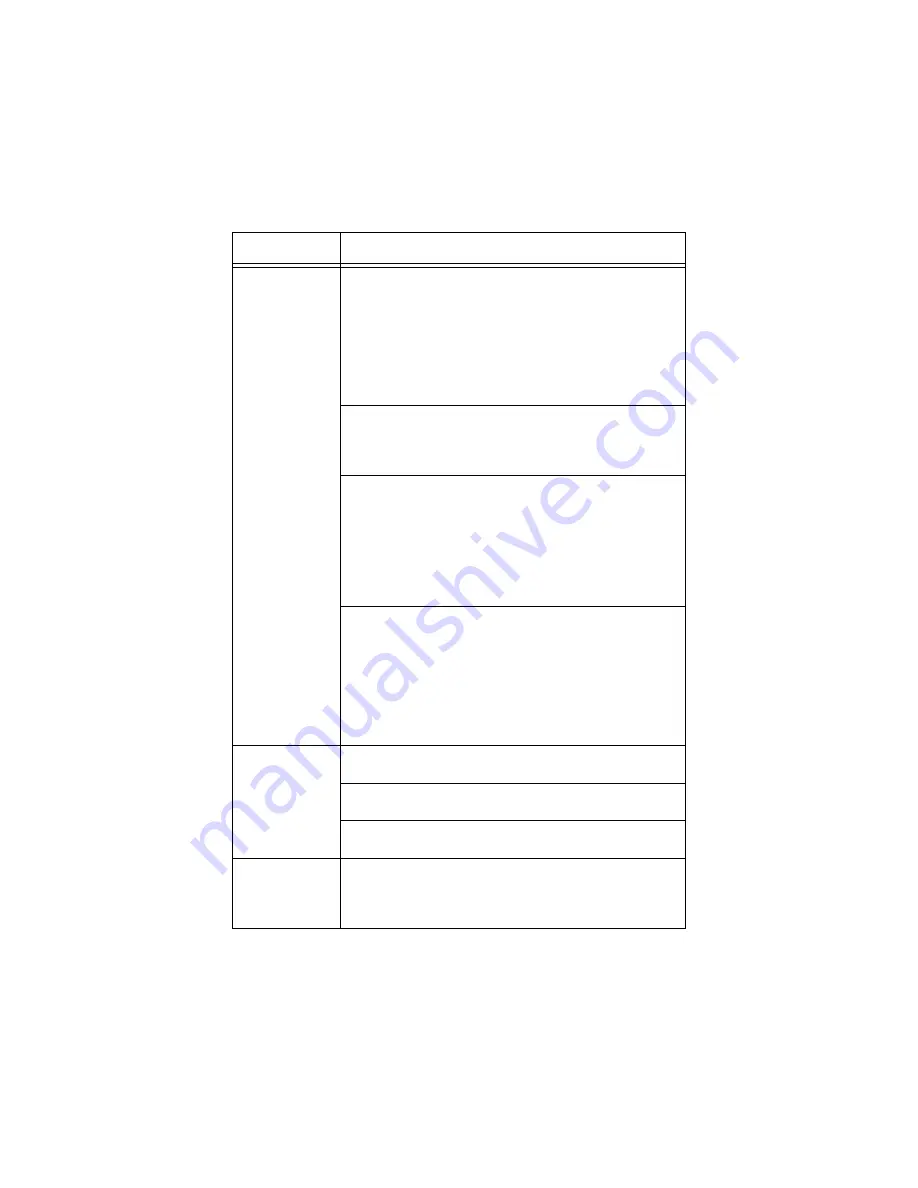
B6250 User’s Guide> 99
Cannot print.
Is the light of the <READY> indicator off? If so, this printer is
off-line or in menu setting mode. Fix the problem according to
the following display status:
“Off-line”
Press the <ON LINE> button to exit the off-line mode.
Others
Press the <MENU> button to exit the menu setting mode.
“Main Components and Their Functions” on page 9
Is there a message displayed on the control panel? Follow the
message to rectify the problem.
When a parallel cable is used for connection, are you using a
computer that supports bi-directional communication? By
default, the bi-directional communication setting of the
printer is set to [Enable]. If the computer is not responding to
bi-directional communication, printing cannot be done. In this
case, turn the bi-directional communication setting to
[Disable] on the control panel and then print again.
If insufficient memory, use one of the following methods to
rectify the problem.
When the printer driver is set to [1200dpi] on the [Graphics]
tab, set it to [600dpi].
Install the additional memory (optional) to increase the
memory.
Reduce the complexity of the print job.
[Print Mode] / [Page Print Mode]: Online Help for the printer
driver.
Print job sent
but the light of
the <READY>
indicator is not
blinking or on.
Is the interface cable disconnected? Switch off the power and
check the connection of the interface cable.
Is the interface configured? Check the port status of the
interface.
Is the computer environment correctly set up? Check the
computer environment, such as the printer driver.
Light of
<ATTENTION>
indicator is on.
Is there an error message displayed on the control panel?
Check the displayed message and rectify the error.
Symptom
Reason/Action
Summary of Contents for B6250dn
Page 1: ......
















































