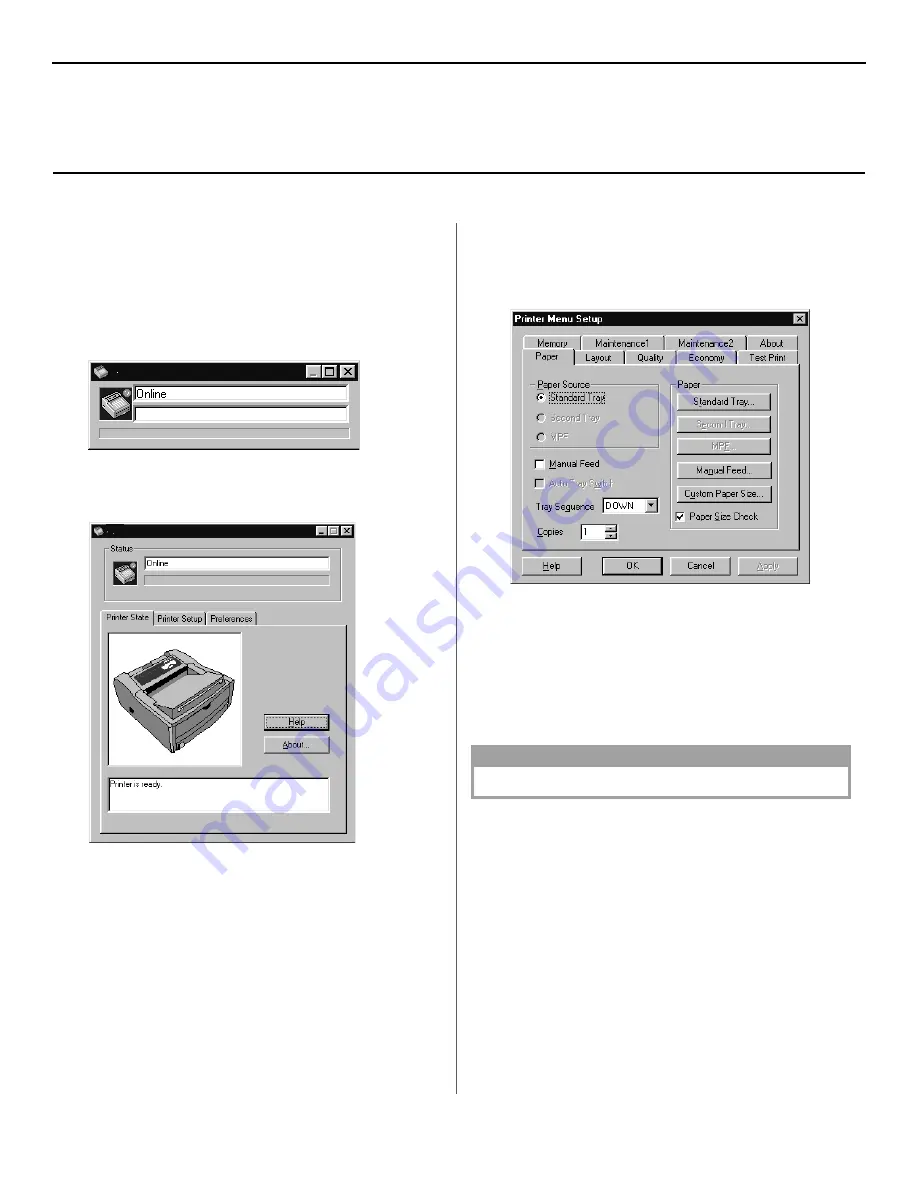
6
The status monitor is your on-screen control panel. Use the
status monitor to monitor printer operations and to control or
change printer settings.
To open the status monitor click
Start/Programs/Okidata/
OKIB4250/OKIB4250 Status Monitor
. The current printer
status displays.
vClick the maximize button to expand the view.
Status Monitor Tabs
Click on a tab for the following information:
Printer Status
This tab appears when you open the status monitor. On this
screen, messages pop-up in the status window so you can see
the real-time operations of your printer.
Printer Setup
Click this tab for access to the printer menu setup; you can set
features like paper specifications, document layout, print
quality, economy print, and test printing.
Preferences
Use this tab to set the appearance and response of the status
monitor.
Help
Click the
Help
button for information about each feature.
NOTE
See the On-line User’s Guide for more information.
Using the Status Monitor
Summary of Contents for B4250 Series
Page 1: ......








