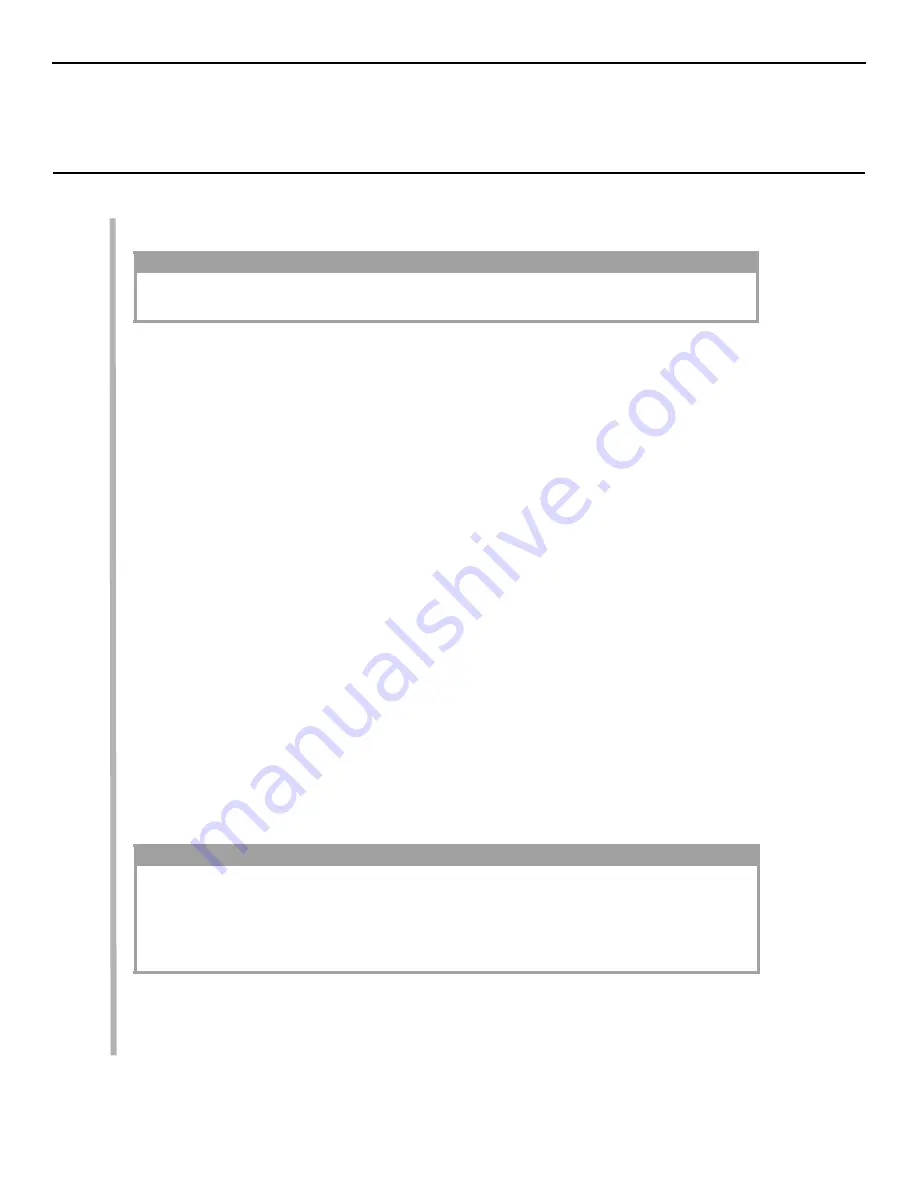
4
INSTALL THE PRINTER DRIVER
1. Make sure the cable is connected to your printer and PC and your printer is turned
OFF
.
2. Insert the driver CD supplied with your printer into your CD-ROM drive. The CD will autorun.
(If it doesn’t, click
Start
→
Run
→
Browse
. Browse to your CD-ROM drive and double-click
Install.exe
, click
OK
.)
3. The License Agreement appears
.
Click
Next
if you accept the terms.
4. Select your language.
5. Select the printer model. Click
Continue
.
6. The Software Installation screen appears. Click the
Printer Driver Installer
button.
7. Click
Local printer
. Click
Next
.
8. Select the port (
USB
or
LPT1
parallel). Click
Next
.
9. Printer model displays. Click
Next
.
10. If prompted, type a name for your printer. Click
Next
.
11. If prompted, select “do not share this printer” Click
Next
.
12. Drivers are copied.
Connect cable
message may appear.
13. Switch the printer
ON
.
14. Click Finish to complete the installation.If Connect cable screen is open, click
Finish
to close it.
15. If Connect cable screen is open, click
Finish
to close it.
NOTE
The installation procedure may vary slightly depending on the operating system and interface
connection you are using. Drivers are provided for Windows
®
XP, 2K, Me, and 9x.
NOTE
If New Hardware Found Wizard displays:
Win 98:
Select “Search for the best driver for your device”. Click
Next
. Select CD-ROM drive,
clear other choices. Click
Next
twice.
Win XP and Win Me:
Select “Automatic Search for a better driver.” Click
Next
.
Install Printer Software
Summary of Contents for B4250 Series
Page 1: ......








