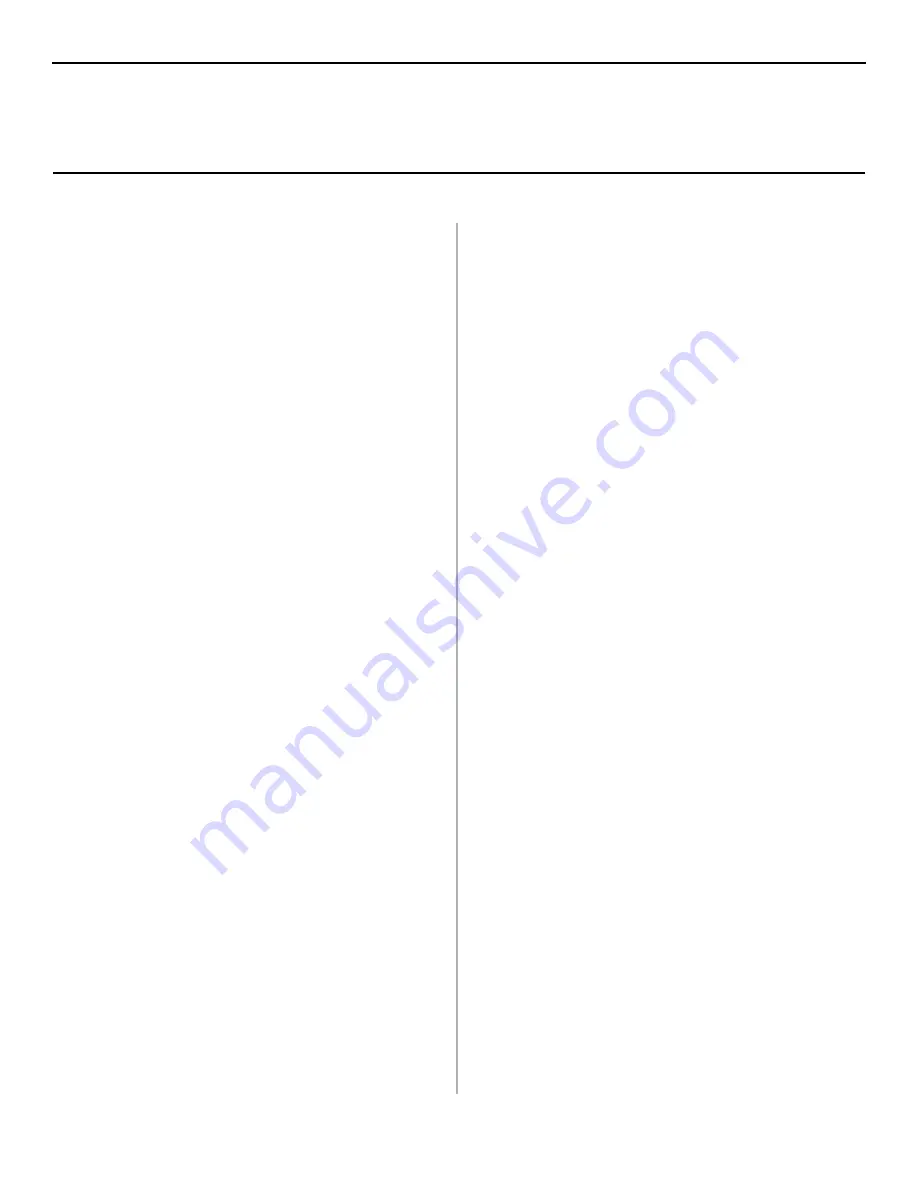
9
INSTALLING PRINTER DRIVERS
Two printer drivers are available:
• A
fast-parallel driver
(recommended),
which provides
faster printing. To use this driver, make sure the ECP setting
in your system BIOS is enabled. See your computer’s
manual for information on how to do this.
• A
logo driver,
which is Microsoft
®
certified.
Install a Logo Driver
1. Check that the cable is installed.
2. Turn the printer ON.
3. Insert the CD into your CD-ROM drive. The CD
will Autorun. (
If it doesn’t, click
Start
→
Run
→
Browse
.
Browse to your CD-ROM drive and double-click
Install.exe,
then click OK
.)
4. The Licence Agreement appears. Click
Next
.
5. The Menu Installer screen appears. Choose your language.
6. Click the
Printer Driver Installer
button.
7. Follow the on-screen instructions to complete the
installation.
Print a Test Page
1. Click
Start
→
Settings
→
Printers (& Faxes).
2. Right-click
OKI B4200(PCL)
.
3. Click
Properties.
4. Click the
Print Test Page
button.
Install the Optional Fast-Parallel Driver
1. Check that the cable is installed.
2. Turn the printer ON.
3. Click
Start
→
Settings
→
Printers & Faxes.
4. Click
Add Printer
. The Add Printer Wizard displays. Click
Next
.
5. Select
Local Printer attached,
uncheck other selections.
Click
Next
.
6. Select the LPT1 (recommended) printer port. Click
Next
.
7.
Insert the CD into your CD-ROM Drive.
(
If Menu Installer
displays, click cancel to close it and continue the
installation using Add Printer Wizard
.)
8. Select
Have Disk
and click
Browse
.
9. Browse to
your CD-ROM drive
\Drivers\ecp\2k_xp\
language. Click
OK
.
10. Follow the on-screen instructions to complete the
installation. If Windows Logo testing or Digital Signature
Not Found appears, click
Continue Anyway
or
Yes.
INSTALL THE STATUS MONITOR
1. With the CD installed in your CD-ROM drive, click
Start
→
Run
→
Browse
. Browse to your CD-ROM drive and
double-click
Install
. Click
OK
.
2. The License Agreement appears. Click
Next
.
3. The Menu Installer displays. Choose your language.
4. Click the
Printer Software
button.
5. Follow the on-screen instructions to complete the
installation.
Open the Status Monitor
Click
Start
→
Programs
→
OKIB4200/OKIB4200 Status
Monitor.
For more information on the Status Monitor
,
see page
10 and the on-line User’s Guide.
View or Install the On-line User’s Guide
See page 8 for steps to view or install the on-line User’s Guide.
Parallel Install: Windows
®
XP & 2000












