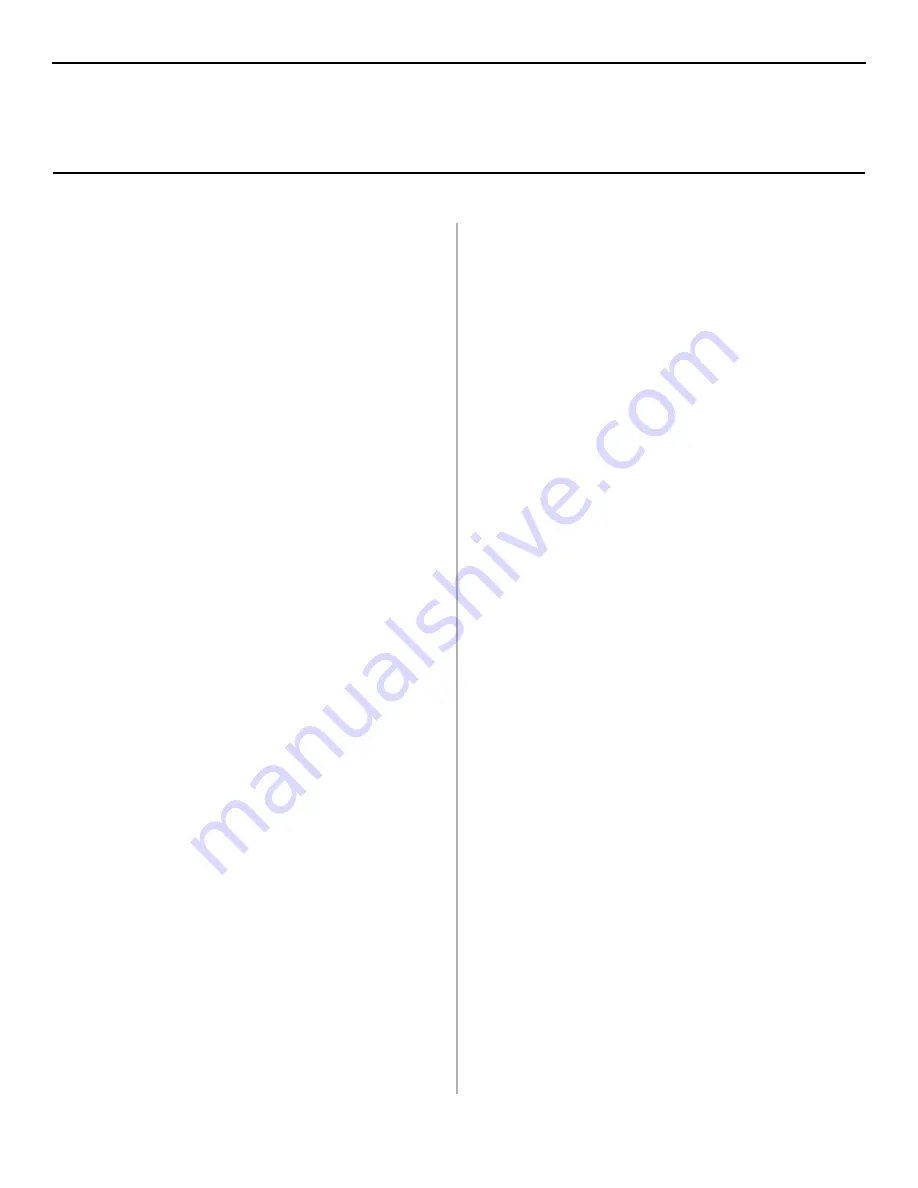
6
INSTALL THE DRIVER
1. Make sure the USB cable is connected to your printer and
PC and your printer is turned
OFF
.
2. Insert the driver CD supplied with your printer into your
CD-ROM drive. The CD will autorun. (If it doesn’t, click
Start
→
Run
→
Browse
. Browse to your CD-ROM drive
and double-click
Install.exe
, click
OK
.)
3. The license Agreement appears
.
Click
Next
.
4. The Menu Installer appears. Choose your language.
5. Click the
Printer Driver Installer
button.
6. Click
Local printer
. Click
Next
.
7. Select the
USB
port. Click
Next
.
8. Printer model and emulation displays. Click
Next
. Printer
drivers are installed.
9. Connect cable screen appears. Turn printer power
ON
.
10. Click
Finish
.
11. Restart your system.
Print a Test Page
1. Click
Start
→
Settings
→
Printers
.
2. Right-click
OKIB4200(PCL)
3. Click
Properties
.
4. Click the
General Tab
.
5. Click the
Print Test Page
button.
INSTALL THE STATUS MONITOR
1. Insert the driver CD supplied with your printer into your
CD-ROM drive. The CD will autorun. (If it doesn’t, click
Start
→
Run
→
Browse
. Browse to your CD-ROM drive
and double-click
Install.exe
, click
OK
.)
2. The License Agreement appears. Click
I Accept
. Click
Next
.
3. The Menu Installer displays. Choose your language.
4. Click the
Printer Software
button.
5. Follow the on-screen instructions to complete the
installation.
Open the Status Monitor
Click
Start
→
Programs
→
OKIB4200/OKIB4200 Status
Monitor.
For more information on the Status Monitor
,
see page
10 and the on-line User’s Guide.
View or Install the On-line User’s Guide
In order to open the on-line User’s Guide, you must have
Acrobat Reader installed.
1. With the Software Installation CD installed in your CD-
ROM drive, click
Start
→
Run
→
Browse
. Browse to your
CD-ROM drive and double-click
Install.exe
. Click
OK
.
2. The License Agreement appears. Click
I Accept
. Click
Next
.
3. Choose a language.
4. Click
View
or
Install User’s Guide
.
USB Install: Windows
®
2000












