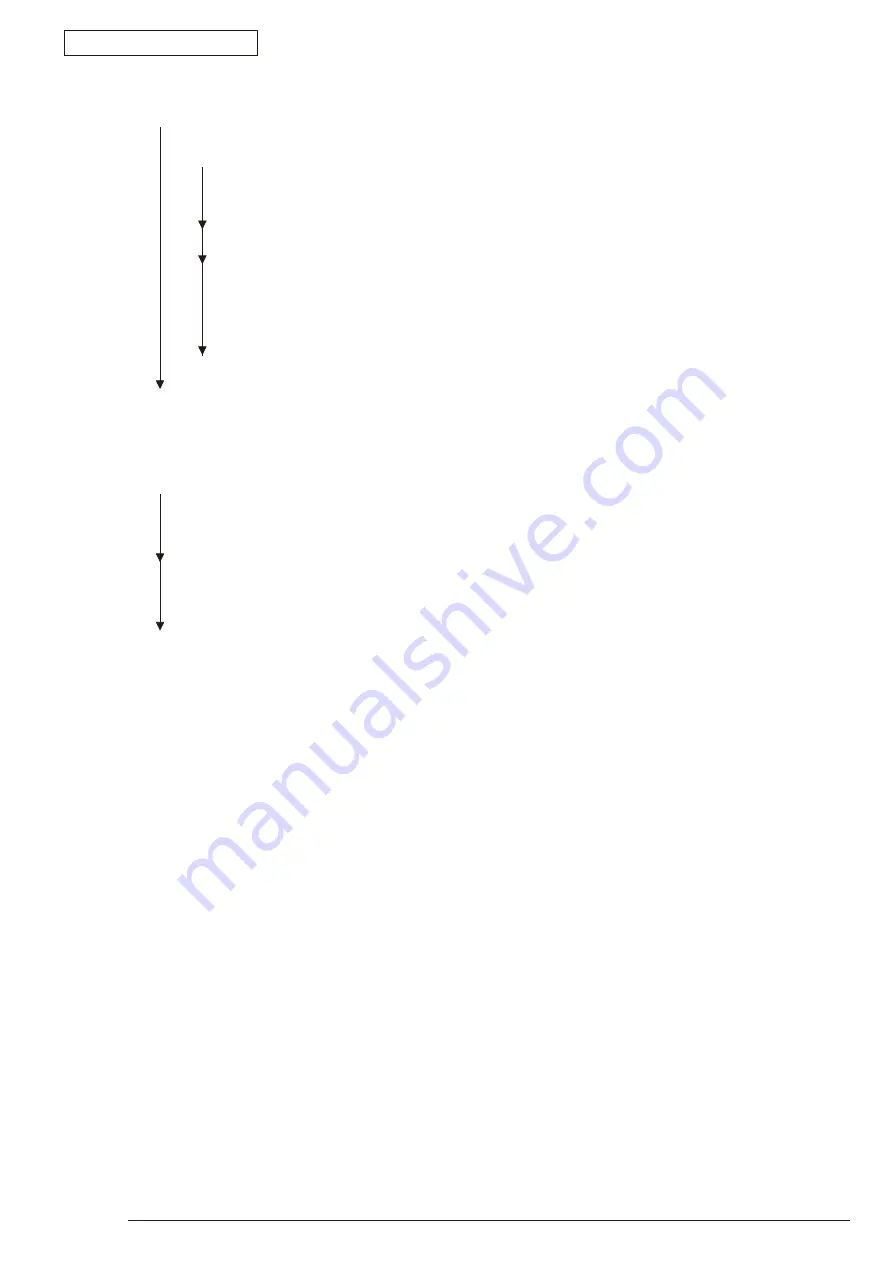
6. Procedures for Repairing
43984801TH Rev.1
110 /
Oki Data CONFIDENTIAL
⑤
Interface Error (Error 182)
• Is the Second Tray unit used?
• Yes
Is the printer main body appropriately set on the Second Tray unit?
• No
Set the printer main body appropriately.
• Yes
Replace the main board.
• Has the trouble been solved?
• No
Check the trouble according to the maintenance manual of the Second Tray
unit of the appendix C.
• Yes
Completed.
• No
Replace the main board.
⑥
Fan Error (Error 120)
• Does the fan rotate?
• Yes
Replace the main board.
• No
Is the fan connector of the high-voltage power/ sensor board connected?
•No
Connect the fan connector appropriately.
• Yes
Replace the fan or main board.






























