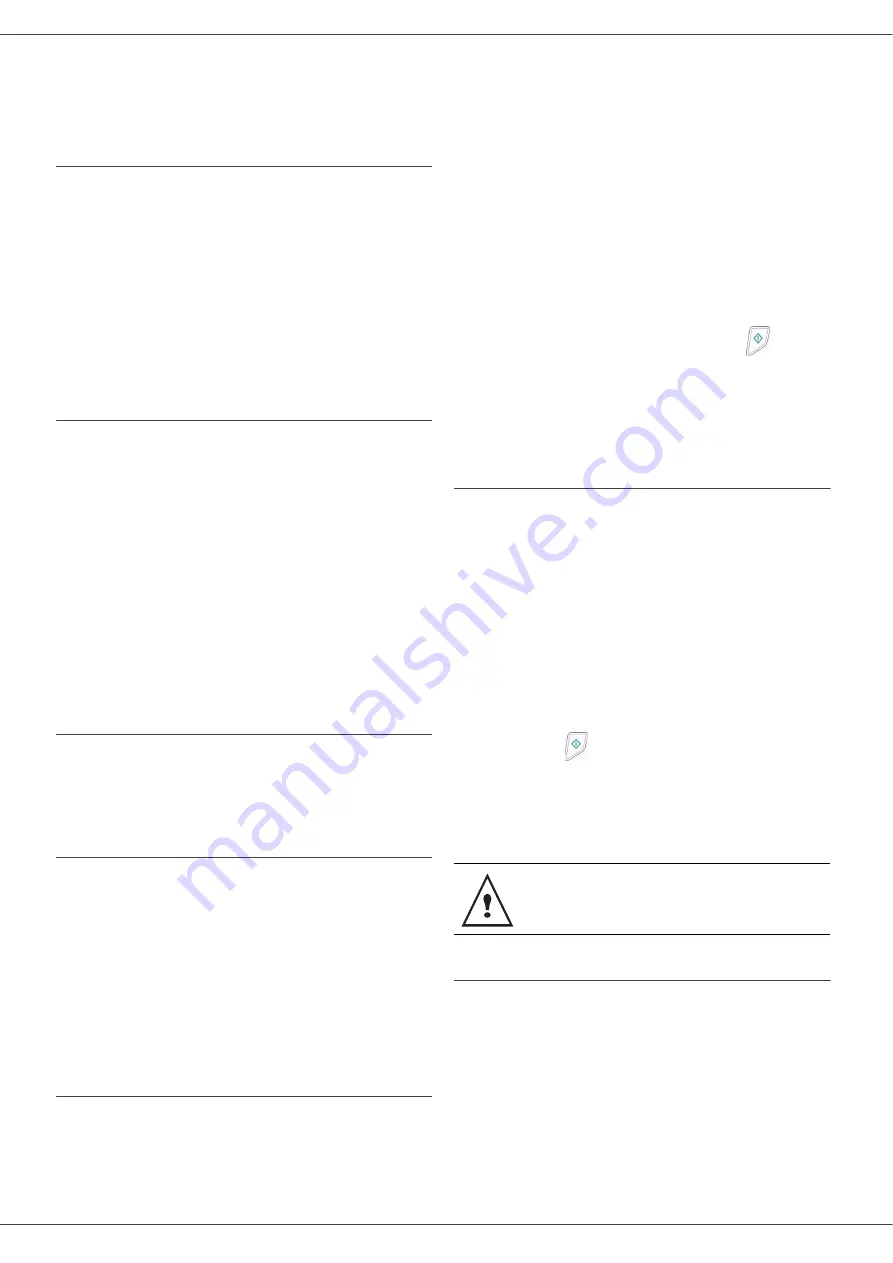
- 26 -
B2520 / B2540
If needed, repeat the last two steps for the other
menu.
Printing the contents of a MBX
73
- MAILBOXES / PRINT MBX
1
Select the desired MBX out of the 31 MBX’s,
or enter the number of the MBX directly and
press
OK
.
2
Enter the code of this MBX, if there is one,
and confirm with
OK
.
All documents found in the MBX are printed and
the MBX is emptied.
Deleting a MBX
Before deleting an MBX, you need to make sure it
is empty, by printing its content.
74
- MAILBOXES / DELETE MBX
1
Select the desired MBX out of the 31 MBX’s,
or enter the number of the MBX directly and
press
OK
.
2
Enter the code of this MBX, if there is one,
and confirm with
OK
.
3
Press
OK
to confirm the MBX deletion.
The MBX is deleted and will appear as a free MBX
in the list.
Printing the MBX list
75 - MAILBOXES / PRT MBX LIST
The list gives the status of each MBX.
MBX deposit in your fax
1
Insert the document in the fax machine’s
feeder.
2
Select
72 - MAILBOXES / DEPOSIT
MBX
and confirm with
OK
.
3
Select the desired MBX out of the 31 MBX’s,
or enter the number of the MBX directly and
press
OK
.
The document is placed in the feeder and saved in
the selected MBX.
MBX deposit in a remote fax
1
Insert the document in the fax machine’s
feeder.
2
Select
35 - FAX / MBX SENDING
and
confirm with
OK
.
3
Enter your subscriber’s number for MBX
deposit or choose your dialling mode and
validate with
OK
.
4
Enter the subscriber’s MBX number and
confirm with
OK
.
5
If you wish to delay transmission, enter the
new transmission time next to the current
time and press
OK
.
6
If you wish to modify the document feed
type, select one of the options
FEEDER
or
MEMORY
, and press
OK
.
7
If you wish, you may enter the number of
pages of your document before transmitting
and confirm with
OK
.
8
Confirm the transmission request to a
remote MBX fax by pressing key
.
In the case of an immediate transmission, the
document is sent immediately.
If the document is set for a postponed
transmission, the document will be stored in the
memory and sent at the requested time.
MBX polling from a remote fax
36 - FAX / MBX POLLING
1
Enter your subscriber’s number for MBX
polling or choose your dialling mode and
confirm with
OK
.
2
Enter the subscriber MBX number and
press
OK
.
3
Enter this MBX access code and press
OK
.
4
If you wish to delay the poll time, enter the
departure time next to the current time and
press
OK
.
5
Confirm the MBX poll request by
pressing .
As soon as the remote fax is subscribed, either
immediately or later, the document(s) in the
remote fax MBX are received in your fax.
Deposit and Polling
You may deposit a document in your fax and keep
it available to one or more subscribers who can
obtain a fax of this document by calling your fax
with the POLL function.
Setting the machine for document deposits, you
must define the type:
• SIMPLE- it may be polled only once from the
memory or feeder,
• MULTIPLE- it may be polled as many times as
necessary from the memory.
Please check for remote fax
compatibility.
Summary of Contents for B2520
Page 1: ......
















































