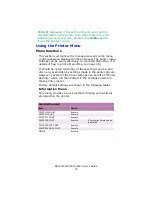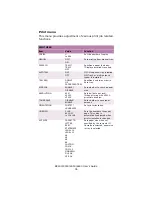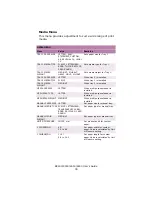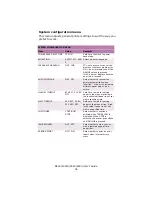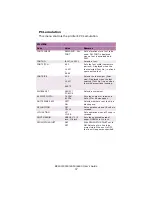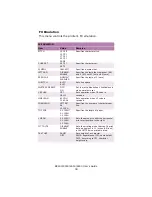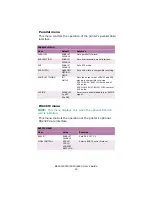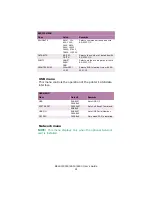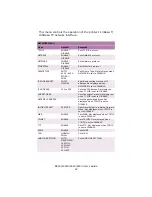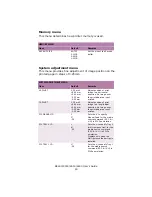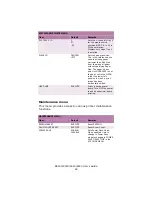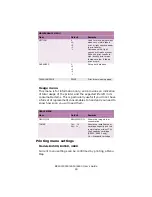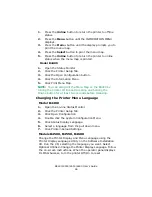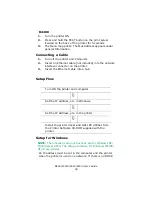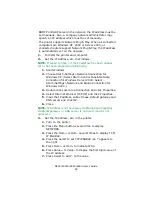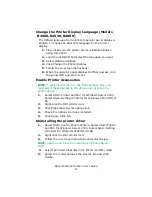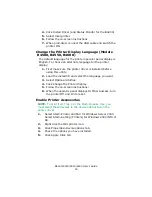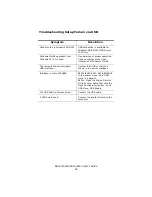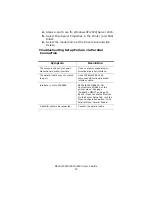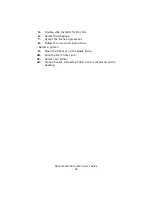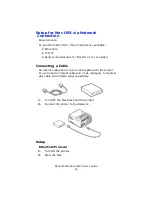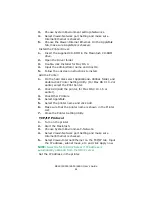B4400/4500/4550/4600 User’s Guide
46
1.
Press the Online button to return the printer to offline
status.
2.
Press the Menu button until the INFORMATION MENU
displays.
3.
Press the Item+ button until the display prompts you to
print the menu map.
4.
Press the Select button to print the menu map.
5.
Press the Online button to return the printer to online
status when the menu map is printed.
Model B4400
1.
Open the Status Monitor
2.
Click the Printer Setup Tab.
3.
Click the Open Configuration button.
4.
Click the Information Menu.
5.
Click Print Menu Map.
NOTE: You can also print the Menu Map on the B4400 by
turning the printer off line and pressing and holding the
OnLine button for at least two seconds before releasing.
Changing the Printer Menu Language
Model B4400
1.
Open the on-line Status Monitor.
2.
Click the Printer Setup Tab.
3.
Click Open Configuration.
4.
Double-click the System Configuration Menu.
5.
Click Status Display Language.
6.
Select a language from the pull down menu.
7.
Click Printer>Reload Settings.
Models B4500, B4550, B4600
Change the Printer Display and Menu Language using the
Printer Display Language Utility on the Software Installation
CD. Run the CD, selecting the language you want. Select
Optional Utilities>Change the Printer Display Language. Follow
the on-screen instructions. When the operator panel displays
DL MSG Success, turn the printer Off/On to reset.
Summary of Contents for B 4600n
Page 1: ......