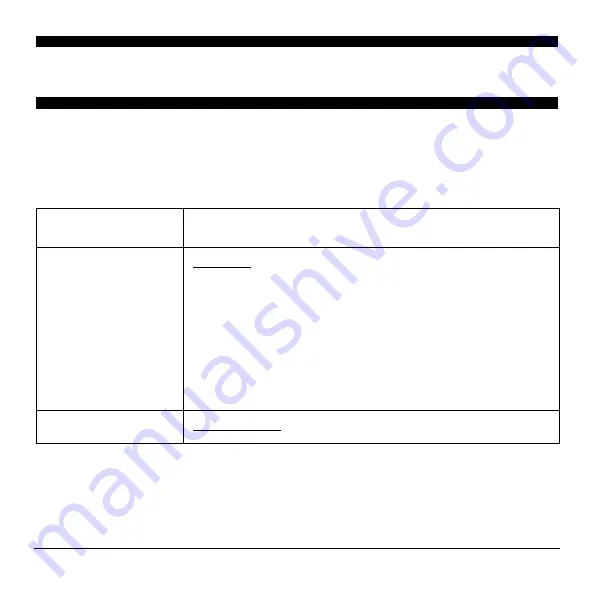
10
PCL Macro Control Codes
PCL Macro Control Codes
The following table summarizes the control codes for PCL macros.
For a complete list of control codes supported by the printer, see the Reference
PDF file in the root directory of the CD supplied with the Flash DIMM.
Command
Explanation
ESC&f#Y Macro
ID.
# = ID number (number you assigned to the macro when
creating it).
Note
: If you don’t know the ID number, print the File List
using Storage Device Manager (click Printers
→
File Listing). The ID number is the number which precedes
the double colon before the file name for the macro; e.g.,
for 5::logo.bin, the ID number is 5.
ESC&f#X
Macro Control: Enable/Disable Macro


































