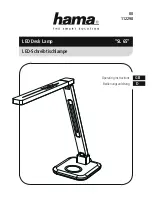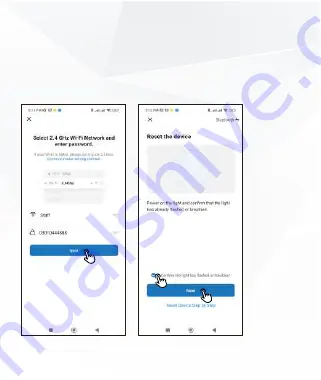
This device works with 2.4GHz Wi-Fi network only. does not
compatible for 5GHz Wi-Fi network, If you have a dual-brand
router, please set the relevant Bandwidth of the router before
Wi-Fi configuration.
Please use the DC5V1A adapter (not included) to power
the light bars.
If you change the Wi-Fi password, please remove the lamp
on th app then reconnect it to the app with the new Wi-Fi
password.
Please remove the insulation sheet before using the remote
control. When using the remote control, please point the
remote control to thereceiver, and the remote distance
should be 5-7m.
Do not disassemble to avoid damage.
Please keep them away from the water in case of flooding
to avoid damage to the product.
Step 3
Input the Wi-Fi password, click “Next”, tick the box of
“Confirm the indicator is blinking rapidly”. Wait for the device
connect to the network, once added successfully, can you
set the nick name as you like.