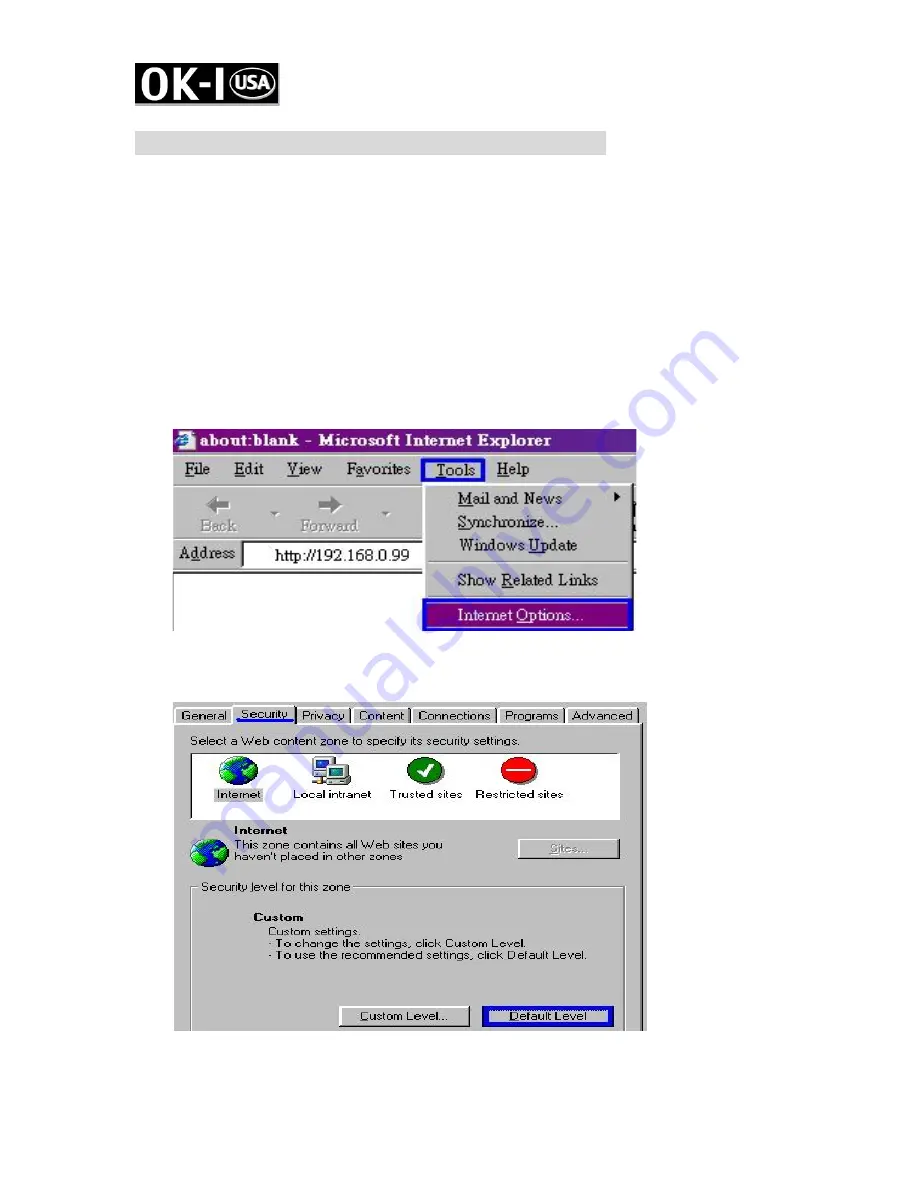
11
8. Client Settings (Windows 2000/Me/98E)
At the initial access to the “Connection type” page in Windows, the web
browser will ask for a new plug-in installation, the plug-in being the Network
Camera. This plug-in has been registered for certification and can be used
to change the parameters at the client’s site. The user may click on to install
the plug-in. If the web browser does not allow the user to complete the
installation, check the Internet security to lower the security level or contact
your IT or networking supervisor.
1.
Initial IE browser, select function item “Tools”-> “Internet Options”
2.
Security-> Default Level
3.
Lower down the security level bar to “Low”, and press “Apply”
















