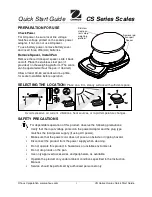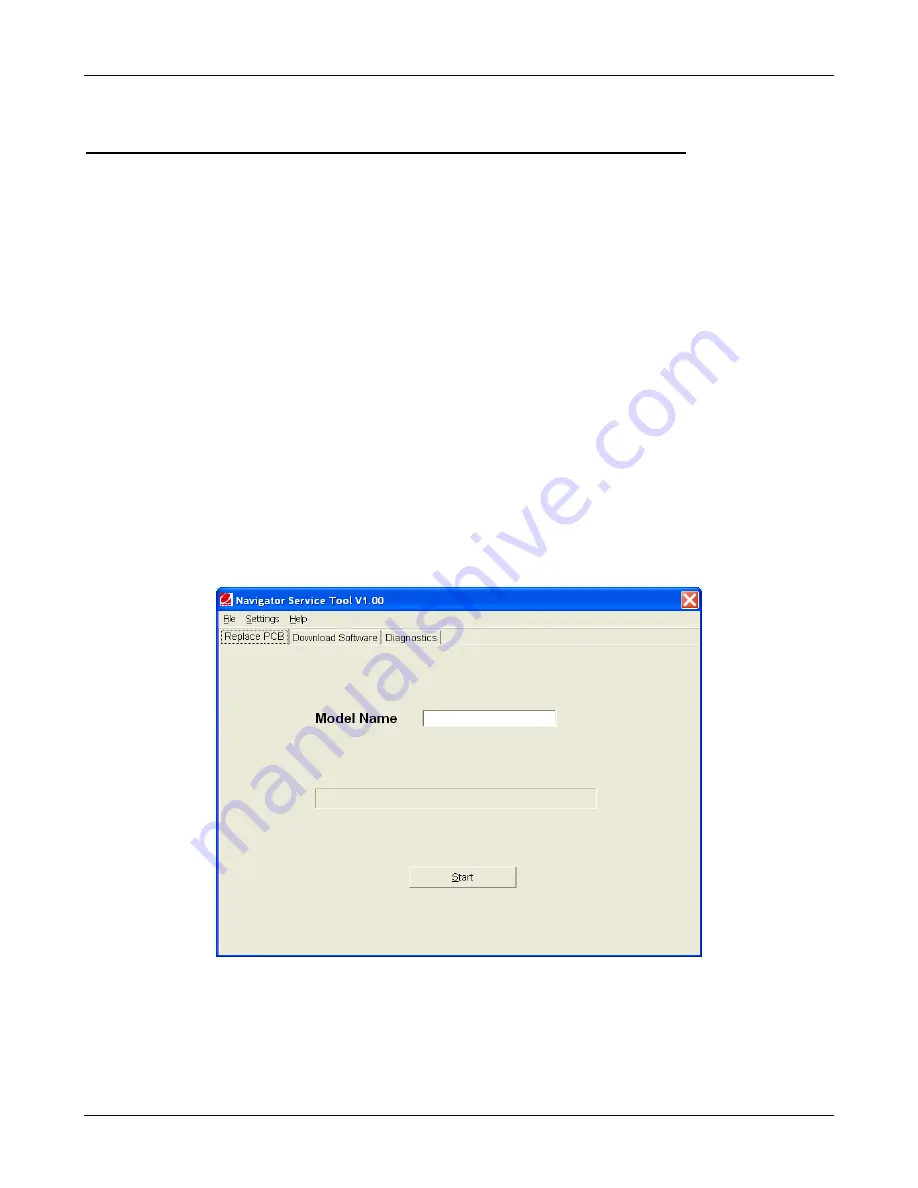
APPENDIX C SOFTWARE SERVICE TOOL INSTRUCTIONS
Ohaus Corporation www.ohaus.com
44
Navigator Series Service Manual
APPENDIX C.
SOFTWARE SERVICE TOOL INSTRUCTIONS
The Software Service Tool (Part Number 83032124) is required when a main PC Board is replaced in
a Navigator scale. It is used to re-configure the scale to its original parameters in the case of a PCB
replacement.
The latest software service tool and support files are available on the Ohaus DMX site.
A personal computer running the Microsoft Windows operating system, Windows NT 4.0 or later, or
Windows 98 or later, is required. A RS232 communications port is needed.
An RS232 Interface Kit (PN 83032107, 72206287 or 71147376)
C.1 HARDWARE AND SOFTWARE SETUP
1.
First, check that the scale’s
A-Off
feature, under the
SETUP
menu, is set to
OFF
.
If this setting is left
ON,
the scale will shut off during configuration.
2. Install the RS232 Interface Kit into the scale. Follow the instructions in the RS232 Interface Kit
User Manual.
3.
Plug the cable into the PC’s RS232 port.
4. Install the software on the PC.
5. Download the Service Software ZIP file from the Ohaus DMX Navigator directory.
6. Place the Zip file in its own directory on the PC, un-Zip the file.
7. Run the program Service Tool
by double clicking the “exe” application file. Figure C-1 will
appear.
Figure C-1. First screen of the Navigator Service Tool
8. Click
Settings
on the tool bar then select
Com Port
from the dropdown menu. Set the “Port”
to match where the RS232 is connected to the PC. Set baudrate, data and parity to match the
settings of the scale. If these settings are unknown check the RS232 Menu in the scale. Note:
In the scale user menu, data and parity are combined in the Parity menu selection (e.g. 7-
none). The scale settings shown in Fig.C-2 are the default values for Navigator.
Summary of Contents for Navigator NV212
Page 1: ...SERVICE MANUAL Navigator Series Scales...
Page 2: ......
Page 6: ......
Page 56: ......
Page 57: ......